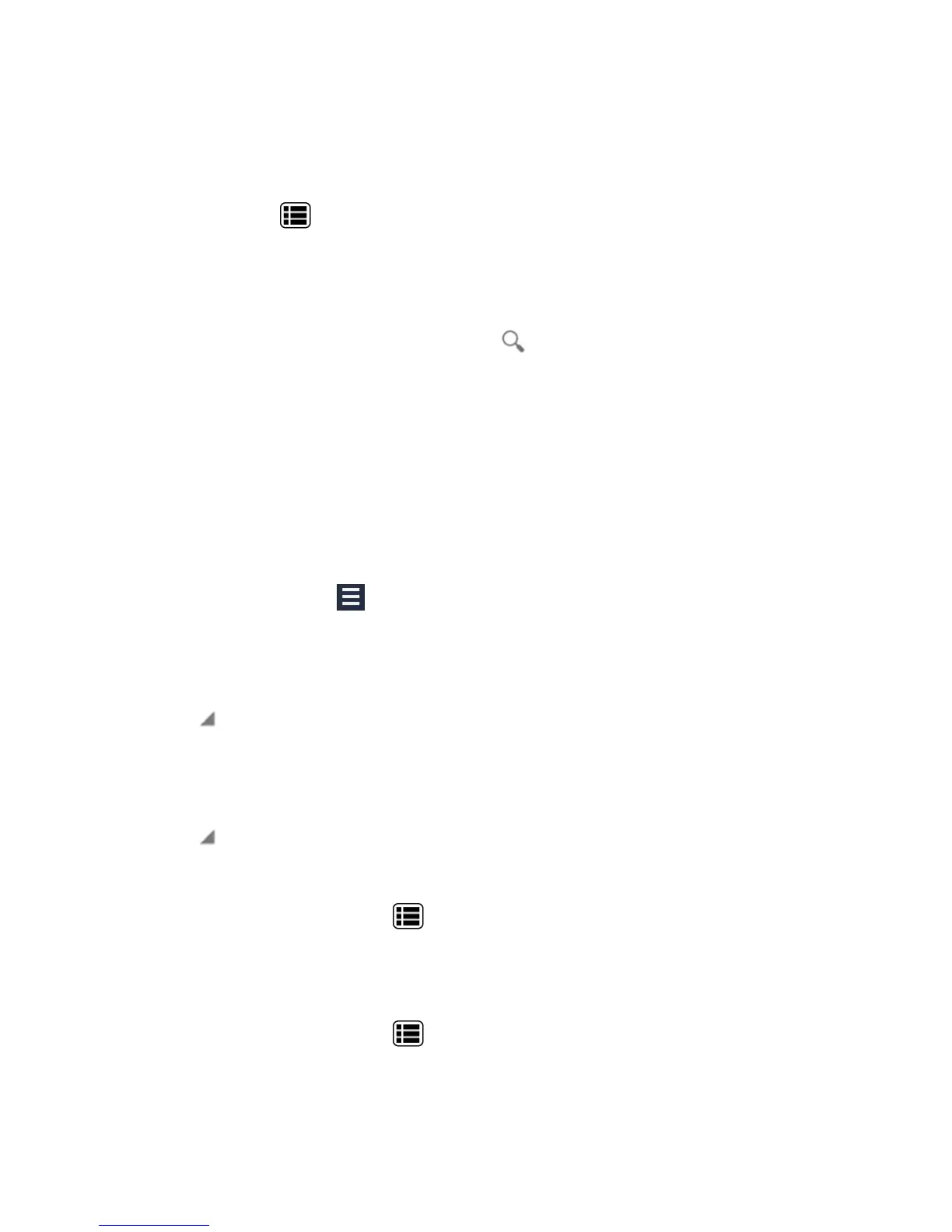Apps and Entertainment 110
n Shopfor artisttoaccessMusiconPlayStoreandfinditemsrelatedtotheartist.
n Deletetodeletethesong.
Tip:Formoreoptionssuchaschangingthesettings,clearingorsavingthequeue,ordisplaying
equalizer,pressMenu .
Search for Music in the Music Library.
FollowtheinstructionstofindmusicinyourMusiclibrary.
1.
OpentheMusiclibraryandtouchtheSearchicon .
2. Starttypingthenameoftheartist,album,song,orplaylistyou’relookingfor.Asyoutype,
matchinginformationisdisplayedonthescreen.
3. Toselectamatcheditem,touchtheitem.
The Queue
Thequeueallowsforqueuingandreorderingofthemusic.
Display the Queue Screen
n
OntheMusiclibrary,touch .
Add an Item to the Queue
1. OpentheMusiclibraryandidentifytheitemyouwanttoaddtothequeue.
2.
Touch nexttotheitemandtouchAdd to queue.
Remove an Item from the Queue
1. Onthequeuescreen,identifytheitemyouwanttoremovefromthequeue.
2.
Touch nexttotheitemandtouchRemove from queue.
Save the Queue
1.
Onthequeuescreen,pressMenu >Save queue.
2. EnterthenametobedisplayedintheplaylistandtouchOK.Thequeueissavedasaplaylist.
Clear the Queue
n
Onthequeuescreen,pressMenu >Clear queue.
