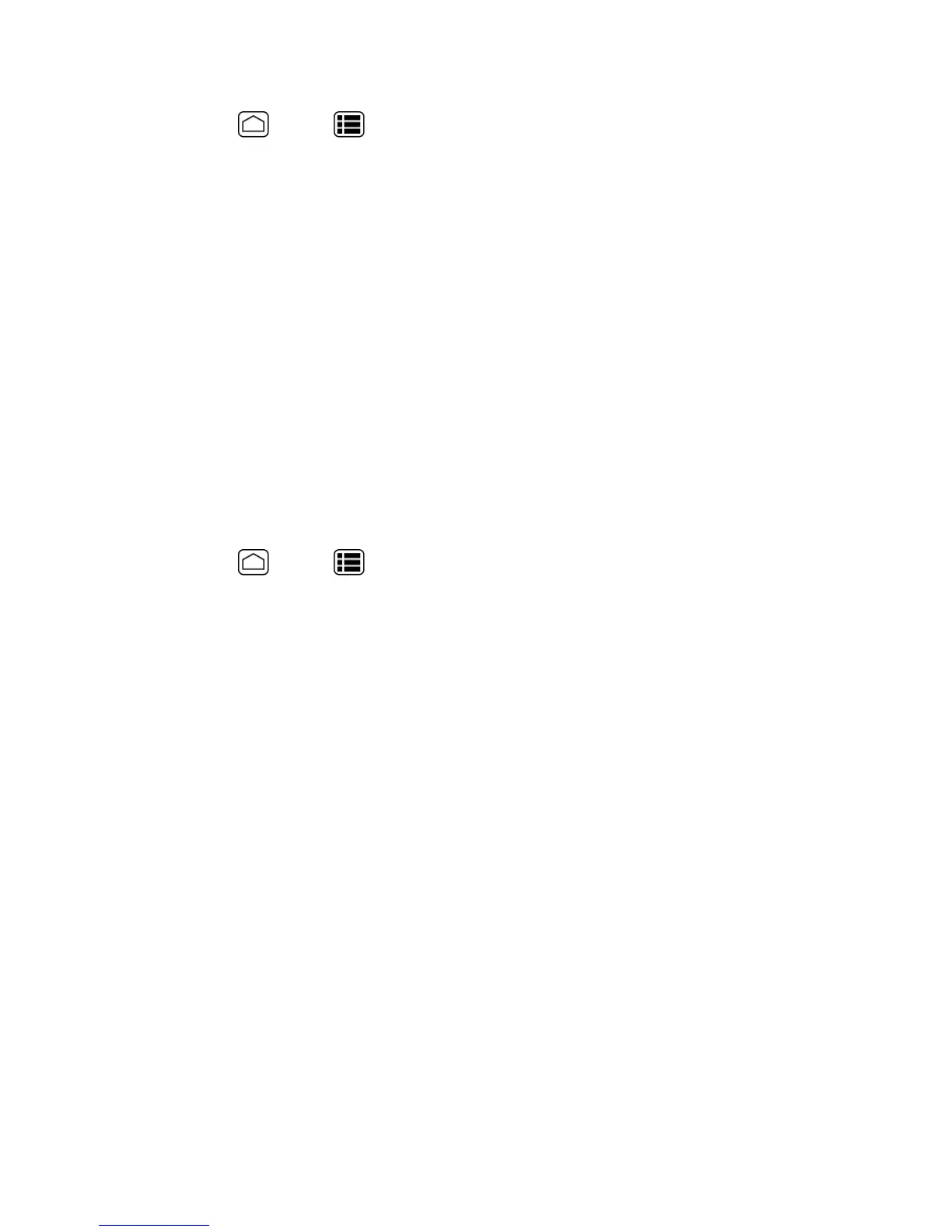Web and Data 120
1.
PressHome >Menu >System settings>More…>VPN.
2. Ifyouareaskedtosetupascreenlock,touchOKandsetuparequiredtypeoflock.Tosetupa
screenlock,seeScreenLock.
3. TouchAdd VPNprofile,andthenentertheinformationfortheVPNyouwanttoadd.
l InformationmayincludeName,Type,Serveraddress,PPPencryption(MPPE),and
advancedoptions.
l Setupalloptionsaccordingtothesecuritydetailsyouhaveobtainedfromyournetwork
administrator.
4. TouchSave.
TheVPNisthenaddedtotheVPNssectionoftheVPNsettingsscreen.
Connect to or Disconnect from a VPN
OnceyouhavesetupaVPNconnection,connectinganddisconnectingfromtheVPNiseasy.
Connect to a VPN
1.
PressHome >Menu >System settings>More…>VPN.
2. IntheVPNssection,touchtheVPNthatyouwanttoconnectto.
3. Whenprompted,enteryourlogincredentials,andthentouchConnect.Whenyouare
connected,aVPNconnectediconappearsinthenotificationarea.
4. OpentheWebbrowsertoaccessresourcessuchasintranetsitesonyourcorporatenetwork.
(FormoreinformationaboutbrowsingtheWeb,seeLearntoNavigatetheBrowser.)
Disconnect from a VPN
1. DragthestatusbardowntoopentheNotificationspanel.
2. TouchtheVPNnotificationandthentouchDisconnect.
WhenyourphonehasdisconnectedfromtheVPN,theVPNconnectedicondisappearsfromthe
notificationareaofthetitlebar.
Browser
Yourphone’sWebbrowsergivesyoufullaccesstobothmobileandtraditionalwebsitesonthego,
using3G,4G,orWi-Fidataconnections.
Launch the Web Browser
Launchingthebrowserisaseasyastouchinganicon.
