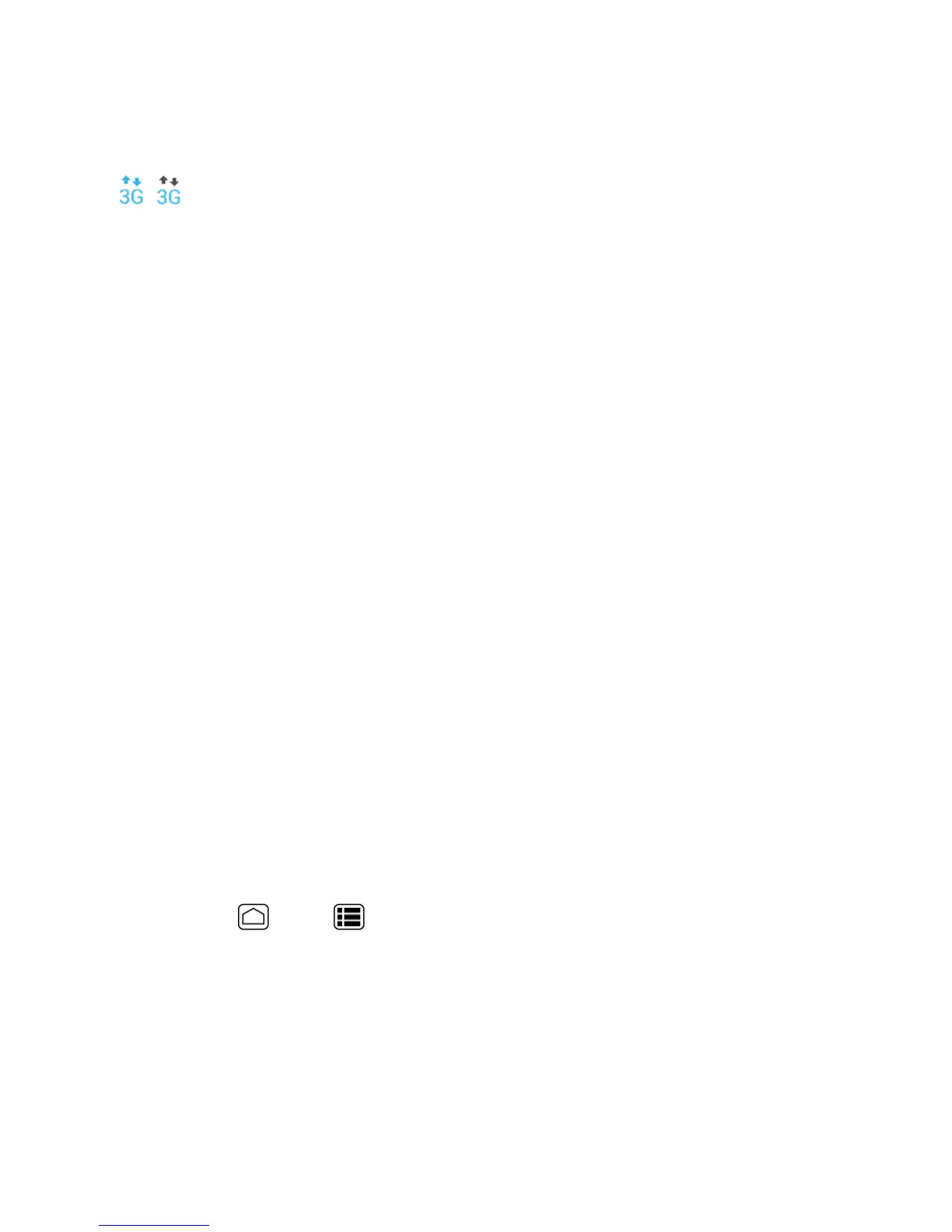Web and Data 119
data(forexample,whenyouareviewingaWebpagethatiscompletelyopen).Ineitherstate,you
canreceiveincomingcalls.
Yourphoneisconnectedtothehigh-speedSprintMobileBroadbandNetwork(3G).Whenthe
arrowsareanimated,yourphoneistransferringdata(forexample,whenyouareopeningaWeb
page);whenthearrowsaregray,yourphoneisconnectedtothenetworkbutisnotcurrently
transferringdata(forexample,whenyouareviewingaWebpagethatiscompletelyopen).Ineither
state,youcanreceiveincomingcalls.
Ifyoudonotseeanindicator,yourphonedoesnothaveacurrentdataconnection.Tolauncha
connection,seeLaunchaWebConnection.
Virtual Private Networks (VPN)
Fromyourphone,youcanadd,setup,andmanagevirtualprivatenetworks(VPNs)thatallowyou
toconnectandaccessresourcesinsideasecuredlocalnetwork,suchasyourcorporatenetwork.
Prepare Your Phone for VPN Connection
DependingonthetypeofVPNyouareusingatwork,youmayberequiredtoenteryourlogin
credentialsorinstallsecuritycertificatesbeforeyoucanconnecttoyourcompany’slocalnetwork.
Youcangetthisinformationfromyournetworkadministrator.
BeforeyoucaninitiateaVPNconnection,yourphonemustfirstestablishaWi-Fiordataconnection.
Forinformationaboutsettingupandusingtheseconnectionsonyourphone,seeLaunchaWeb
ConnectionandTurnWi-FiOnandConnecttoaWirelessNetwork.
Install Security Certificates
Yournetworkadministratormayinstructyoutodownloadandinstallsecuritycertificatestoconnect
tothenetwork.
1. DownloadandinstallthecertificatesneededtoaccessyourlocalnetworkintoamicroSDcard.
Yournetworkadministratorcantellyouhowtodothis.
2. InsertthemicroSDcardintoyourphone.SeeInsertamicroSDCard.
3.
PressHome >Menu >System settings>Security>Install from SD card,and
installthenecessarysecuritycertificates.
Add a VPN Connection
UsetheWireless&networkssettingsmenutoaddaVPNconnectiontoyourphone.
