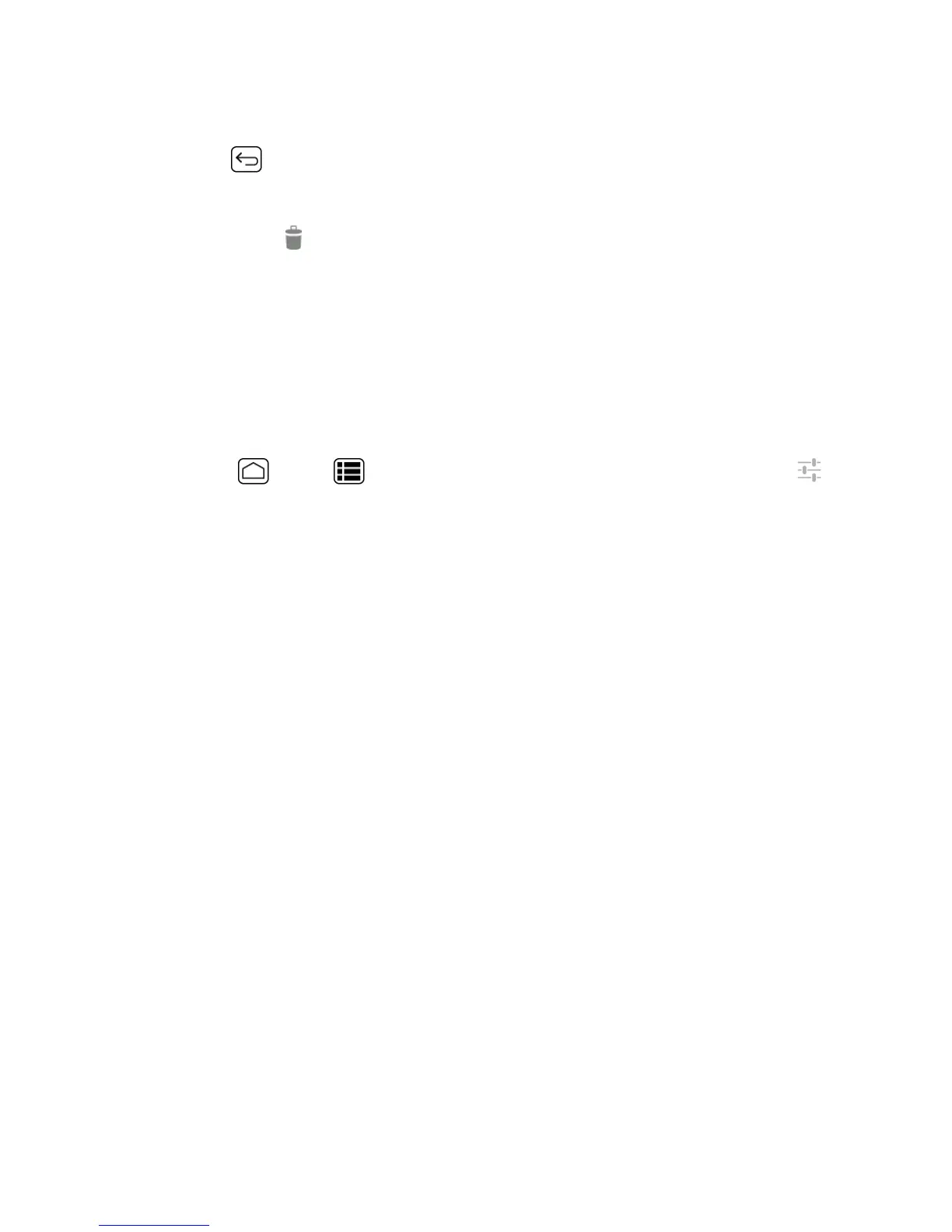Phone Basics 29
7. Selectthelanguagetoregistertheword.
8.
PressBack .(Alistofwordsyouhaveaddedtothedictionaryisdisplayed.)
l Touchawordtoeditit.
l
Touchaword> todeleteit.
Android Keyboard Settings
YoucancustomizetheAndroidkeyboardsettingsasyoulike.
1. OntheAndroidkeyboard,touchandholdthekeyimmediatelylefttothespacekeyandtouch
Androidkeyboardsettings.
–or–
PressHome >Menu >System settings>Language & input,andthentouch
nexttoAndroid keyboard.
2. Choosefromthefollowingoptions.
l Input languages:Touchtoselecttheinputlanguage.Thedictionaryfortheselected
languagewillbeenabled.
l Auto-capitalization:Checktoautomaticallysetthefirstletterofasentencetouppercase
whereavailable.
l Vibrate on keypress:Checktoactivatevibrationwhenakeyistouched.
l Sound on keypress:Checktoactivateaclickingsoundwhenakeyistouched.
l Popup on keypress:Checktodisplayalargerimageofthekeyaboveitwhenyoutouchit.
l Voice input key:TouchtoselectwheretheVoiceInputkeyisdisplayedfromOn main
keyboard,On symbols keyboard,orOff.
l Add-on dictionaries:Touchtoselectthedictionaryyouwanttouse.
l Auto correction:Touchtoallowthespacebarandpunctuationtoautomaticallycorrect
mistypedwords.
l Show correction suggestions:Touchtoselectwhencorrectionsuggestionsare
displayed.
l Advanced settings:Touchtoopenthesettingsforexpertusers.
Copy and Paste Text
Inapplicationsthatrequiretextentry,suchasMessaging,usethecopyandpastefunctionstocopy
andpastetextfromoneapplicationtoanother.
