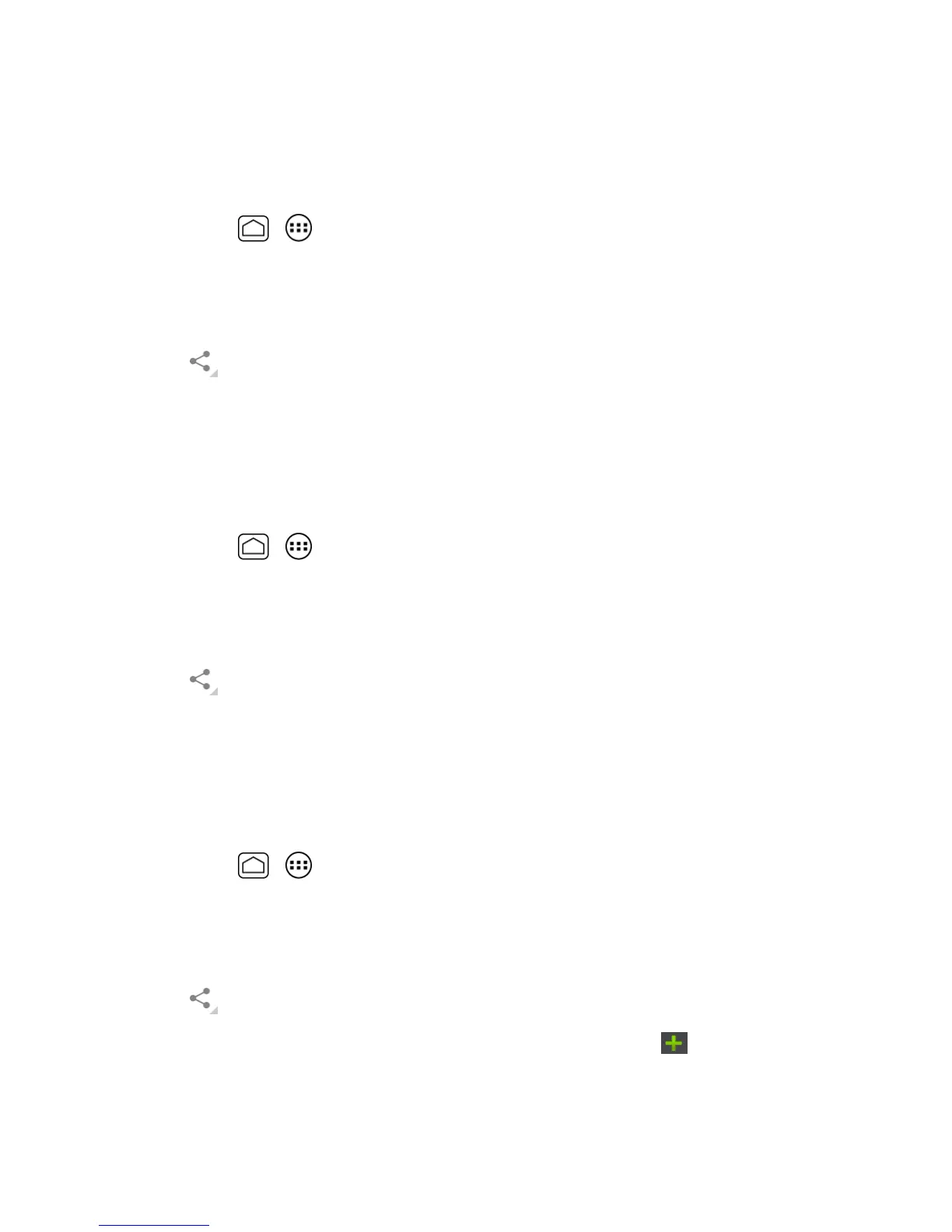Camera and Video 142
Send Pictures or Videos Using Bluetooth
Youcanselectseveralpictures,videos,orbothandsendthemtoanotherphoneoryourcomputer
usingBluetooth.
1.
PressHome > >Gallery.
2. Touchthealbumthatcontainsthepicturesorvideosyouwanttoshare.
3. Touchandholdthepictureorvideountilyouseeablueframearoundit.Touchmultiplepictures
andvideostoselectthem.
4.
Touch >Bluetooth.
5. Inthenextfewscreens,you’llbeaskedtoturnonBluetoothonyourphoneandconnecttothe
receivingBluetoothdevicesothefilescanbesent.Formoreinformation,seeBluetooth.
Share Pictures and Videos on Google+
YouneedtobesignedintoaGoogleAccounttosharepicturesandvideosonGoogle+.
1.
PressHome > >Gallery.
2. Touchthealbumthatcontainsthepicturesorvideosyouwanttoshare.
3. Touchandholdthepictureorvideountilyouseeablueframearoundit.Touchmultiplepictures
andvideostoselectthem.
4.
Touch >Google+.
5. Followtheinstructionsonthescreen.
Share Pictures on Picasa
YouneedtobesignedintoaGoogleAccounttouploadpicturestothePicasa™pictureorganizing
service.
1.
PressHome > >Gallery.
2. Touchthealbumthatcontainsthepicturesyouwanttoshare.
3. Touchandholdthepictureuntilyouseeablueframearoundit.Touchmultiplepicturestoselect
them.
4.
Touch >Picasa.
5.
Selecttheonlinealbumwhereyouwanttouploadthepictures,ortouch tocreateanew
album.
6. TouchUpload.Youcanviewthepicturesonlineatpicasaweb.google.com.
