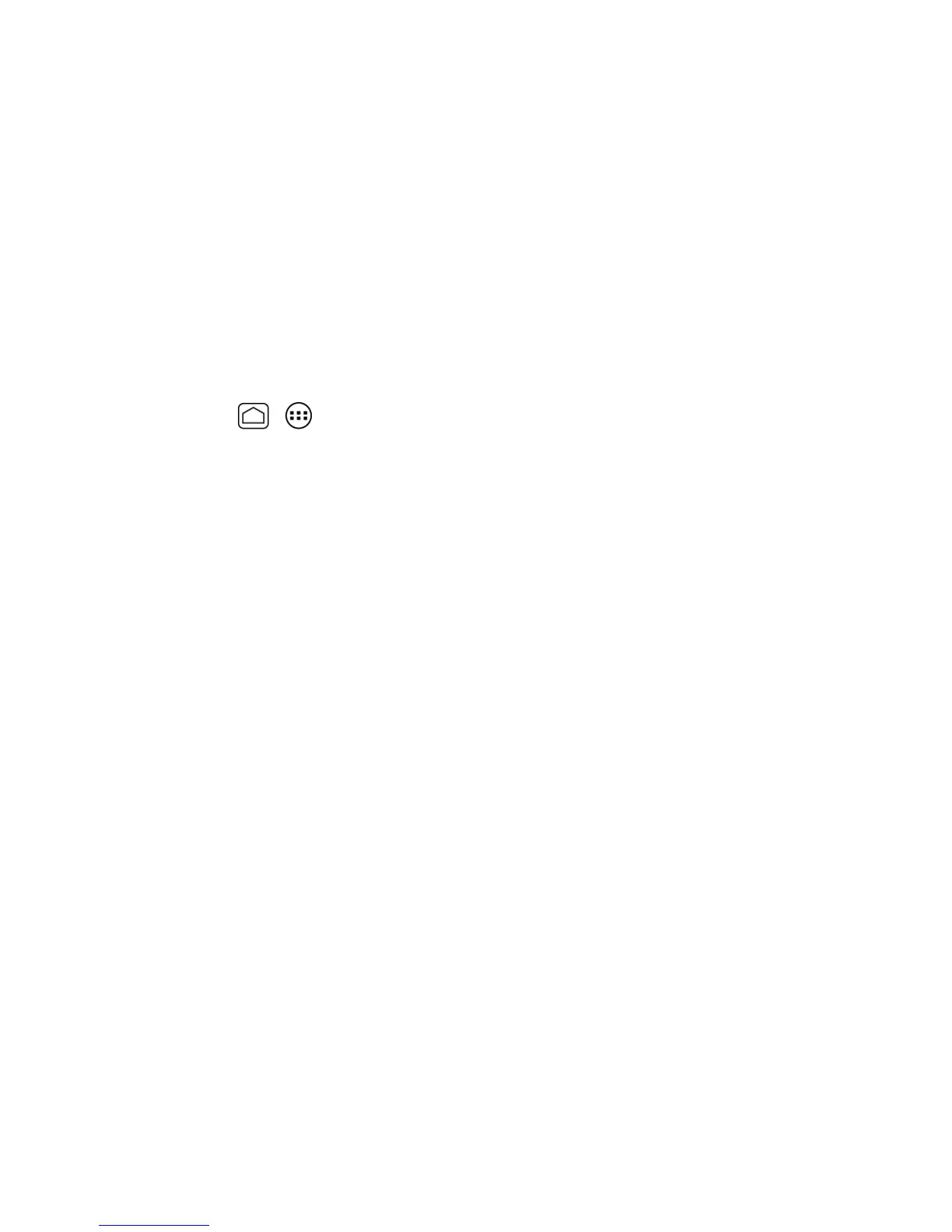Apps and Entertainment 108
Music Player
ThePlayMusicappplaysdigitalaudiofilessavedonthestoragecard.Youneedtocopymusicfiles
toyourstoragecardfirsttousetheMusicapplication.SeeUsethePhone’smicroSDCardasaUSB
Driveformoredetailsoncopyingfiles.
Note:IfyouhavesignedupforGoogleMusic™,thefirsttimeyouopentheMusicapplicationyouwill
bepromptedtoselecttheaccountwhoseonlineMusiclibraryyouwanttoaccessfromtheGoogle
Musicapplication.Followtheonscreeninstructionstocontinue.
Open the Music Library
AccesstheMusiclibrarytoenjoyyourfavoritemusic.
n
PressHome > >Play Music.TheMusiclibraryscreenappears.
Play Music
LearnthebasicstousetheMusicapplication.
1. OntheMusiclibraryscreen,touchacategorynametoviewitscontents.Availablecategories
are:
l PLAYLISTStoselectacustomizedplaylistyou’vecreated.
l RECENTtoshowthealbumsyouhavelistenedtorecently.
l ARTISTStoshowyourMusiclibrarysortedbyartist.
l ALBUMStoshowyourMusiclibrarysortedbyalbum.
l SONGStolistallofyoursongsinalphabeticalorder.
l GENREStoshowyourMusiclibrarysortedbygenre.
2. Touchasonginyourlibrarytoplayit.
