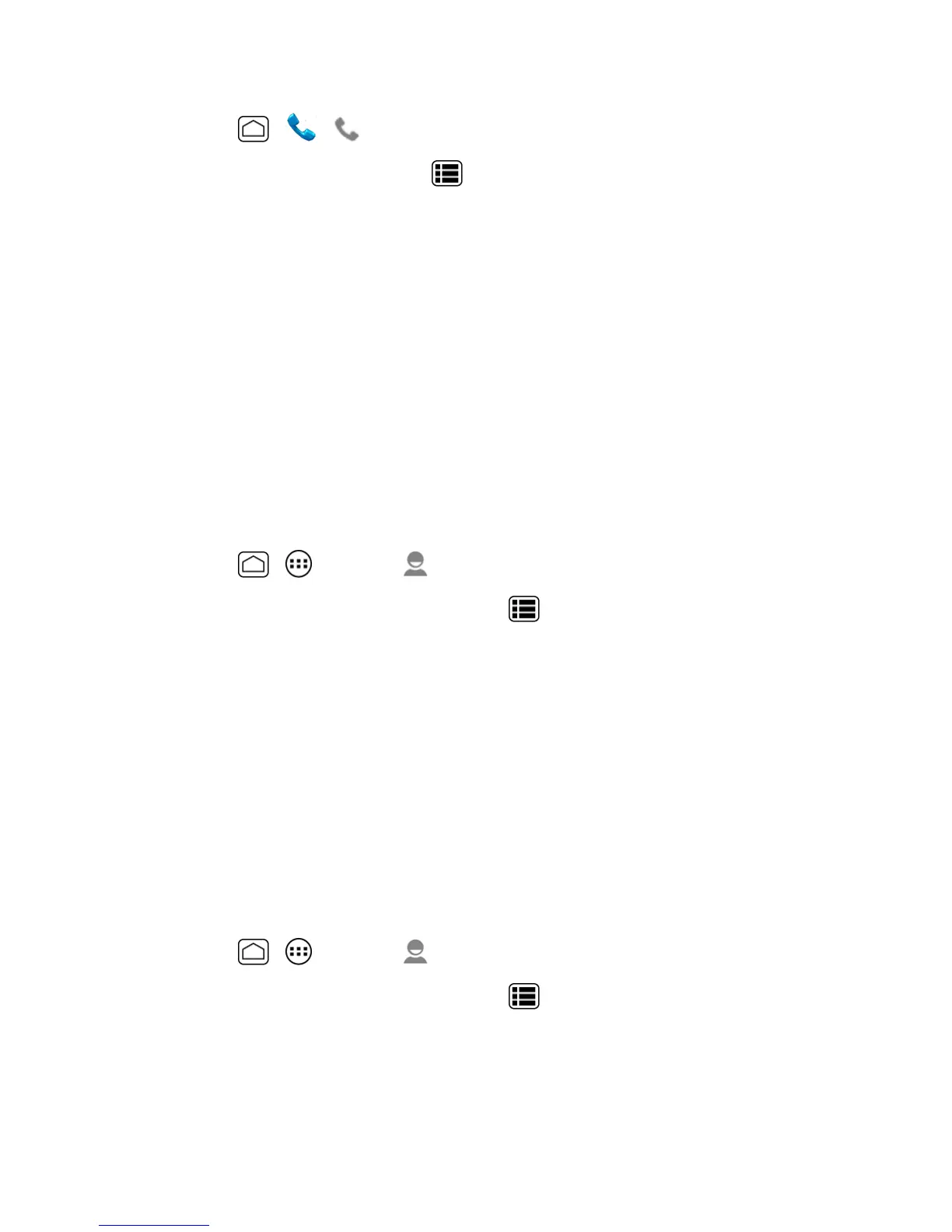People 70
1.
PressHome > > .
2.
EnteraphonenumberandpressMenu >Add to contacts.
3. Toaddthenumbertoanexistingcontact,touchthecontact,selectanumbertypeforthenew
number,andthentouchOK.
–or–
Toaddthenumberasanewcontact,touchCREATE NEW CONTACT,enterthenameand
anyadditionalinformation,andthentouchDONE.SeeAddaContact.
Edit a Contact
Onceyou’veaddedacontact,youcanaddoreditanyoftheinformationintheentry,assignacaller
IDpicture,customizewithauniqueringtone,andmore.
Add or Edit Information for a Contact
UsetheEditcontactmenutoaddoreditinformationforanexistingcontact.
1.
PressHome > >People> .
2.
Touchacontacttodisplayit,andthenpressMenu >Edit.
3. Touchanyfieldyouwanttochangeoradd.SeeAddaContact.
4. Addoredittheinformation,andthentouchDONE.
Note:Toselectatype(label)foraphonenumber,emailaddress,orpostaladdress(suchas
MOBILE,HOME,WORK,etc.),touchthetypetotherightofthefieldandselecttheappropriate
type.
Note:Toaddmorephonenumbers,emailaddresses,etc.,touchAdd newunderthecurrent
numbersoraddresses.
Assign a Stored Picture to a Contact
TheEditcontactmenuletsyouassignapicturestoredinyourphone’smemoryorSDcardtoa
contact.
1.
PressHome > >People> .
2.
Touchacontacttodisplayit,andthenpressMenu >Edit.
3. Touchthecontacticontotherightofthename.
4. TouchChoose photo from Galleryandselectalocation.
5. Touchapicturetoselectit.
