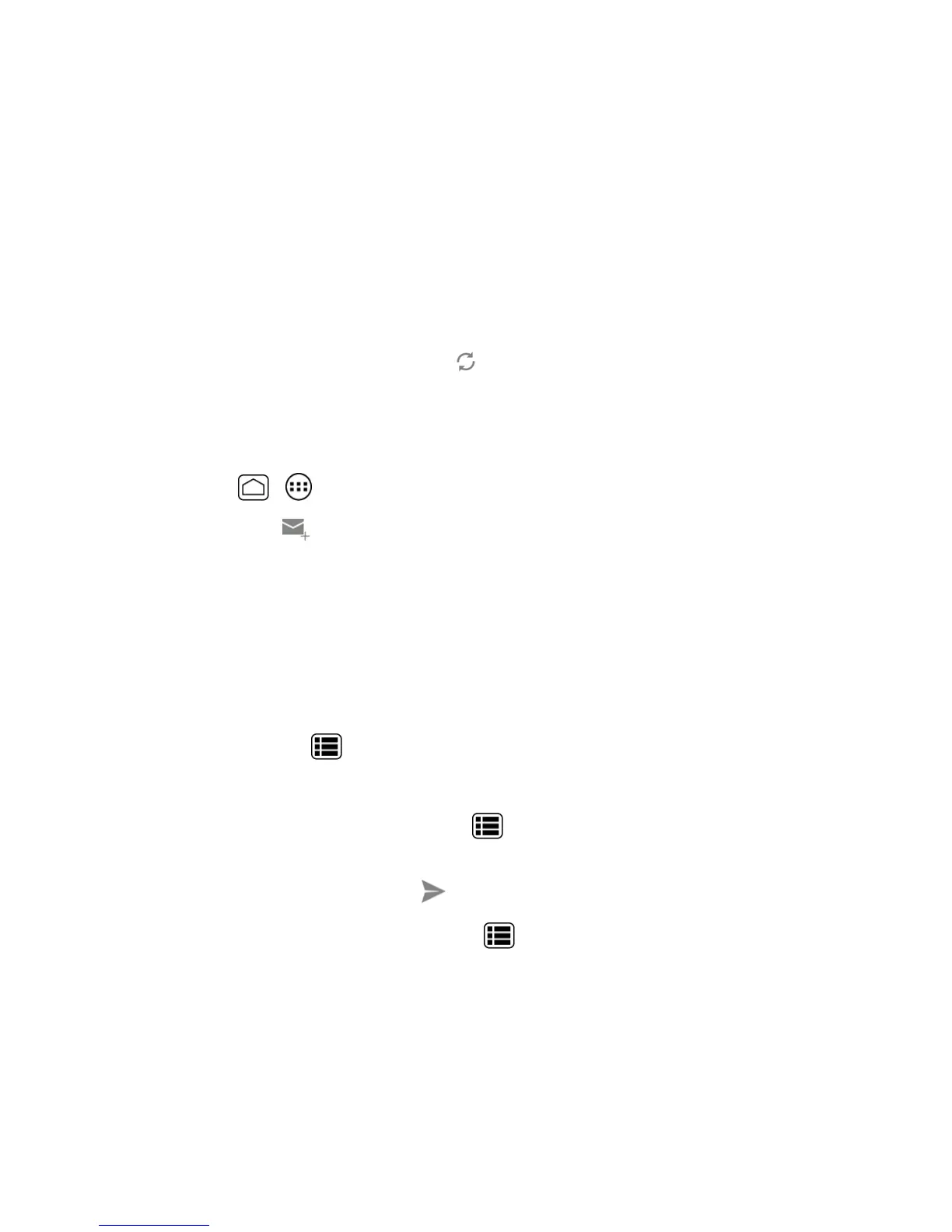Accounts and Messaging 80
l Viewmoreemailmessages:Iftheinboxisfull,swipeyourfingerupthescreentoviewmore
messagesandconversations.
l Readanewemailmessage:Touchtheunreadmessageortheconversationwithanunread
message(just-arriveditemsdisplayinbold).
l Selectmessagesandconversations:Touchtheboxbeforetheemailorconversation.
l ViewtheinboxofyourotherGmailaccount:
o
Touchtheaccountnameatthetopoftheinbox,andthentouchtheaccountyouwantto
view.
l
Refreshtheinbox:Touchthesyncicon .
Send a Gmail Message
UseyourphonetosendGmailmessages.
1.
PressHome > >Gmail.
2.
Inanyfolder,touch .
3. Enterthemessagerecipient’semailaddressintheTofield.Ifyouaresendingtheemail
messagetoseveralrecipients,separatetheemailaddresseswithacomma.Asyouenteremail
addresses,anymatchingaddressesfromyourcontactslistaredisplayed.Touchamatchto
enterthataddressdirectly.
Tip:YoucanenteranamesavedinPeopletocalluptheemailaddress.Touchamatchfroman
availablelist.
4. Ifyouwanttosendacarboncopy(Cc)orablindcarboncopy(Bcc)oftheemailtoother
recipients,pressMenu >Add Cc/Bcc.
5. Enterthesubject,andthencomposeyouremail.
Note:Ifyouwanttoattachapicture,pressMenu >Attachpicture.Locateandthentouchthe
pictureyouwanttoattach.
6.
Aftercomposingyourmessage,touch .
Note:Whilecomposingthemessage,pressMenu >Save drafttosaveitasadraft.Toview
yourdraftmessages,intheinbox,touchInbox(topoftheGmailscreen),andthentouchDrafts.
Note:Toviewyoursentmessages,intheinbox,touchInboxandthentouchSent.
Read and Reply to Gmail Messages
Yourphoneallowsyoutoaccess,read,andreplytoallyourGmailmessages.
