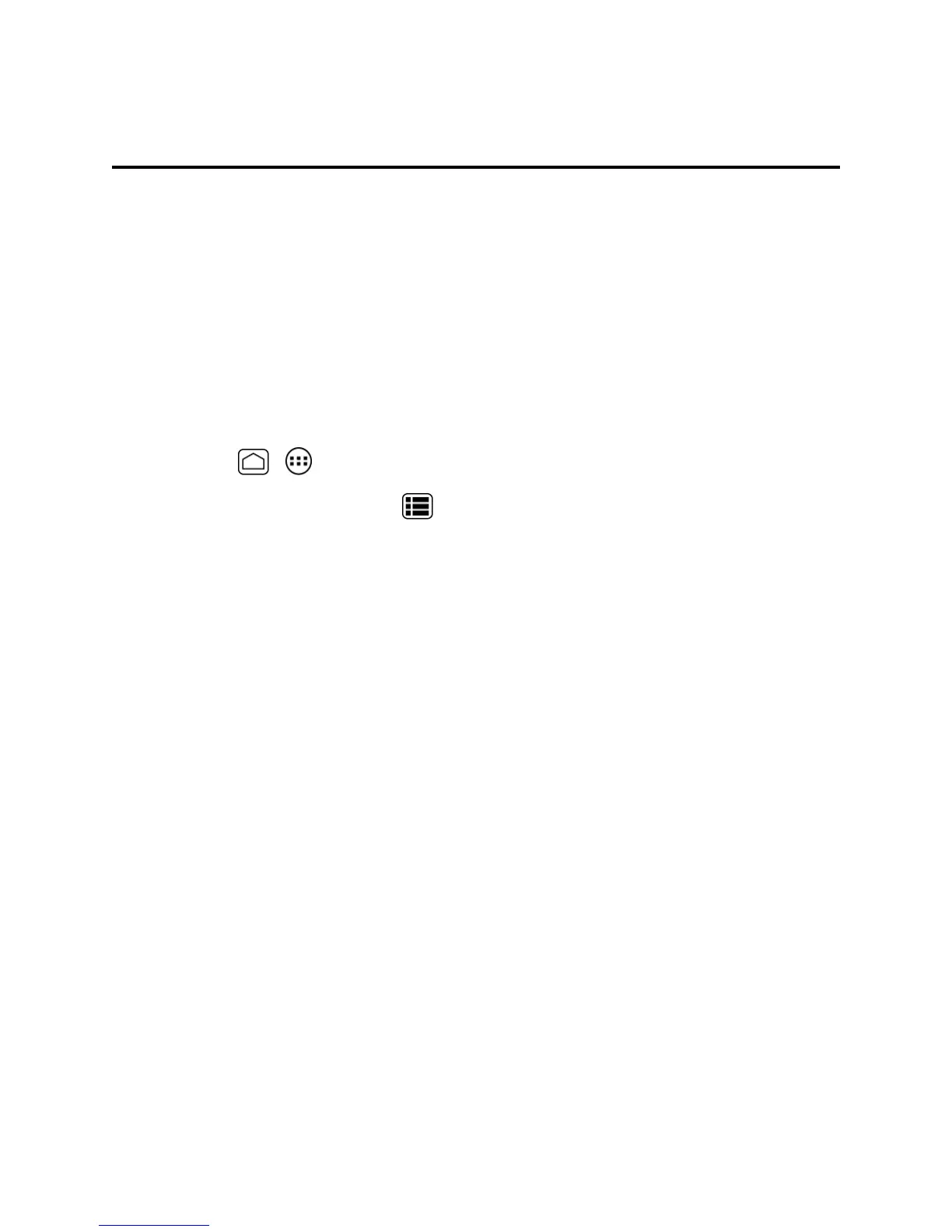Tools and Calendar 144
Tools and Calendar
Learnhowtousemanyofyourphone’sproductivity-enhancingfeatures.
Calendar
UseCalendartocreateandmanageevents,meetings,andappointments.YourCalendarhelps
organizeyourtimeandremindsyouofimportantevents.Dependingonyoursynchronization
settings,yourphone’sCalendarstaysinsyncwithyourCalendarontheWeb,orthecorporate
calendar.
Add an Event to the Calendar
AddeventstoyourcalendardirectlyfromtheCalendarapplication.
1.
PressHome > >Calendar.
2.
OnanyCalendarview,pressMenu >New event.
3. Ifyouhavemorethantwocalendars,selectacalendarinwhichtoaddtheevent:
Note:YoucancreatemultipleGoogleCalendarsonlyinGoogleCalendarontheWeb.After
creatingtheminGoogleCalendarontheWeb,you’llbeabletoseethemintheCalendarapplication
onyourphone.FormoreinformationaboutcreatingandmanagingmultipleGoogleCalendars,visit
theGooglewebsite:calendar.google.com.
Note:IfyouhavesynchronizedyourphonewithanExchangeActiveSyncaccountorOutlookon
yourcomputer,youcanalsoselectthesecalendars.
4. Enteranamefortheevent.
5. Entertheeventlocation.
6. Tospecifythedateandtimeoftheevent,dooneofthefollowing:
l Ifthereisatimeframefortheevent,touchtheFROMandTOdatesandtimestosetthem.
l Iftheeventisaspecialoccasionsuchasabirthdayoranall-dayevent,settheFROMand
TOdates,andthenselecttheALL DAYcheckbox.
7. Enteremailaddressestoinvitegueststoyoureventandaddtheeventdescriptions.SeeInvite
GueststoYourCalendarEvent.
8. Iftheeventoccursonaregularbasis,touchtheREPETITIONboxandthenchoosehowoften
theeventoccurs.
9. Settheeventremindertimeandselecthowyouarenotified.
