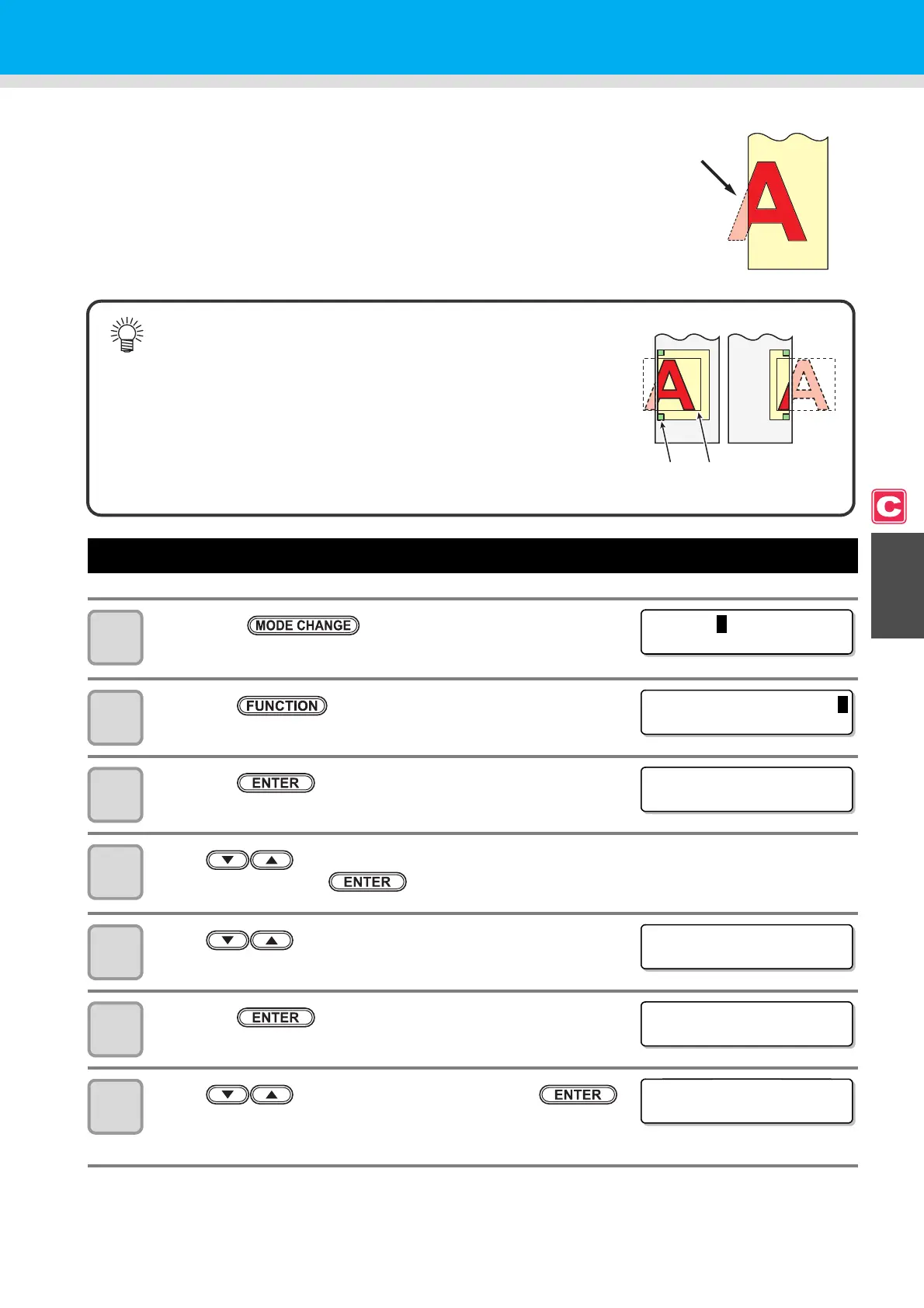4-23
4
Extended Functions – Cutting –
Dividing and Cutting
When the function of dividing and cutting has been set, data that is
larger than the width of a medium can be divided and cut. (Dividing
and cutting function)
Setting the Dividing and Cutting Function
1
Press the key in LOCAL to select the
cutting mode.
2
Press the key.
3
Press the key.
4
Press to select one from the tool conditions (CUT1 to CUT3, PEN, and
HALF) and press the key.
5
Press to select [DIVISION CUT].
6
Press the key.
7
Press to select "ON" and press the
key.
• When having selected "OFF", proceed to Step 11.
• The following convenient functions can be used with the dividing and
cutting function.
Cutting a frame:
Along with the cut data, a frame that fits the size of the cut data is
automatically cut.
Attaching marks for pasting:
You can attach marks for pasting two media produced by dividing
and cutting a medium.
The part that has jutted
out from a medium is
divided and cut.
Mark for
pasting
Frame
<LOCAL .
C
> [ #01 ]
CUT 1 ( 3 0 / 6 0 / 0 . 3 0 )
FUNCT I ON
C
SETUP <ENT>
SETUP
SELECT : CUT1
[CUT1]
DIVISION CUT <ent>
[CUT1]DIVISION CUT
SETUP : OFF
[CUT1]DIVISION CUT
FRAME CUT : ON