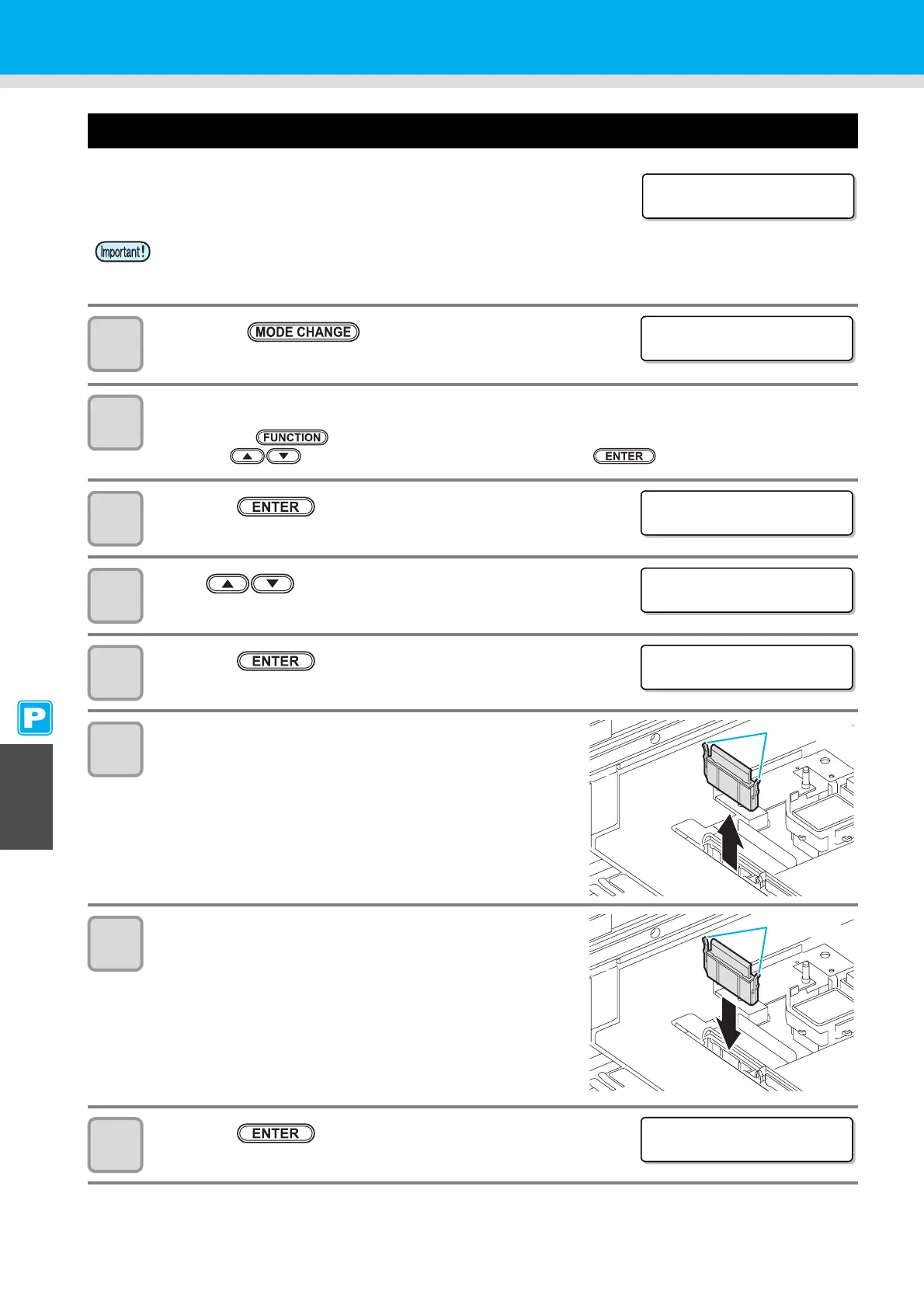6-8
Replacing the Wiper
The wiper is consumable. When the message shown on the right appears,
replace the wiper immediately.
In addition, wipe off the ink sticking to the undersurface of the slider.
1
Press the key in LOCAL to select the
printing mode.
2
Select [ST. MAINTENANCE] of the maintenance menu.
(1)Press the key.
(2)Press to select [MAINTENANCE] and press the key.
3
Press the key.
4
Press to select [WIPER REPLACE].
5
Press the key.
• The carriage moves onto the platen.
6
Remove the wiper.
• Pull out the wiper by holding the protrusions at its both ends.
7
Insert a new wiper.
• Insert a new wiper by holding its both ends.
8
Press the key.
• After its initial operation, the machine returns to LOCAL.
• A cleaning wiper is an option. Buy one through the dealer in your region or at our service office.
• Do not select [WIPER REPLACE] at any time other than when the wiper is replaced. Once it is selected,
the counter that counts the number of times the wiper is used is reset.
<LOCAL. 1> [ #01 ]
!Replace a WIPER
<LOCAL. 1> [ #01 ]
WIDTH:****mm
ST . MA I NTENANCE
CARR I AGE OUT < e n t >
ST . MA I NTENANCE
WI PER REPLACE <e n t >
ST . MA I NTENANCE
COMP L E TED : e n t
Protrusion
Protrusion
*Be i ng I n i t i a l i zed*
PLEASE WA I T