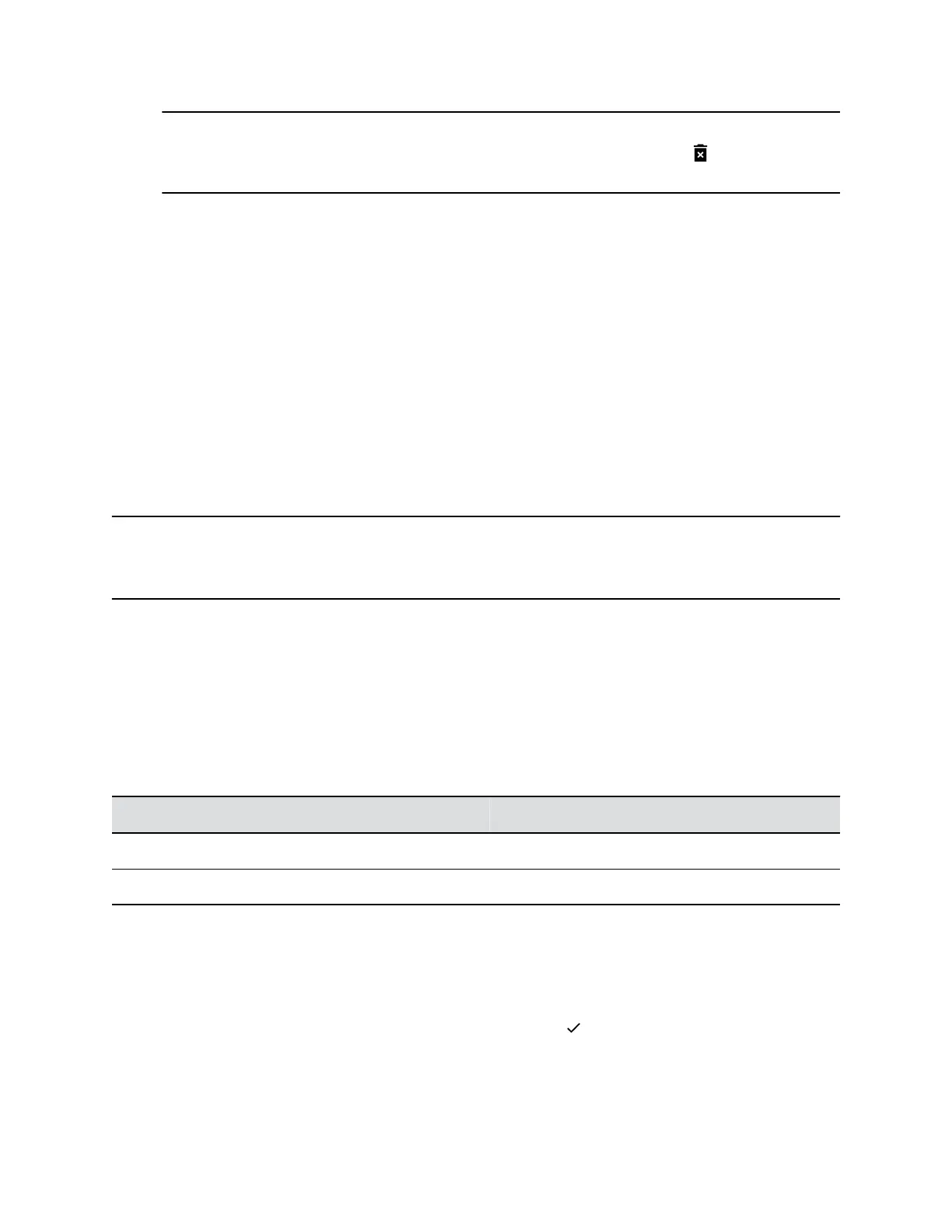Tip: To quickly delete a contact, on the Lines screen, press and hold the favorite until the
Contact Information screen is displayed. Select Delete or tap Delete . The contact
remains in your directory, but is no longer a favorite.
Skype for Business Contacts
You can add Skype for Business contacts from the Skype for Business directory to your contact list and
call Skype for Business contacts on your phone.
Unified Contact Store
After your administrator unifies your contacts on the Skype for Business Server, you can access and
manage your contacts from any application or device you are signed into with your Skype for Business
account, including a Polycom phone, Skype for Business client, Outlook, or Outlook Web Application.
When the Unified Contact Store is enabled, you can add or delete contacts and distribution lists or copy
and move contacts across groups. Any changes made to your contacts is synchronized across all devices
and applications. For example, if you delete a contact from your phone, the contact is also deleted in the
Skype for Business client.
Note: You can copy and move contacts across groups only in the Skype for Business client. Any
contacts copied or moved across groups in the client are automatically updated on the phone.
You cannot copy or move contacts across groups on the phone.
Add a Contact to Your Microsoft Skype for Business Contact List
Contacts you add to your Skype for Business client display alphabetically in the Skype for Business
contact list on your phone until the maximum number of contacts is reached.
See the following table for the maximum number of contacts you can add to your phone. Note that when
you delete a Skype for Business contact from your phone, the contact is deleted from your Skype for
Business client as well.
Maximum Number of Contacts Permitted
Phone Models Maximum Contacts
VVX 201, 300, 301, 310, 311, 400, 401, 410, and 411 100
VVX 500, 501, 600, and 601 200
Procedure
1. Select Contacts or navigate to Settings > Features > Presence > Contacts.
2. Select Add, enter your contact's email address, and select Submit.
If you're using the onscreen keyboard, tap the Checkmark then Submit.
Your contact is added to your Contact list.
Favorites and Contact Lists
Polycom, Inc. 99