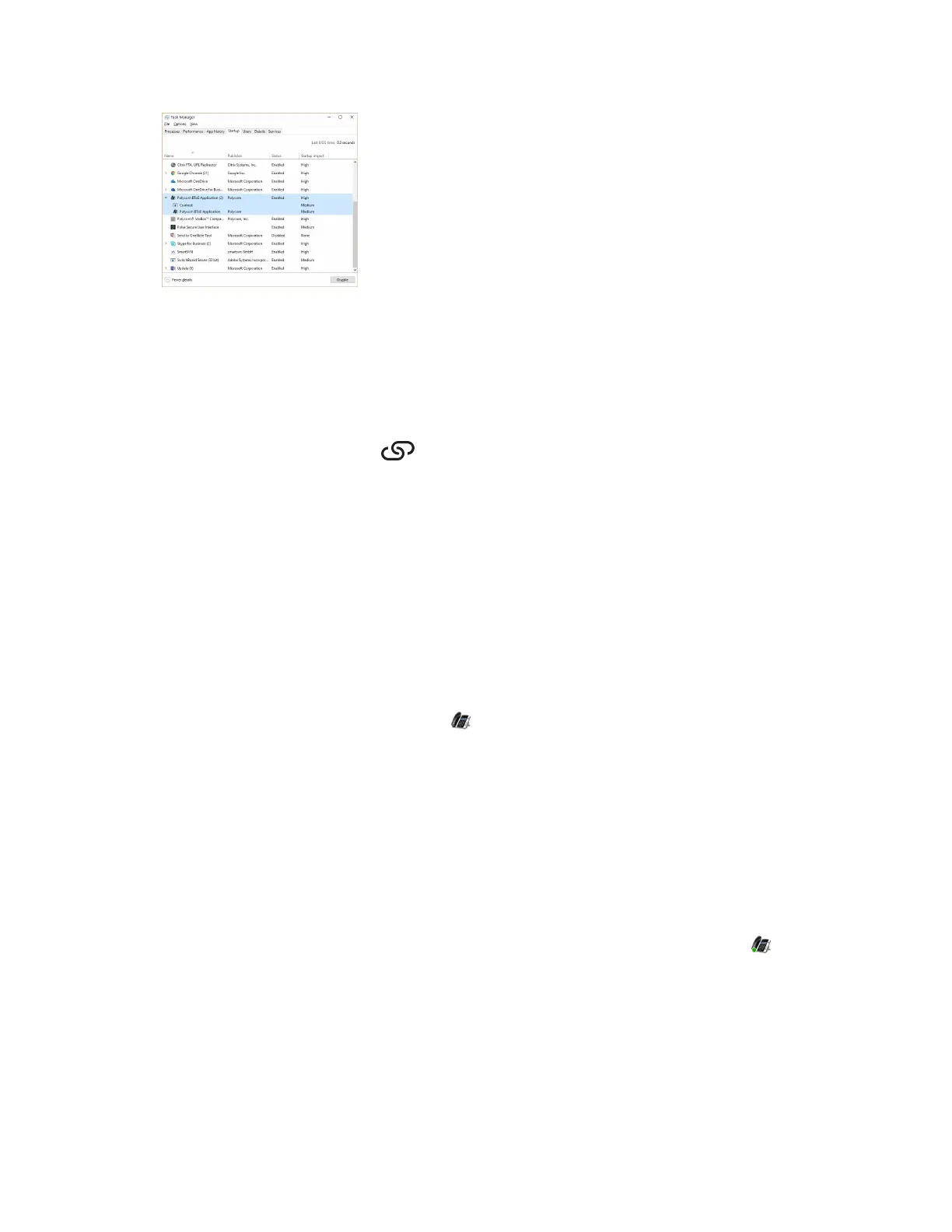3. Select Polycom BToE Connector and click Disable.
Pairing Your Phone with Your Computer
By default, BToE is enabled on your phone when you sign in to the phone with your Skype for Business
user credentials.
When BToE is enabled, the BToE icon is displayed in the status bar on your phone. If enabled by
your system administrator, the BToE menu option displays on the Home screen, and you can access
BToE feature settings and pair your phone from the menu.
Before you can begin using BToE, you must pair your Polycom phone with your computer. By default,
your phone is set to pair with your computer automatically when Better Together over Ethernet is enabled
and you connect your phone to your computer over Ethernet. You can choose to manually pair your
phone with your computer using the BToE Connector application and a pairing code generated by your
phone.
Automatically Pair Your Phone with Your Computer using BToE
By default, your phone is set to automatically pair with your computer when you connect your phone to
your computer over Ethernet and when the Pair mode on the phone and application is set to Auto. When
your phone is paired with the Skype for Business client on your computer, a confirmation message
displays on your phone and the BToE Mode icon is displayed in the system tray on your computer.
Procedure
1. Do one of the following:
• On your phone's Home screen, select BToE.
• On your phone, navigate to Settings > Features > BToE PC Pairing.
• On your phone, select Sign In or navigate to Settings > Features > Skype for Business >
Sign In and select via PC.
2. Select Pairing Mode and select Auto.
3. If you are switching to Auto after using Manual pairing, right-click the application icon on your
computer, select Pair with Phone, select the Auto check box, and click Pair.
4. Connect an Ethernet cable from your computer to the PC port on your phone.
The message that the phone is paired displays on the phone, and if you are not signed in to Skype
for Business on your phone, a dialog box is displayed on your computer asking for your Skype for
Business login credentials.
Phone Accessories and Computer Applications
Polycom, Inc. 159