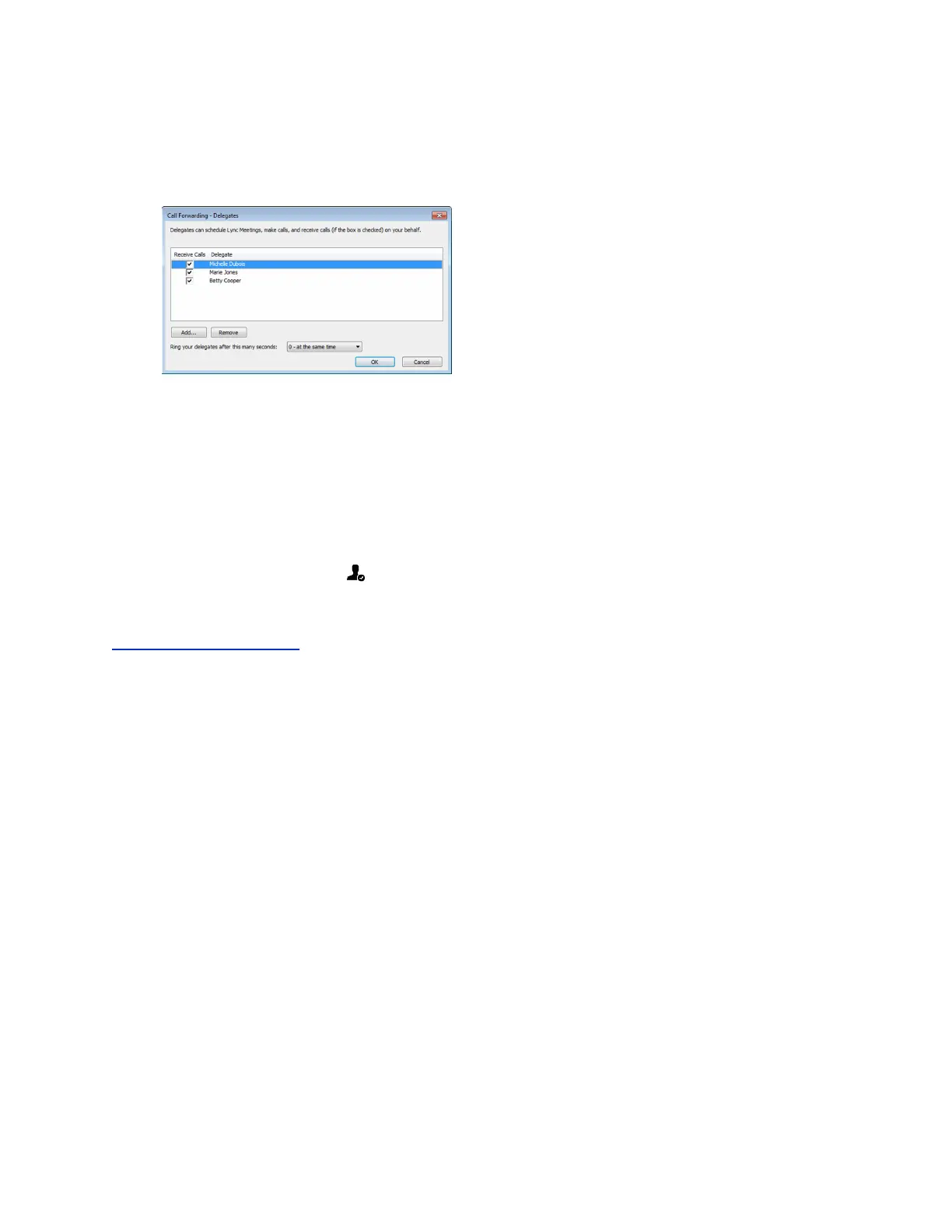4. In the Choose a Delegate dialog box, select the contact you want to add as a delegate and click
Ok.
The contacts you add as delegates display in the Call Forwarding - Delegates dialog box, as
shown next.
5. Click OK when you have finished assigning contacts as delegates.
Simultaneous ringing is enabled for all assigned delegates. If the boss's line receives an incoming
call, both the boss and delegate's phones ring.
You can change when your delegates' phones ring in the Call Forwarding - Delegates dialog box.
When you assign delegates to your line, your phone displays a notification that you have added a contact
as a delegate, and a scrolling message “Simultaneous Ringing is activated” is displayed in the status bar.
When you are added as a delegate, a notification is displayed on your phone and in the Skype for
Business client and the boss icon is displayed on the boss's line. The boss icon changes color to
reflect the boss's presence status.
Related Links
Forward Calls to Delegates on page 54
View the Delegates Group
Your delegates are automatically added to the Delegates group on your phone and in the Skype for
Business client.
Procedure
1. Navigate to Contacts > Groups.
2. Select Delegates.
All assigned delegates are displayed in order by last name.
View the Boss Group
You can view the contacts for which you are assigned as a delegate in the group People I Manage Calls
For on your phone and in the Skype for Business client.
Procedure
1. Navigate to Contacts > Groups.
2. Select People I Manage Calls For.
Shared Lines
Polycom, Inc. 76