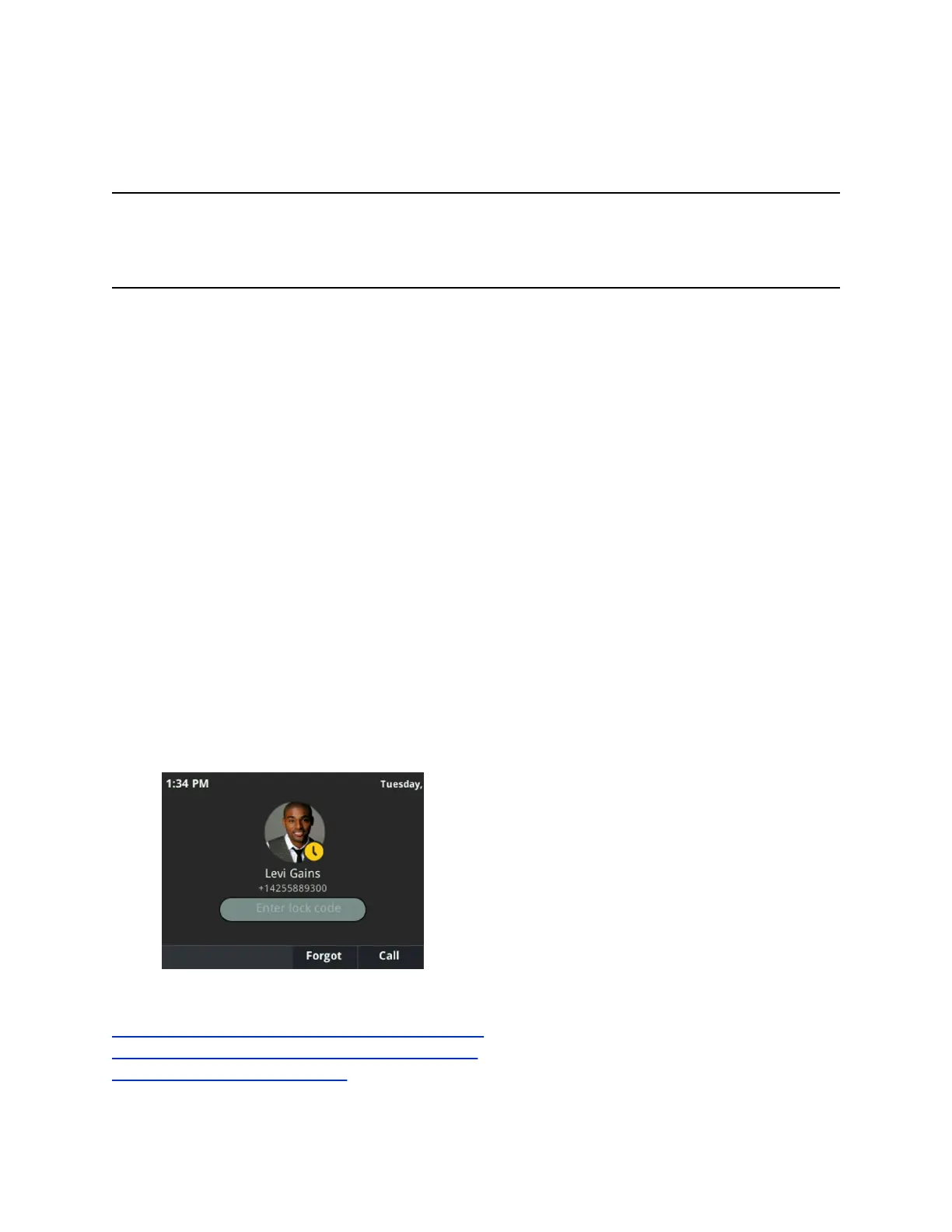Set a Lock Code
When you sign in to your Skype for Business account, you are prompted to set a lock code. After you set
a lock code, you can use the code to unlock your phone.
Note: You cannot dismiss the prompt to create a lock, however, the prompt will disappear if you do not
create a lock code in a set amount of time. If you do not create a lock code when prompted, you
will be automatically signed out of the phone and must create a lock code the next time you sign
in.
Procedure
1. Create and enter a numerical lock code.
2. Confirm your lock code.
Your lock code is set and you can use your lock code to unlock your phone.
Lock Your Phone
After you create a lock code, you can lock your phone anytime you leave your desk. Your phone also
automatically locks after being idle for a set amount of time, which is set by your system administrator.
Procedure
1. Do one of the following:
▪ Select the Lock soft key.
▪ From the Home screen, select Lock.
▪ Navigate to Settings > Advanced > Administration Settings > Device Lock and select
Lock Now.
On VVX 201 and 300 series phones, the Lock screen displays with only your username and phone
number. On VVX 400, 500, and 600 series phones, the Lock screen displays with your username,
phone number, and profile photo, if set for your Skype for Business or Microsoft Exchange
account, as shown next on the VVX 400.
Related Links
Answer a Skype for Business Call on a Locked Phone on page 44
Adding a Profile Photo to Display on the Lock Screen on page 134
Place a Call from a Locked Phone on page 41
Logging in to and Locking Your Phone
Polycom, Inc. 36