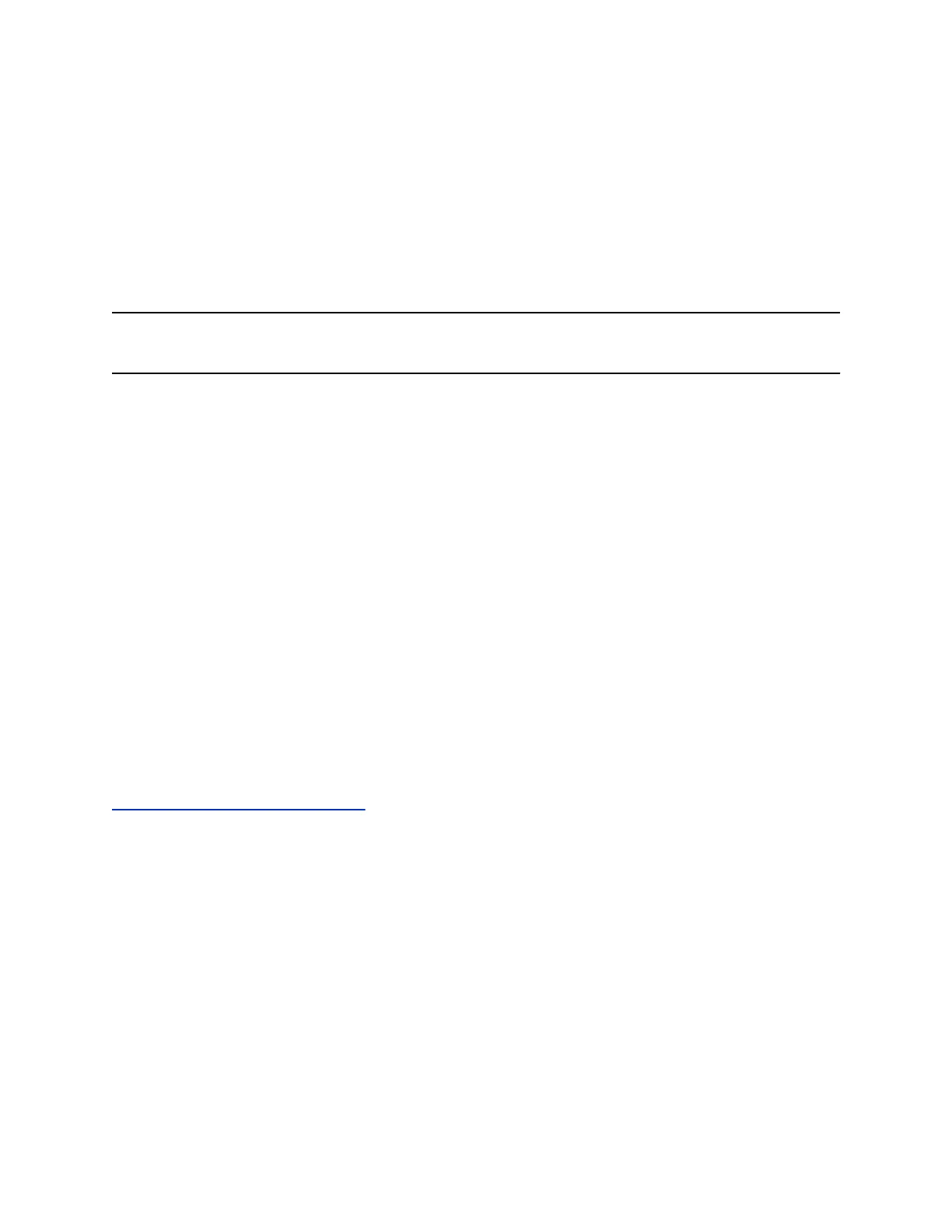Change Idle Timeouts for Power-Saving Mode
You can update the period of time the phone is idle before the screen turns off.
You can specify different timeouts for office hours (Office Hours Idle Timeout) and non-office hours (Off
Hours Idle Timeout). By default, the Office Hours Idle Timeout is much longer than the Off Hours Idle
Timeout.
You can also specify a separate timeout period that applies after you press a key or tap the screen. This
is called the User Input Idle Timeout. You can choose to set a higher User Input Idle Timeout than the
Office Hours and Off Hours Idle Timeouts so that when you're actively using the phone, power-saving
mode doesn't initiate as often.
Tip: If you press a key or tap the screen, the idle timeout period that applies (User Input Idle Timeout
or Office Hours/Off Hours Idle Timeout) is the timeout with the highest value.
Procedure
1. Navigate to Settings > Basic.
2. Select Power Saving > Timeouts.
3. Select Office Hours Idle Timeout and enter the number of minutes (1 to 600 minutes) the phone
should wait during office hours before starting power-saving mode.
4. Select Off Hours Idle Timeout and enter the number of minutes (1 to 10 minutes) the phone
should wait during off-hours before starting power-saving mode.
5. Select User Input Idle Timeout and enter the number of minutes (1 to 10 minutes) the phone
should wait after a key press or screen select before starting power-saving mode.
6. Select Save.
Changing Audio Settings
You control certain audio settings on your phone, including the ringtone for incoming calls from all
contacts or a specific contact, where call notifications play, and the volume of the ringtone or call audio.
Related Links
Features for Hearing-Impaired Users on page 165
Change Incoming Call Notifications
You can choose whether you hear sound effects—all phone sounds except call audio—from the handset,
headset, speaker, or the active audio device you set.
For example, you can configure your phone to ring on your headset instead of the speaker. By default,
you hear all sound effects from the speaker.
Procedure
1. Navigate to Settings > Basic > Preferences.
2. Select Audible Ringer and select a location to hear sound effects.
VVX Business Media Phones Settings
Polycom, Inc. 132