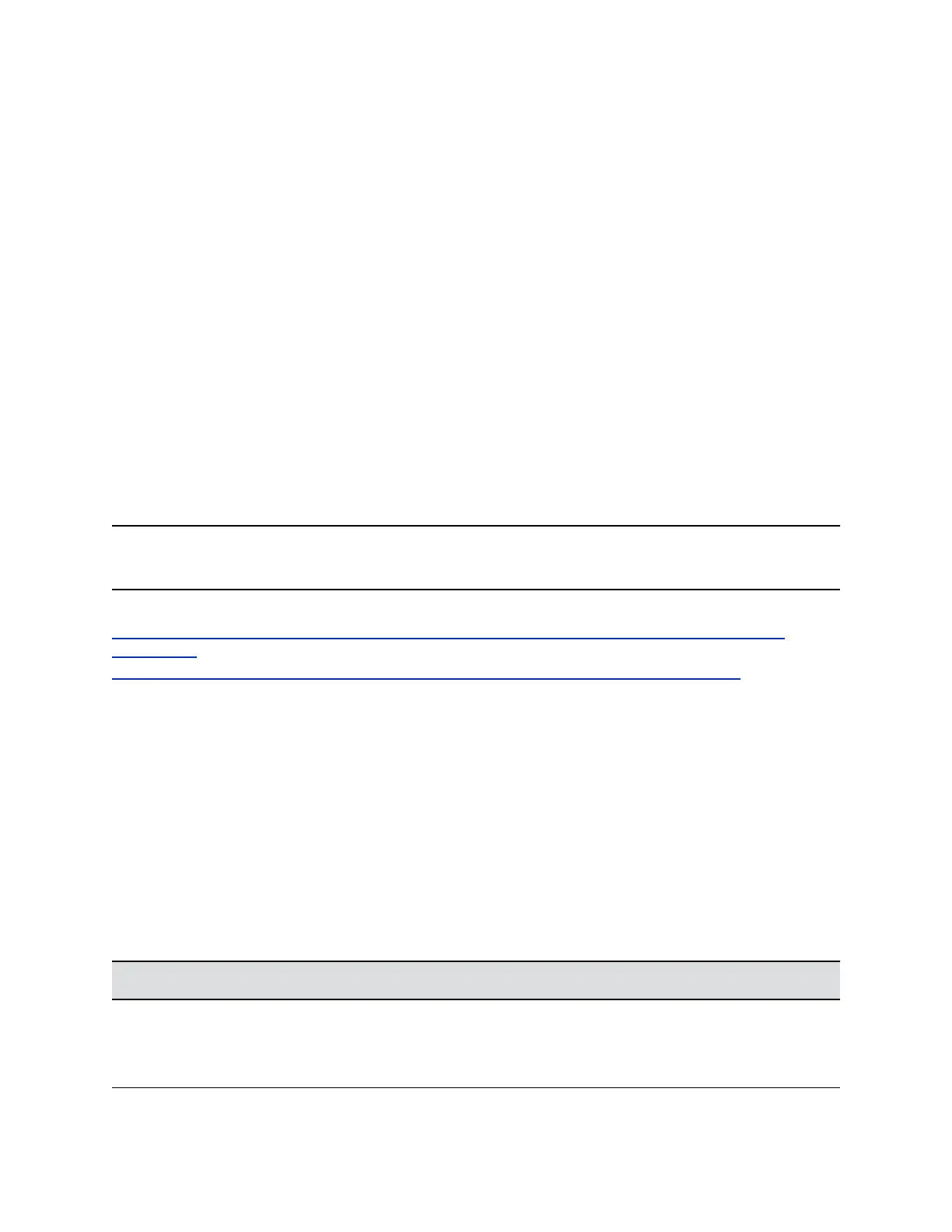• Avoid bright lights or windows behind you. If the camera faces a window or bright lights, adjust the
camera settings.
• Avoid wearing bright colors, all-light or all-dark clothing, or busy patterns, such as small checks or
narrow stripes. Pastels and muted colors look best on the screen.
• Use natural gestures and speak in a natural tone without shouting.
• Pause between sentences to allow for possible audio delay.
• During a conference call, mute your microphone when not speaking.
• Avoid tapping or rustling papers near the microphone.
Using a USB Camera with VVX Phones
You can transmit video to contacts during calls with an USB camera attached to your VVX 500/501 or
600/601 phone.
See the Setup Sheet for your USB camera for information on how to attach the camera to your phone.
Check with your system administrator to make sure your phone is enabled to handle video calls and has
the correct software to support your camera.
After the camera is attached to your phone, a message indicating that your camera firmware is updating
and syncing with your phone displays. Do not remove the camera during this process.
Note: If your phone does not detect the USB camera when you attach it to your phone, the USB port on
your phone may be disabled. Contact your system administrator for more information.
Related Links
https://support.polycom.com/content/support/north-america/usa/en/support/voice/business-media-
phones.html
https://support.polycom.com/content/support/north-america/usa/en/support/peripherals.html
Use the Privacy Shutter on the Camera to Stop Sending Video
You can use the privacy shutter on your USB camera to stop transmitting video during a call.
Procedure
1. On the side of the camera lens, rotate the Privacy Shutter Adjuster from the left to the right.
USB Camera Status Indicators and Messages
Your USB camera has LED indicators that display on the camera and status messages that display on
your connected VVX phone.
Camera LED Indicators
LED State Phone State
No LED One of the following:
• Phone has no power
• Camera shutter is closed
Video Calls on VVX Business Media Phones
Polycom, Inc. 56