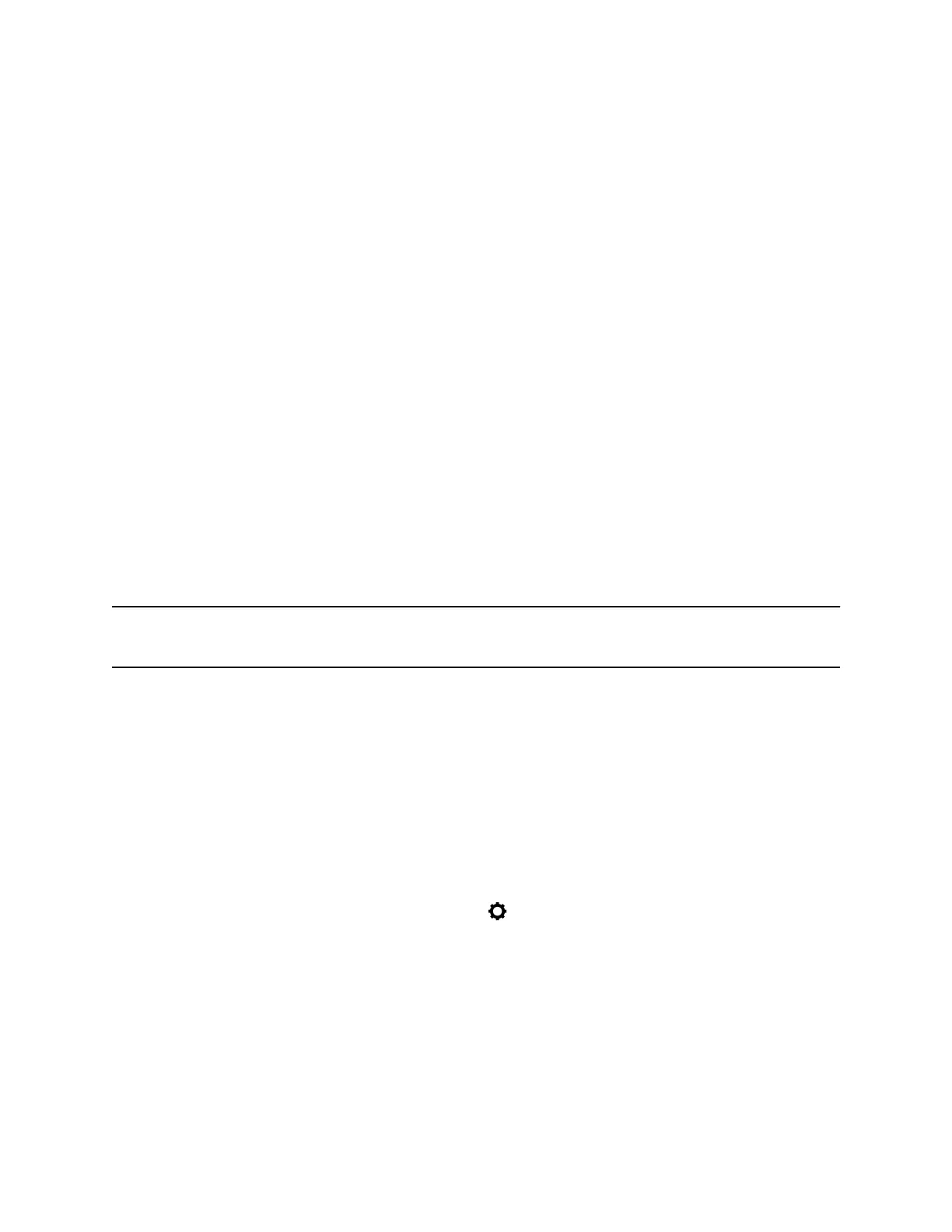Redirecting Incoming Calls
You can redirect incoming calls by forwarding an incoming call to a contact, forwarding all incoming calls
to a contact, or diverting calls from a specific contact to another contact.
Forwarding Incoming Skype for Business Calls
You have more options for forwarding calls when your phone is registered with the Skype for Business
Server; you can forward calls to contacts, voicemail, or a group of contacts.
Forward Skype for Business Calls to a Contact
You can set up a phone to forward all your calls to one of your Skype for Business contacts.
Procedure
1. Select Forward > Forward to a Contact.
2. Enter a contact's number.
A scrolling message showing that you have forwarded all incoming calls to your contact is
displayed on your phone.
Forward Skype for Business Calls to Voicemail
When you are signed into Skype for Business, you have the option to forward calls directly to your
voicemail.
Note: The Forward to Voicemail option is available only when voicemail is enabled. If voicemail is
disabled, you cannot select the Forward to Voicemail option.
Procedure
1. Select Forward > Forward to Voicemail.
All incoming calls are sent directly to your voicemail.
Simultaneously Ring a Group of Contacts
In the Skype for Business client, you can choose to simultaneously ring a group of Skype for Business
contacts when you receive incoming calls.
Procedure
1. In the Skype for Business client, click Settings and select Tools > Call Forwarding Settings.
2. Select Simultaneously Ring > My Team-Call Group.
3. In the Call Forwarding - My Team-Call Group dialog box, click Add.
4. In the Choose a Team-Call Group Member dialog box, select the contacts you want to add and
click OK.
The contacts you add as group members are displayed in the Call Forwarding - Team-Call
Group dialog box.
Audio Calls
Polycom, Inc. 53