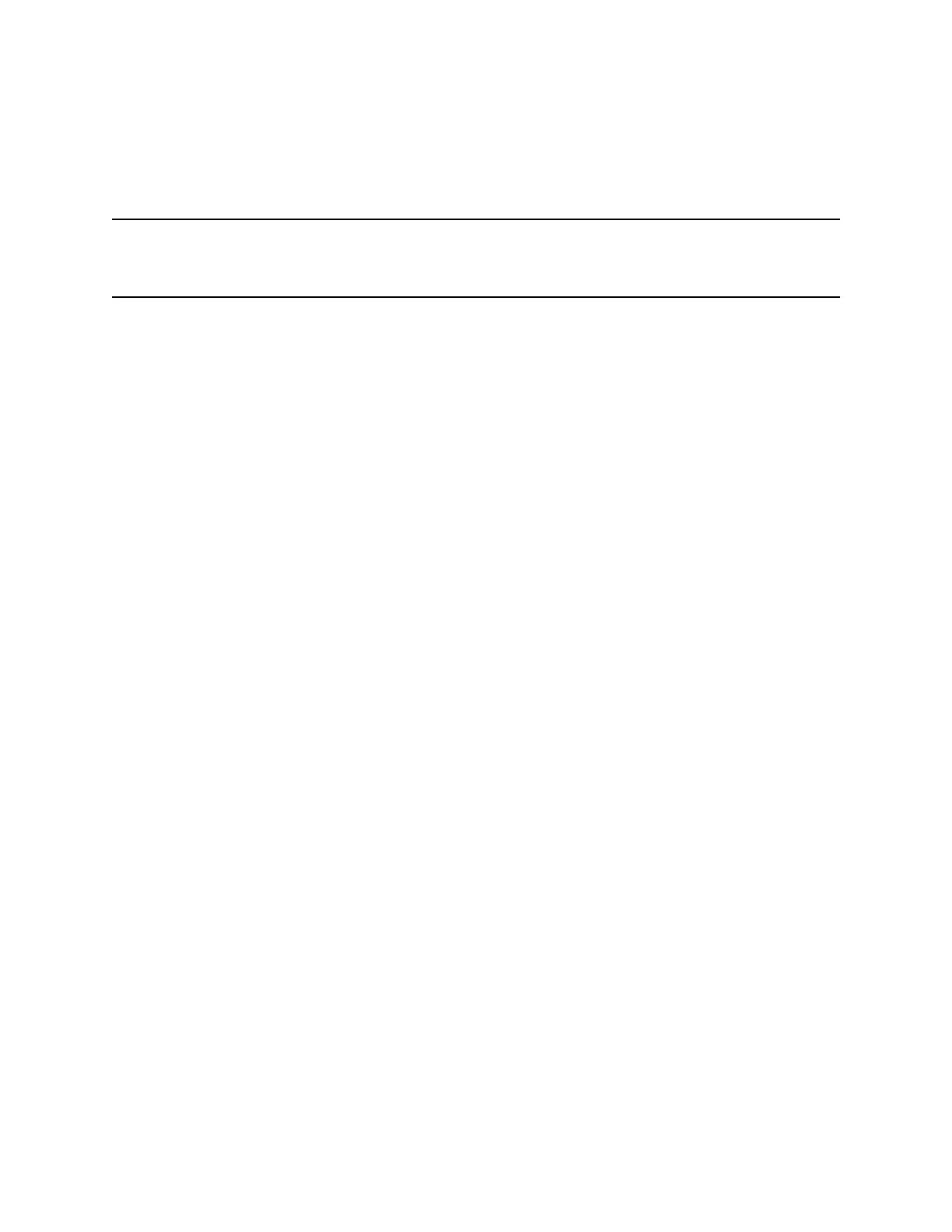Stop Recording
You can choose to stop recording a call before the call ends. The recording also stops when the active
call ends, no matter who ended the call.
Caution: Do not remove the USB flash drive while recording. The file being recorded will be incomplete
and cannot be played back later. Removing the USB flash drive while recording can also
damage the flash drive.
Procedure
1. Do one of the following:
• Select Stop.
• Select Back > End Call.
When you stop recording, the USB icon is displayed in the status bar.
Record a Conference Call
You can record a conference call in the same way as an active call with the following exceptions:
• All conference call participants are recorded. When a conference participant mutes his or her audio,
that participant is not recorded.
• When you place a conference call on hold, the recording pauses. You can place or answer other
calls, which are recorded in the same file. When you resume the conference call, the recording
resumes.
Procedure
1. During an active call, select Record > Start.
The message “Recording in progress” is displayed in the status bar.
Browse Recorded Calls
You can browse recorded files stored on the USB drive connected to supported VVX business media
phones.
Procedure
1. Navigate to Settings > Features > Removable Storage Media > Browse Recordings.
A list of recordings display.
Recording Audio Calls
Polycom, Inc. 84