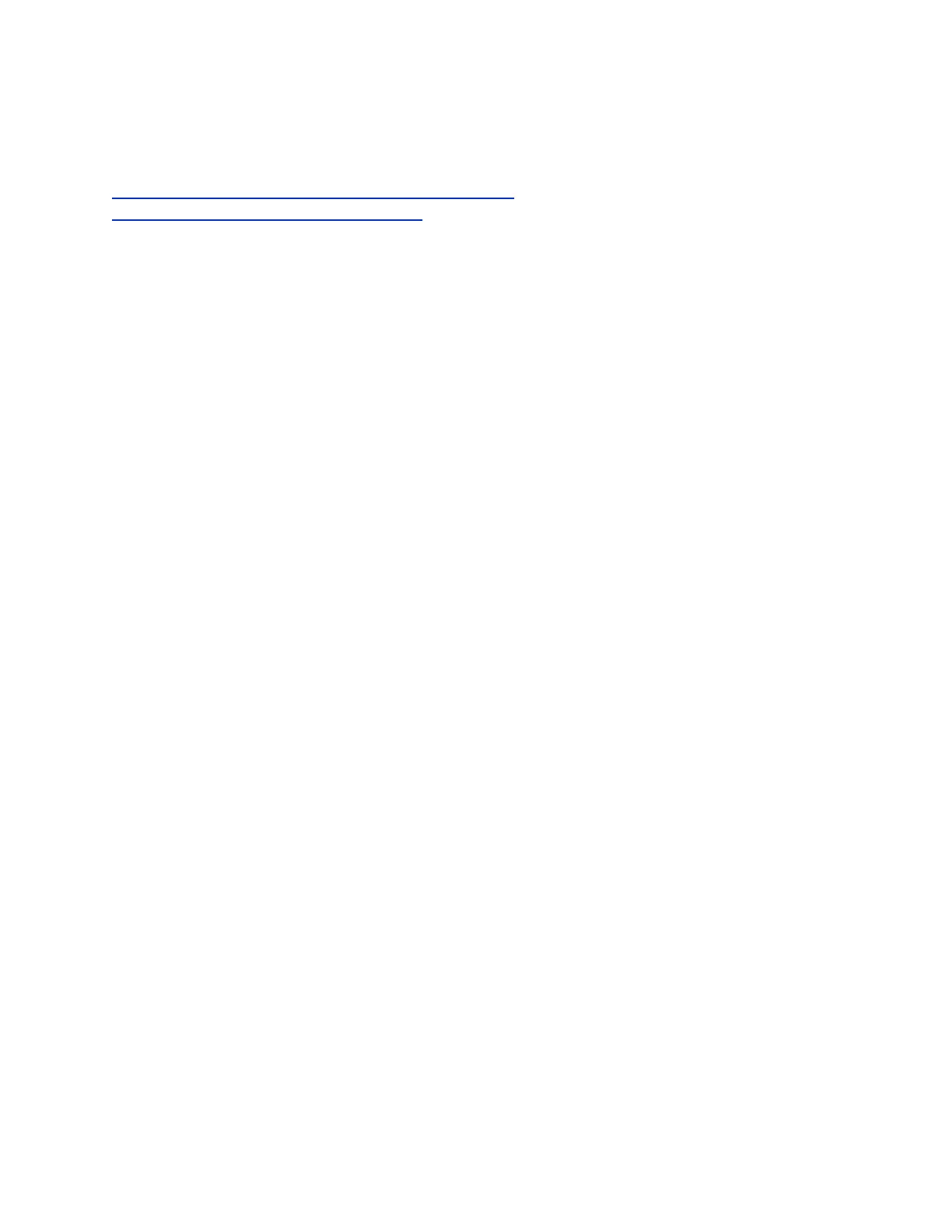This feature is not available on VVX 101 phones. Check with your system administrator to find out if this
feature is available on your phone.
Related Links
Changing the Backlight Intensity on the Expansion Module on page 147
Features for Vision-Impaired and Blind Users on page 167
Set the Backlight Intensity
You can change the Backlight On intensity and the Backlight Idle intensity separately. You can also
choose a high, medium, or low intensity, or turn off the backlight entirely. When you change the Maximum
Intensity, you modify the entire backlight intensity scale. For example, if you decrease the Maximum
Intensity, the low, medium, and high levels for both Backlight On and Backlight Idle intensities decrease.
Procedure
1. Navigate to Settings > Basic.
2. Select Backlight Intensity > Backlight On Intensity.
3. Select the intensity you want, and select Back.
4. From the Backlight Intensity screen, select Backlight Idle Intensity.
5. Select the intensity you want, and select Back.
6. From the Backlight Intensity screen, select Maximum Intensity.
7. Select Up or Down, or drag your finger along the slider to increase or decrease the maximum
intensity.
Set the Backlight Timeout
The backlight automatically turns on with any phone activity. By setting the Backlight Timeout, you can
determine how long the phone should be idle before the backlight dims to its Backlight Idle intensity. By
default, the backlight dims after the phone is idle for 40 seconds.
Procedure
1. Navigate to Settings > Basic.
2. Select Backlight Timeout.
3. Select the number of seconds the phone is idle before the backlight dims.
Changing Your Background
You can change the background picture that is displayed on your phone to any image set up by your
system administrator.
By default, your screen displays a blue background named Default. If no background images are set up,
only the Default is available.
You can also add personal photos on your phone using the Web Configuration Utility or a USB flash
drive.
VVX Business Media Phones Settings
Polycom, Inc. 122