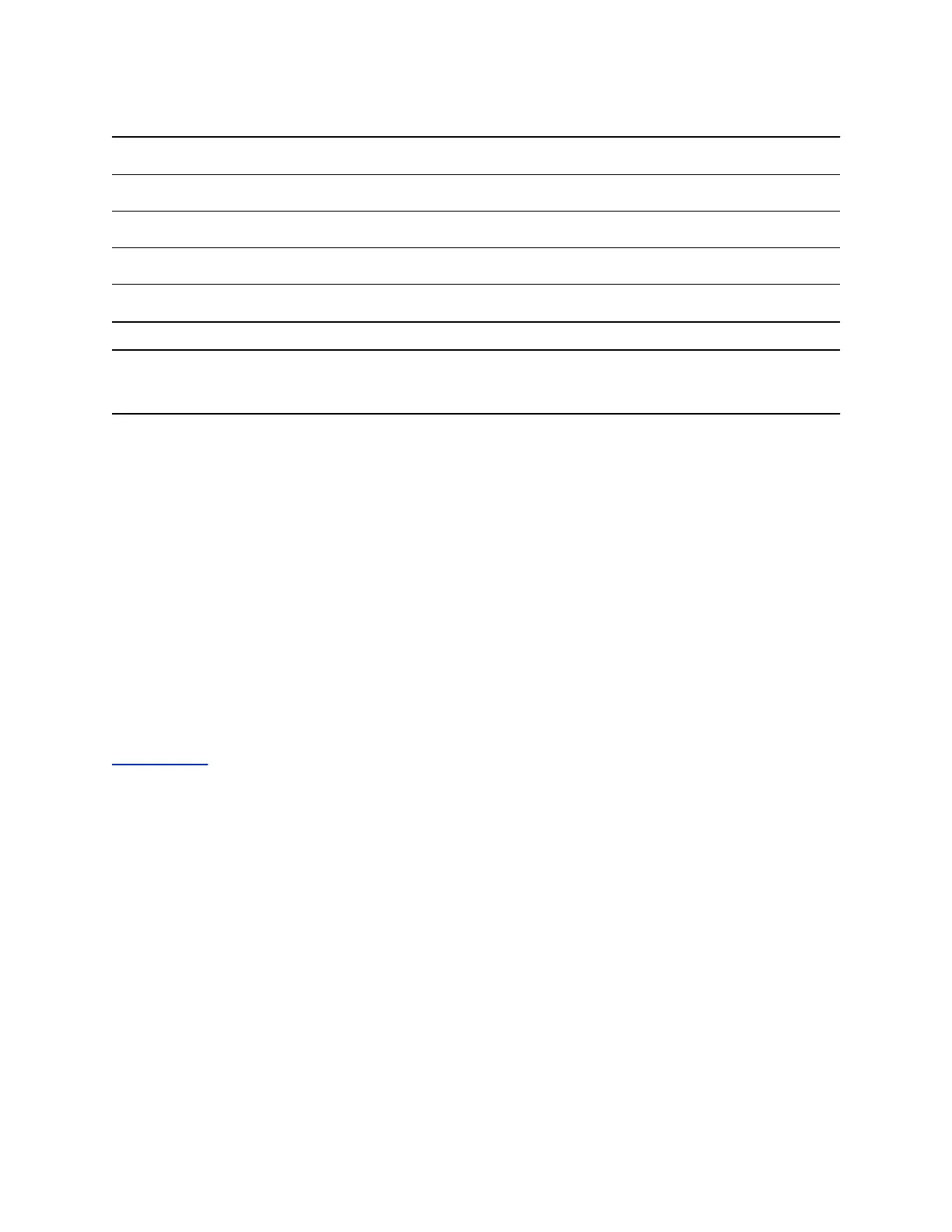Maximum Number of VVX Phone Display Spaces
Supported Phone Model Maximum Display Spaces Supported
VVX 300 series 6
VVX 400 series 12
VVX 500 series 12
VVX 600 series 16
Note: After you fill all the display spaces on your phone and assign functions to all the lines on your
expansion module, you can find additional favorites and contacts in the Contact Directory.
Assign Favorites to Expansion Modules
You can assign favorites to line keys on connected expansion modules and automatically call contacts
using the line keys on the expansion modules. When you assign favorites on your phone, favorites are
assigned to the next available line key on the expansion module regardless of the index number. You can
reorder your favorites once they are created by changing the value of their index number.
Procedure
1. Press and hold an available line key on your expansion module.
2. From the Add Contact screen, enter the contact's information, including a unique favorite index,
and select Save.
VVX 500/501 and 600/601 phones automatically assign a favorite index. The favorite is assigned
to the next available line on your expansion module and not necessarily the line corresponding to
the line key you pressed to assign the favorite.
Related Links
Add Favorites on page 97
Assign Skype for Business Contacts to VVX Expansion Modules
When your phone is registered with Microsoft Skype for Business Server, you can assign Skype for
Business contacts to line keys on your VVX Color Expansion Module. You can choose to assign contacts
to a line key from your Contacts list or from searching for a contact in the Skype Directory.
When you assign Skype for Business contacts to a line key on the expansion module, you can quickly call
contacts by pressing the corresponding line key. You can also monitor your Skype for Business contacts'
presence status and monitor Boss lines you are assigned as a delegate.
Procedure
1. Navigate to Settings > Basic > Line Key Customization.
2. Select Expansion Module Line Keys.
3. Press a line key on the expansion module and select Assign.
Connecting Polycom VVX Expansion Modules to Your Phone
Polycom, Inc. 144