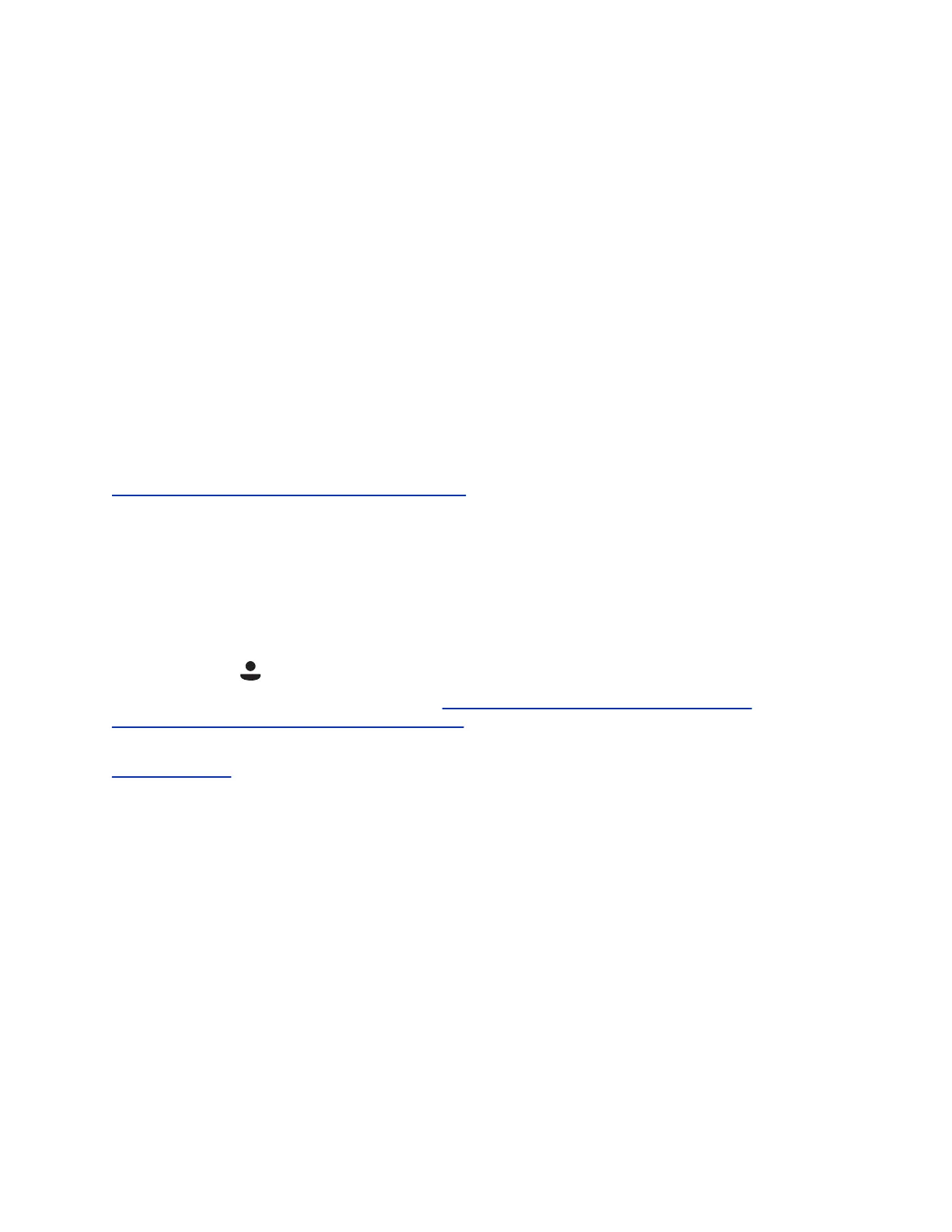Procedure
1. Navigate to Settings > Basic > Preferences.
2. Select Acoustic Fence and select Enable.
Update Your Skype for Business Presence
You can update your Skype for Business presence status and presence information on the phone. When
you change your presence on any device, the information is automatically updated in the Skype for
Business client.
Procedure
1. Press the MyStatus soft key or navigate to Settings > Features > Presence > My Status.
2. Choose your desired presence status.
You can change your status to Available from any other status by pressing Reset Status.
Related Links
Skype for Business Contacts' Presence Information on page 101
Adding a Profile Photo to Display on the Lock Screen
If you do not have a profile photo set for your Skype for Business or Microsoft Exchange accounts, an
avatar displays on the Lock screen when you lock your phone. You can add a profile photo in the Skype
for Business client, and the photo will display on the phone.
Profile photos do not display on VVX 201 or VVX 300 series business media phones. On VVX 300 series
phones, an avatar displays as the default photo, and you cannot display your personal profile photo.
For help with setting a profile photo, refer to the Set My Picture options in Skype for Business topic on
https://support.office.com/en-us/skype-for-business.
Related Links
Lock Your Phone on page 36
Disable Hot Desking
You can disable the Hot Desking feature that enables you to sign in as a guest on a VVX phone using
your Skype for Business credentials.
The Hot Desking feature is enabled by default.
Procedure
1. Navigate to Settings > Features > Hot Desking.
2. Select Disable.
VVX Business Media Phones Settings
Polycom, Inc. 134