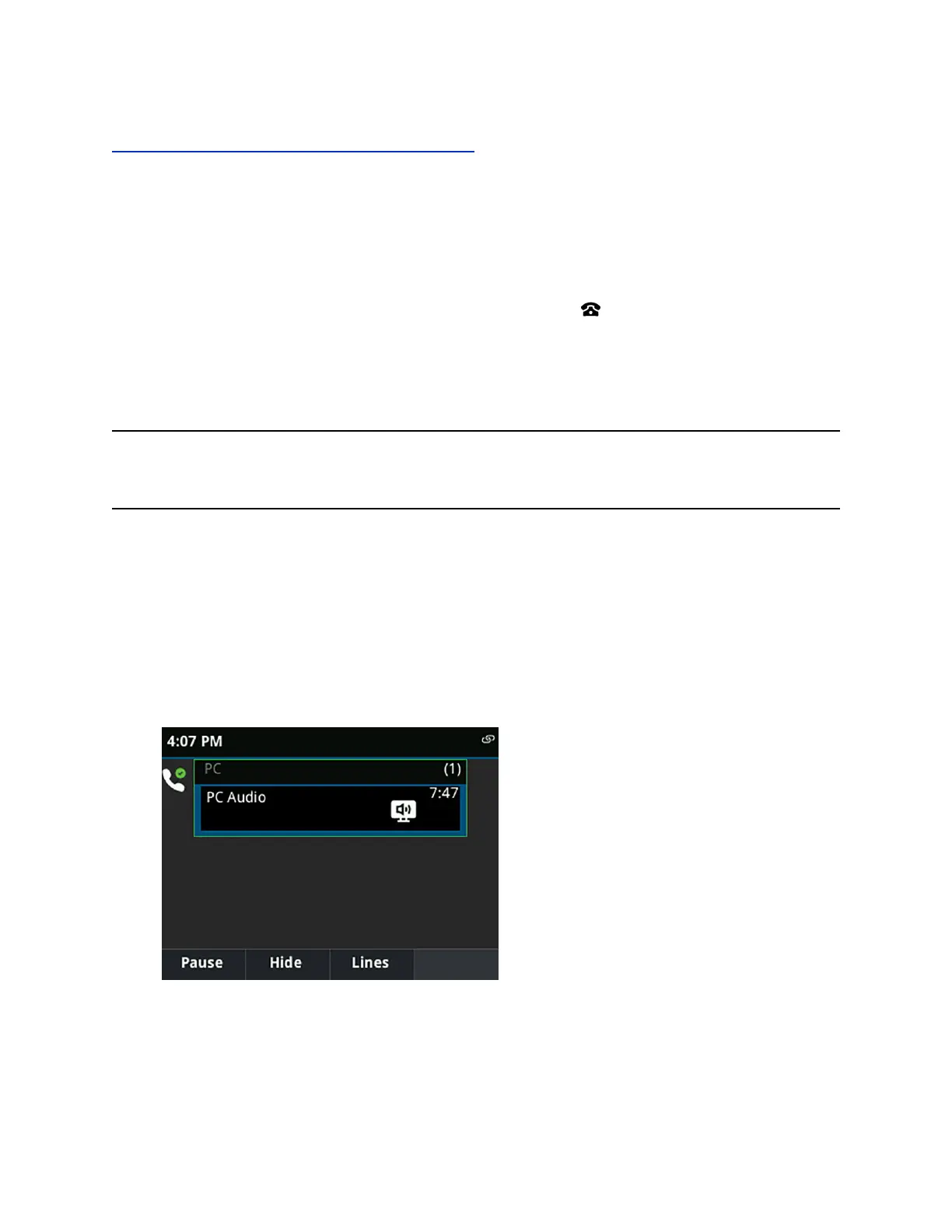Related Links
Regenerate a Pairing Code for Manual BToE Pairing on page 176
Set Your Phone as Your Primary Audio Device
Before you begin using the BToE feature, you need to ensure that your Polycom VVX phone is set as
your primary audio device in your Skype for Business client on your computer.
Procedure
1. In your Skype for Business client, click the audio device icon and select Polycom VVX Phone
as your primary device.
Use Your Phone as Your Primary Audio Device for Your Computer
With BToE, you can use your VVX phone to play audio from media, such as music or web videos, by
setting your phone as your default communication device for your computer.
Note: You can also set a USB audio device ( 48 kHz or 16 kHz sampling frequency) or system audio
device as your primary device for streaming audio on your computer while you use the VVX
phone as your microphone and speaker for calls placed in the Skype for Business client.
Procedure
1. On your computer, click Start > Control Panel.
2. In the Control Panel, click Hardware and Sound > Sound.
3. Click Polycom VVX Phone and click the drop-down arrow for Set Default.
4. Select Default Communication Device and click OK.
Any audio from music or videos plays on your VVX phone and the PC Audio screen is displayed,
as shown next.
Phone Accessories and Computer Applications
Polycom, Inc. 161