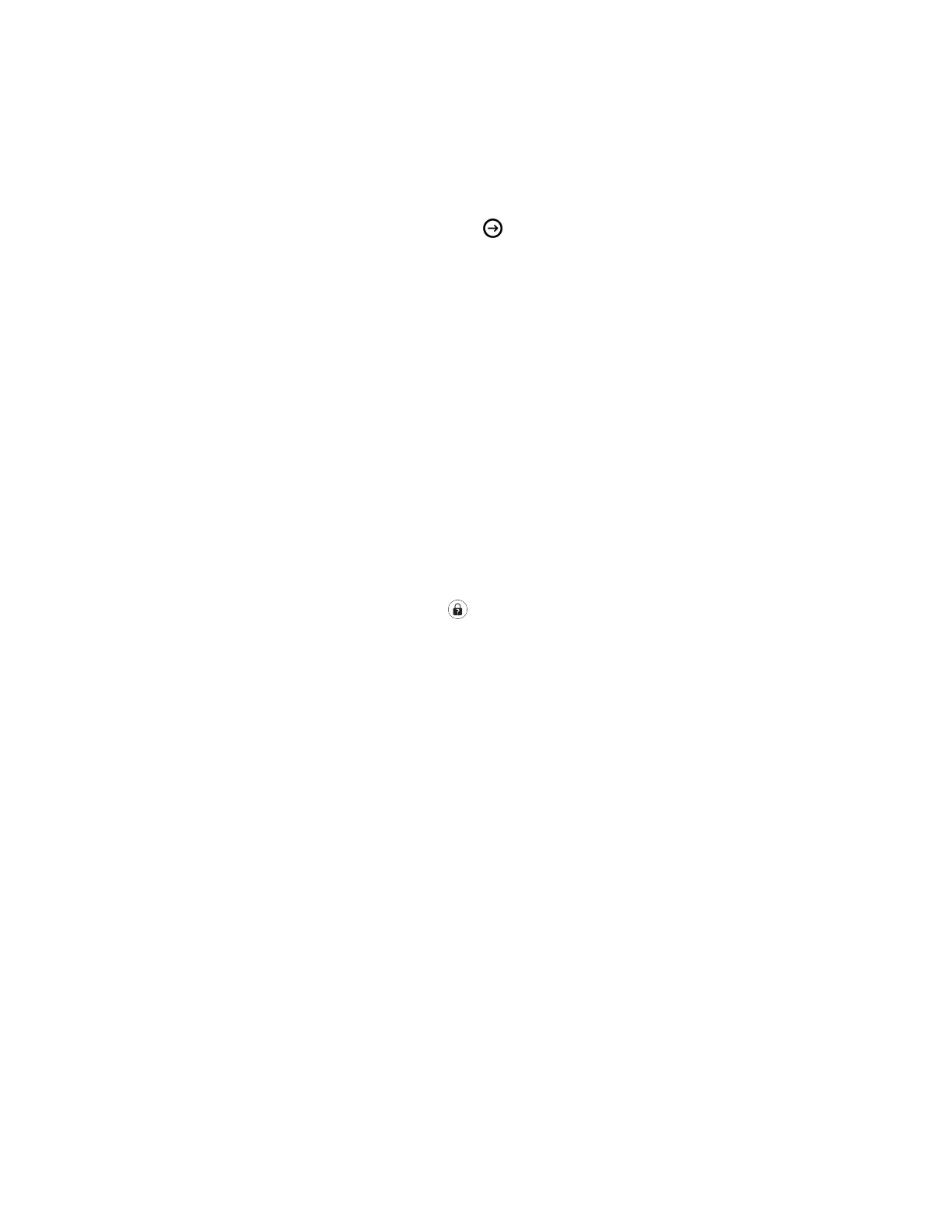Unlock the Phone
You can use your lock code to unlock VVX business media phones.
Procedure
1. Enter your lock code and select Unlock or tap
Change Your Lock Code
You can change your lock code at any time while signed in to your Skype for Business account.
Procedure
1. Navigate to Settings > Advanced > Administration Settings > Device Lock.
2. Select Change Lock Code and enter your current lock code.
3. Enter a new lock code and confirm your new lock code.
4. Select Submit.
Reset Your Lock Code
If you forget your lock code, you can reset the code from a phone using your login password.
Procedure
1. On the Lock screen, select Forgot or tap .
2. On the Forgot Lock Code screen, enter your login password or PIN for your Skype for Business
account.
3. Enter and confirm your new lock code.
Disable Device Lock
Device Lock is enabled by default. However, if you do not want to lock your phone, you can disable
Device Lock.
Procedure
1. Navigate to Settings > Advanced > Administration Settings > Device Lock.
2. Select Device Lock: Enabled, and select Disabled.
Logging in to and Locking Your Phone
Polycom, Inc. 37