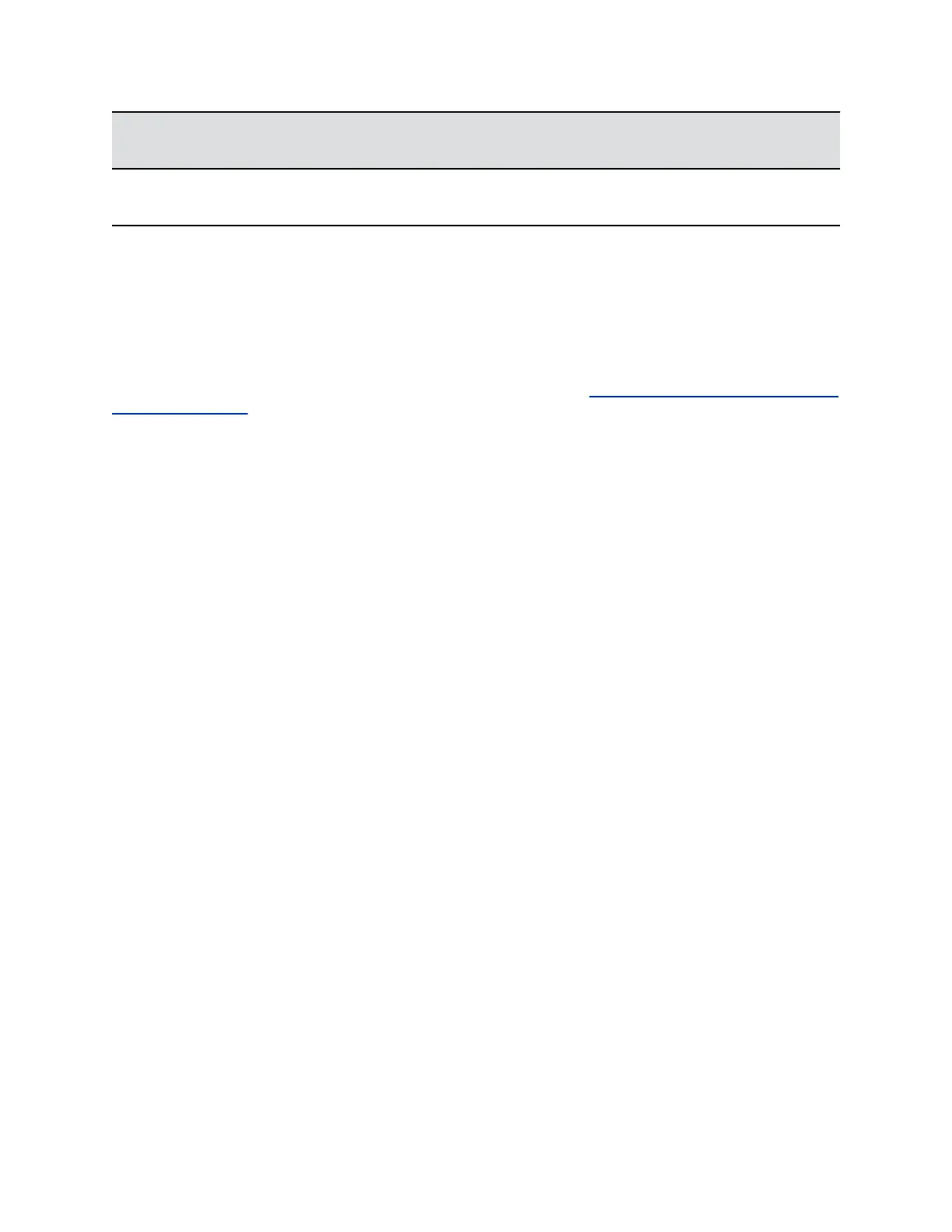Reference
Number
Feature Feature Description
4 Color Display Displays line numbers, monitored contacts, contacts'
presence, and favorites.
Connect VVX Expansion Modules
Expansion modules are powered and signaled by the connected VVX phone and require minimal setup.
After you connect an expansion module to a phone, the module is automatically configured to work with
the phone.
For more information on setting up VVX Expansion Modules, see the Quick Start Guide for Polycom_VVX
Expansion Modules.
Procedure
1. Connect an auxiliary cable from the AUX port on the phone to the AUX 1 port on the expansion
module.
The VVX Color Expansion Modules take approximately 20 seconds to power up.
The LED lights on the module's line keys flash red and green as the module starts up.
Connect Additional VVX Expansion Modules
After the first module is on, you can connect up to two additional modules to your VVX phone.
Procedure
1. Connect an auxiliary cable from the AUX 2 port on the first module connected to the phone to the
AUX 1 port on the second module.
2. Connect an auxiliary cable from the AUX 2 port on the second module to the AUX 1 port on the
third module.
The LED lights on the module's line keys flash red and green as the module starts up.
Assigning Contacts and Favorites to VVX Expansion
Modules
You can assign contacts to line keys on your expansion module after the line keys on your phone are full.
The default view on your phone screen, which is the Lines screen, displays line registrations, monitored
and presence contacts, and favorites. Each function occupies a display space on the Lines screen. When
you reach the maximum number of display spaces on your phone, the next function you add is assigned
to the first available line key on your expansion module.
The following table lists the maximum number of display spaces available on VVX phones.
Connecting Polycom VVX Expansion Modules to Your Phone
Polycom, Inc. 143