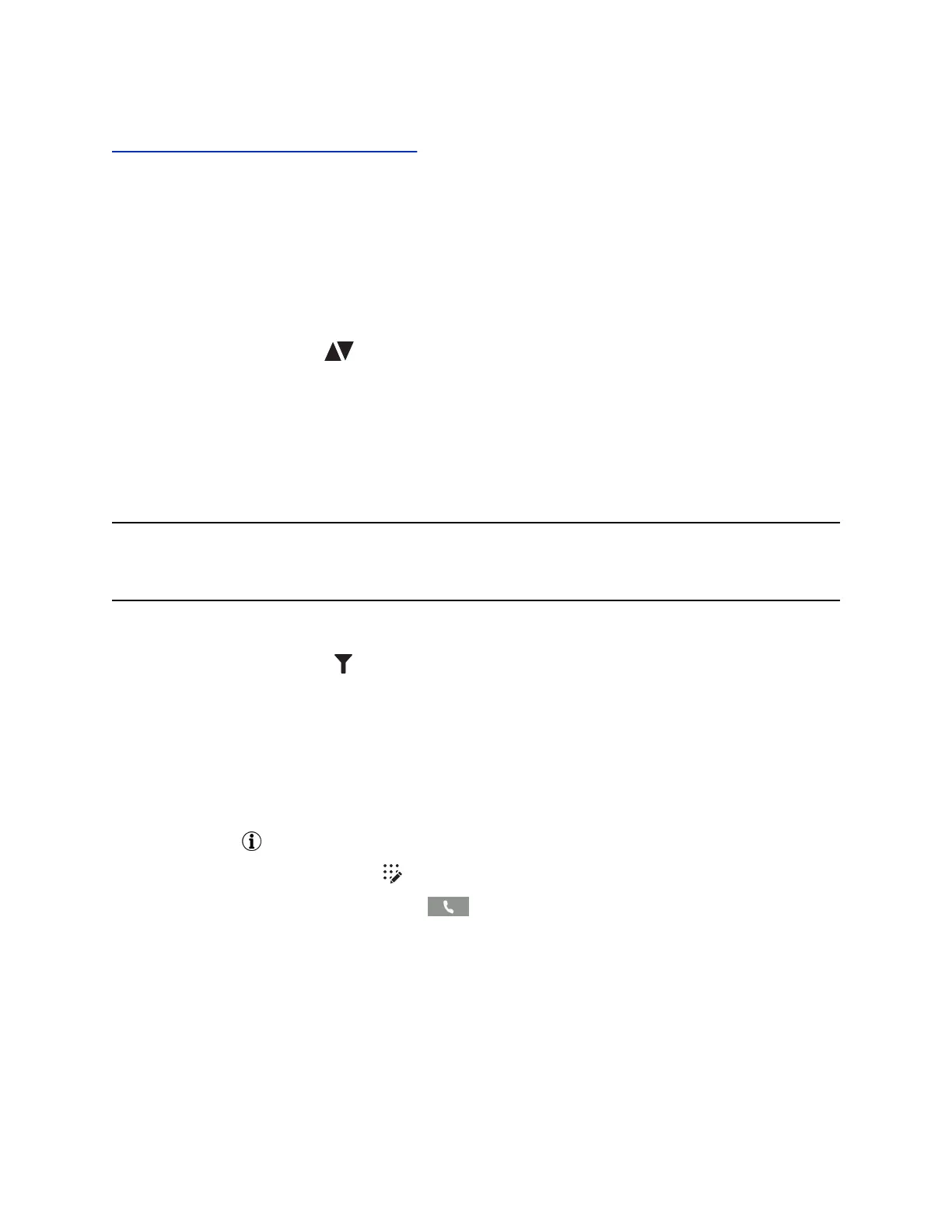Related Links
Missed and Received Calls on Shared Lines on page 73
Sort Recent Call Entries
You can sort the Recent Calls list to view calls by call type, time, and call name.
When you sort calls by the time of the call, you can order them in ascending (oldest call first) or
descending (most recent call first) order. When you sort calls by name, you can order them in ascending
(alphabetical) or descending (reverse-alphabetical) order.
Procedure
1. Select Sort or tap Sort .
2. Under Sort, choose Time or Name.
3. Under Order, choose Ascending or Descending.
Sort Entries by Call Type
When you filter calls, you can choose to display only missed, received, or placed calls. You can also
choose to display all call types (the default).
Note: You cannot save your filtered call list results. If you filter your Recent Calls list so that only a
certain call type displays, the next time you display the list, all call types display in the default
filter.
Procedure
1. Select Type or tap Type .
2. Choose Missed Calls, Received Calls, or Placed Calls.
Edit a Recent Call Entry
You can edit a contact's phone number stored in your Recent Calls list before returning the contact's call.
Procedure
1. Select Info next to a call record.
2. Select Edit or tap Edit Number .
3. Edit the number and select Dial or tap .
Delete a Recent Call Entry
You can delete any recent call entry from the Recent Calls list.
If you delete or move call entries on the phone, if enabled, the changes are made on the phone only. If
you delete call entries in the Skype for Business client, the changes are made on the phone and in the
Skype for Business client.
Call Lists, Distribution Lists, and Directories
Polycom, Inc. 88