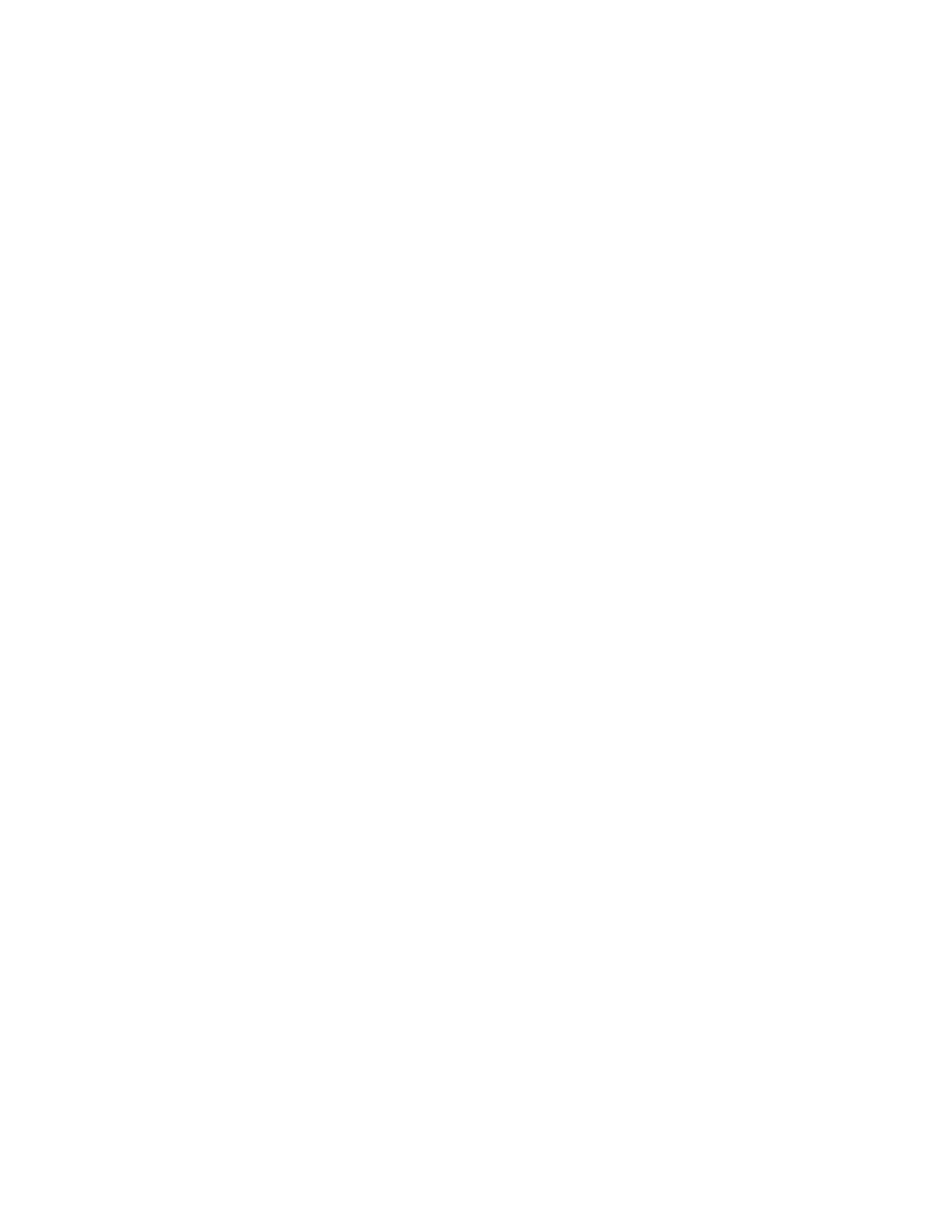• Exchange Voicemail
• Better Together over Ethernet
These features maintain the default settings while you are signed in as a guest user. When you sign out,
any changes you made on the phone while signed in are removed and the host user settings are
restored.
Sign In as a Guest User Using User Credentials
You can sign into Skype for Business on your phone or common area phone as a guest user with your
login credentials.
Procedure
1. On the phone, select the Guest soft key.
2. Select Yes to sign out the host user.
3. Select User ID.
4. Enter your Skype for Business account user credentials and select Sign In.
A confirmation message is displayed when the phone successfully signs into Skype for Business.
Sign In as a Guest User Using PIN Authentication
You can sign into Skype for Business on your phone or common area phone as a guest user with your
PIN Authentication credentials.
Procedure
1. On the phone, select the Guest soft key.
2. Select Yes to sign out the host user.
3. Select PIN Authentication.
4. Enter your PIN Authentication credentials for your Skype for Business account, then select Sign
In.
A confirmation message is displayed when the phone successfully signs into Skype for Business.
Sign In as a Guest Using Web Sign In
You can sign into your Skype for Business Online account as a guest user using the Web Sign In method,
which allows you to sign into the phone with your Skype for Business Online account using a web
browser.
Procedure
1. On the phone, select the Guest soft key.
2. Select Yes to sign out the host user.
3. Select Web Sign In.
A web address displays.
Logging in to and Locking Your Phone
Polycom, Inc. 34