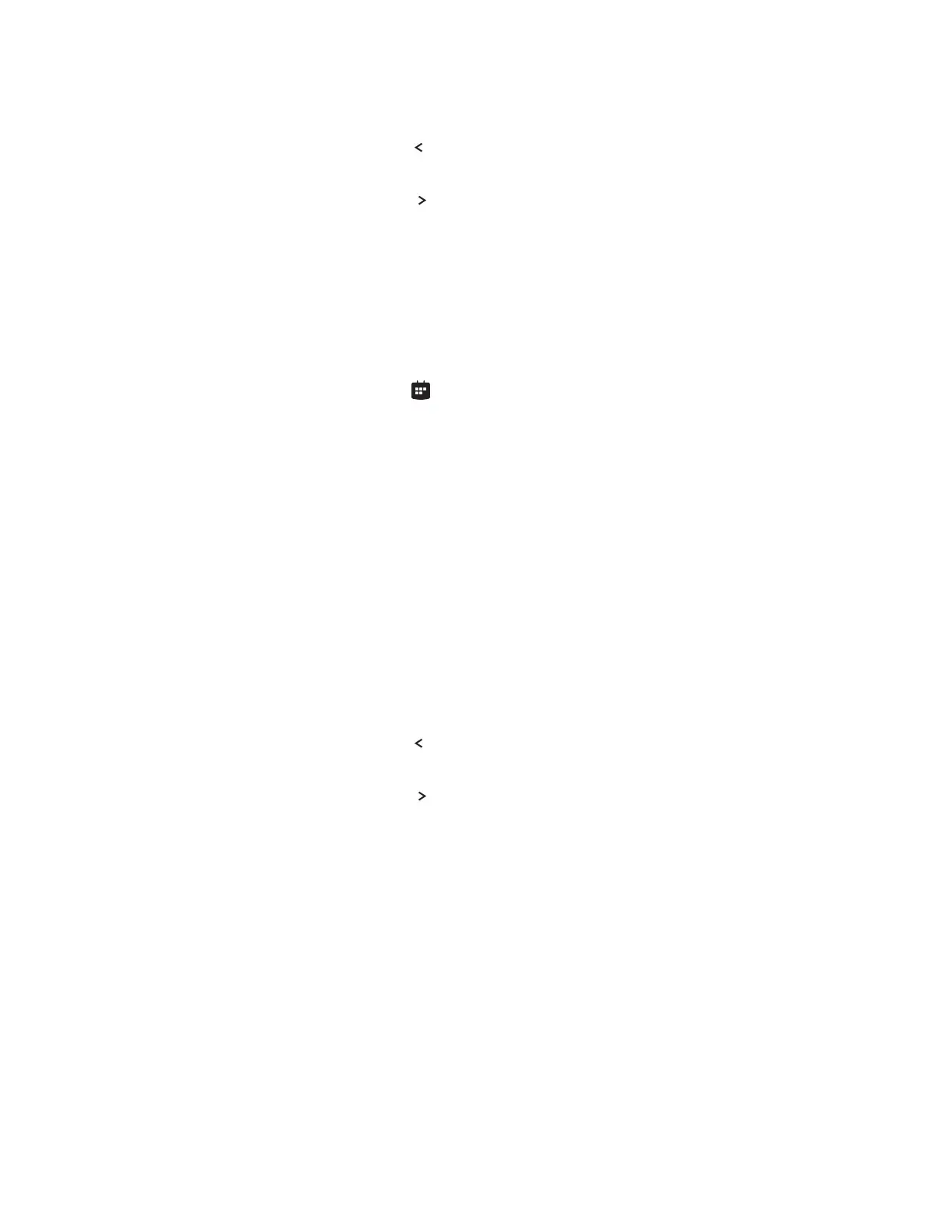• To view the previous day, select Previous.
• To view the previous day, tap .
• To view an upcoming day, select Next.
• To view an upcoming day, tap .
Navigate to Other Views
From Day view, you can also access Month and Meeting view. Month view is not available on VVX 201
phones.
Procedure
1. Do one of the following:
• Select Monthor tap Calendar to access Month view.
• Select a meeting to display Meeting view.
Navigate Month View
From Month view, you can select a date to view meetings for that day, and you can also view meetings
for previous and upcoming months.
Month view displays all the days in the month, with a dot next to the days that have meetings. The current
day is displayed in a darker color, and days you select display in gray.
This feature is not available on VVX 201 phones. Check with your system administrator to find out if this
feature is available on your phone.
Procedure
1. Do one of the following:
• To view a meeting, use the Navigation keys to select a meeting or tap the meeting.
• To view the previous day, select Previous.
• To view the previous day, tap .
• To view an upcoming day, select Next.
• To view an upcoming day, tap .
Display Meeting View on the Calendar
Meeting view displays the details for a chosen meeting.
From Meeting view, you can view the meeting's start and end time, location, organizer, required
attendees, and meeting description; view meeting numbers that you can call to join meetings; and join
meetings.
Procedure
1. Do one of the following:
• From Day view, select a meeting.
• From Month view, select a date and select a meeting.
Phone Applications
Polycom, Inc. 115