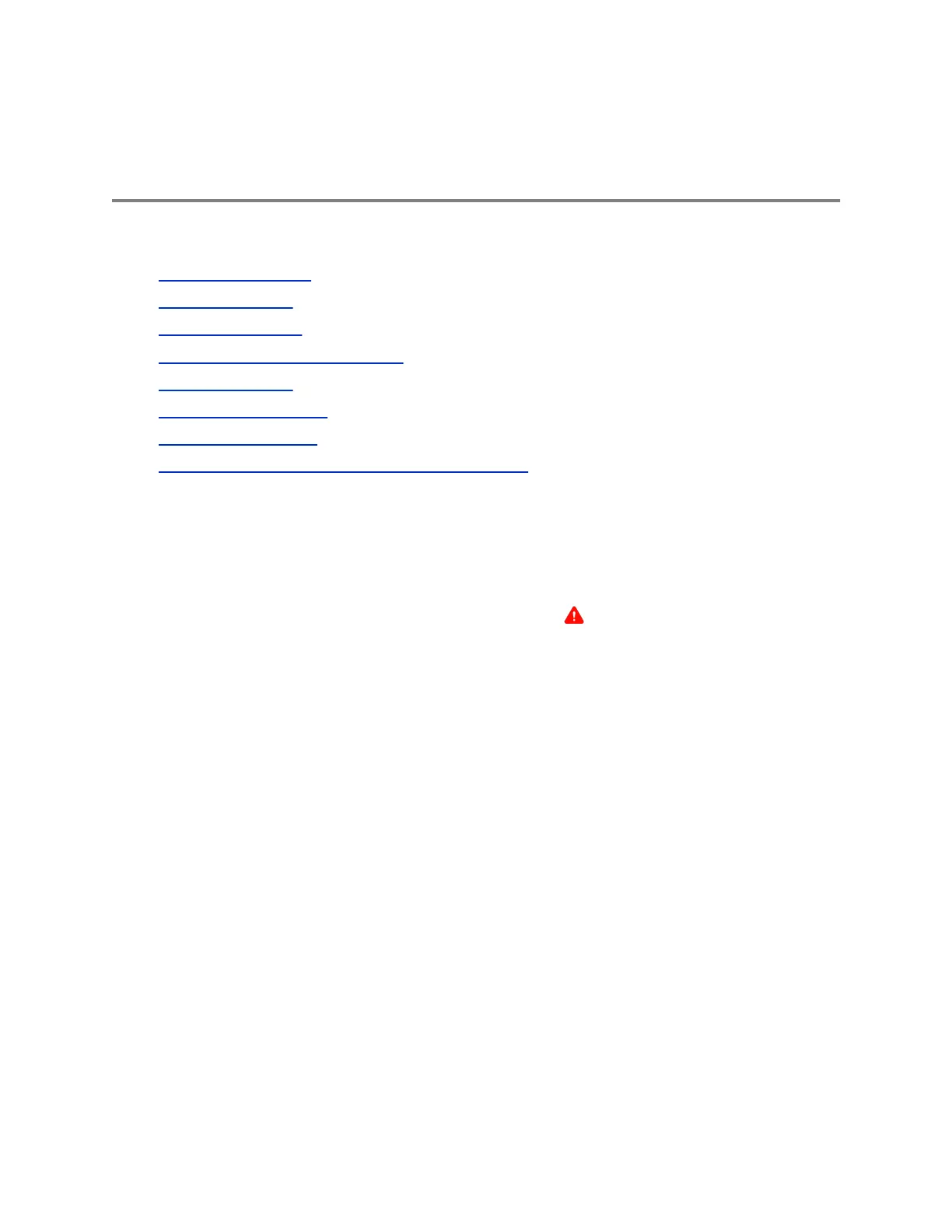Maintaining VVX Business Media
Phones
Topics:
• Investigate Warnings
• Remove Warnings
• Restart Your Phone
• Update the Phone's Configuration
• Test the Hardware
• Clean the Touchscreen
• View Software Details
• Updating Your Skype for Business Phone Software
When the phone is not operating properly, you can investigate or troubleshoot issues along with any other
tasks your administrator may ask you to perform.
Investigate Warnings
When a phone is unable to perform certain tasks, a Warning icon displays in the status bar.
The warning icon lets you know that your phone has one or more important issues. You can view details
about the issues from the Warnings screen.
If you have a VVX 600/601, the icon has a counter indicating the number of warning messages you have,
and you can tap the icon to view the messages.
Procedure
1. Navigate to Settings > Status > Diagnostics.
2. Select Warnings.
The Warnings screen is displayed listing any issues.
Remove Warnings
After you view phone warnings, you can temporarily remove the Warning icon from the status bar.
However, the warning still displays in the Warnings list until the issue is fixed. The Warning icon is
displayed each time your phone has a warning that you haven't viewed.
Procedure
1. In the Warnings screen, select Clear Icon to remove the Warning icon from the status bar.
Polycom, Inc. 168