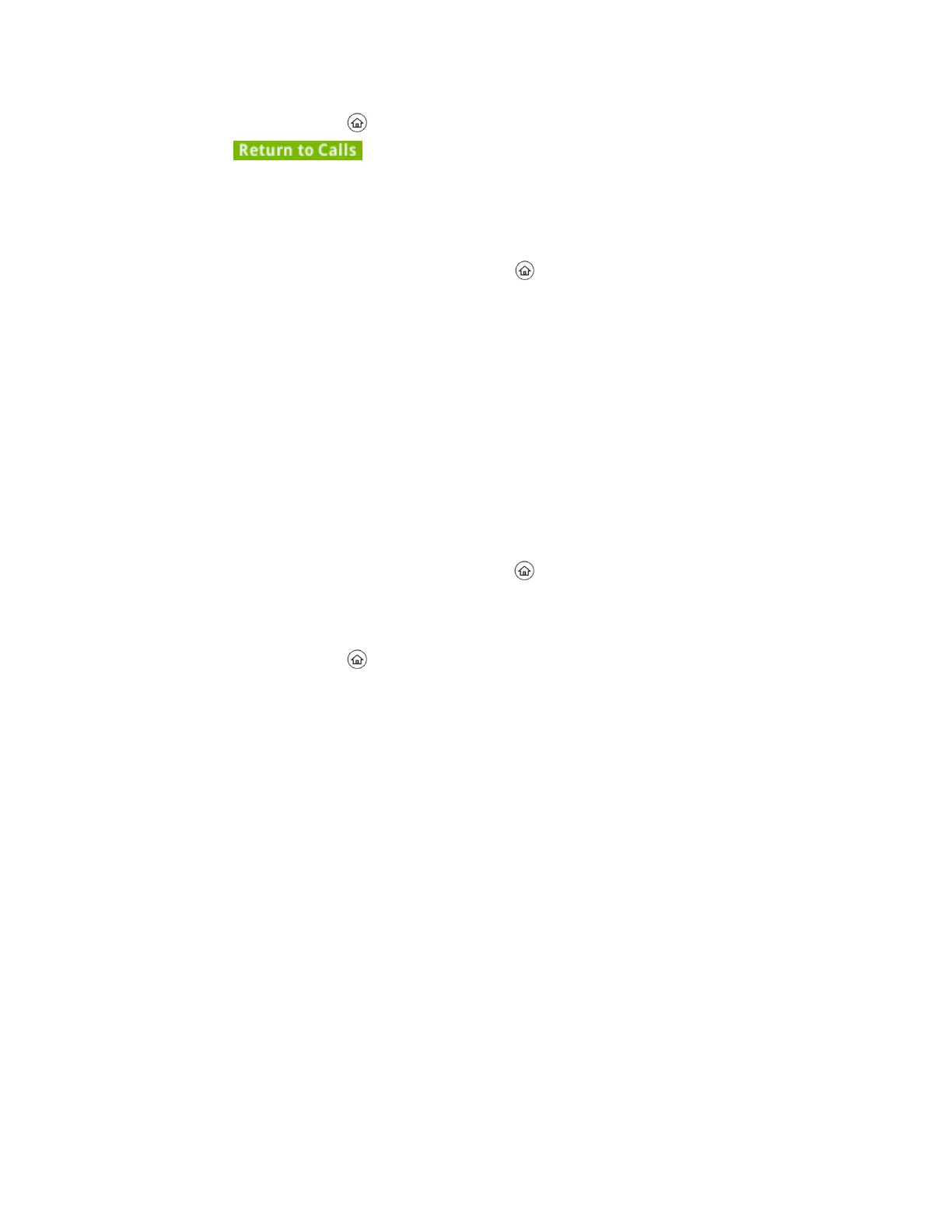• Press the Home key during an active call.
• Tap in the status bar.
• During a call, select the Calls soft key.
• Swipe the screen from right to left.
Switch Among Phone Screens
You can see any phone screen by pressing the Home key or swiping your finger from right to left on
the touchscreen. Although you can access any phone screen from whatever screen you are on, certain
screens are only accessible if your phone is idle or has one or more calls in progress.
You can access these screens in the following scenarios:
• If your phone is not in use, you can access the Home and Lines screens.
• If your phone has an active call, you can access all screens.
• If your phone has one active call only, you can access the Home, Lines, and Active Call screens.
• If your phone has multiple calls, or one held call, you can access the Home, Lines, and Calls
screens.
• If your phone is off-hook but not in a call, you can access Home and Lines screens.
Procedure
1. Do one of the following:
• From the Home screen, press the Home key to display either the Lines, Calls, or Active
Call screen.
The Calls and Active Call screen display only when an active or held call is in progress on
your phone.
• Press the Home key .
• Press the Lines soft key to access the Lines screen from the Calls or New Call screen.
• Press the Calls soft key to access the Calls screen from the Lines screen.
• On VVX 201 phones, press the C > L soft key to display the Lines screen from the Calls
screen.
• On VVX 201 phones, press the L > C soft key to display the Calls screen from the Lines
screen.
• On VVX 500/501 and 600/601 phones, swipe the screen to the right or left to switch
between the Lines, Calls, or Active Call screen.
• When off-hook, press the New Call soft key to access the Lines screen.
Icons and Status Indicators
VVX business media phones have various icons and status indicators that display the status of the phone
whether you are in a call or the phone is idle and not in use.
The following table displays the phone icons and status indicators that display on the VVX 201 business
media phones.
Getting Started with VVX Business Media Phones
Polycom, Inc. 23