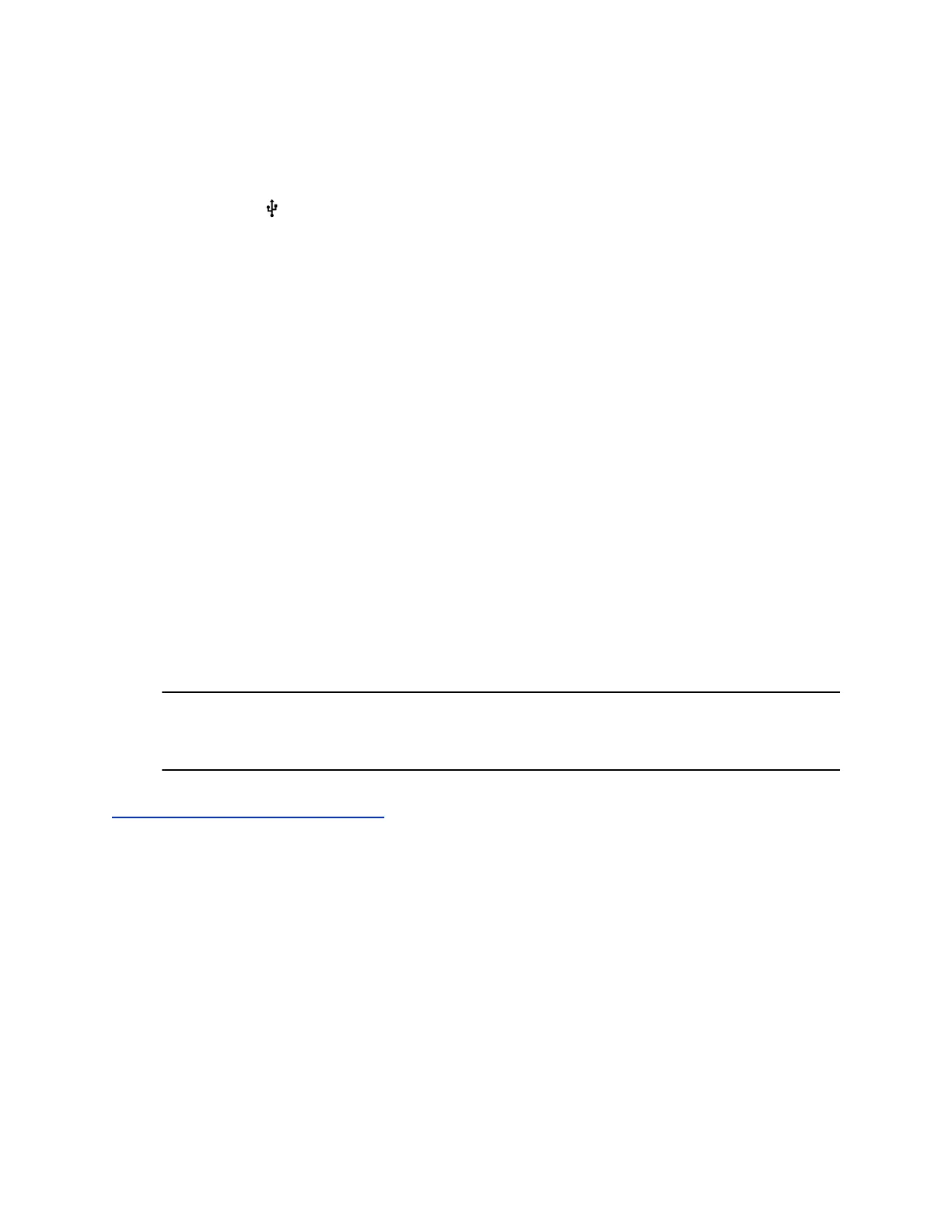Procedure
1. Place one or more photos onto a USB flash drive, either in the root directory or in a folder.
2. Attach the USB flash drive to your phone.
The USB icon is displayed on the status bar.
3. Navigate to Settings > Basic > Preferences.
4. Select Picture Frame > Folder, and enter the name of the folder you placed your photos in on the
USB flash drive.
If you placed the photos in the root directory of your USB flash drive instead of a folder, do not
enter a folder name.
5. Select Time Per Image, and enter the number of seconds you want each photo to display.
You can enter a minimum of 3 seconds and a maximum of 300 seconds. The default is 5 seconds.
6. Select Save.
If the message “No pictures found” displays after you select Save, there are no photos in the
folder you specified or in the root directory. Go back and make sure the information you entered is
correct.
7. Navigate to Settings > Basic > Preferences.
8. Select Screen Saver > Screen Saver screen and select Enabled.
9. Select Wait Time, and enter the number of minutes the phone should wait after no activity before
displaying the screen saver.
You can enter any time between one minute and of 9999 minutes. The default is 15 minutes.
10. Select Save.
Your phone displays the screen saver after the number of minutes you specified in the Wait Time
field.
Note: If your phone does not detect the USB device when you insert it into the USB port, the
USB port on your phone may be disabled. Contact your system administrator for
assistance using the USB port.
Related Links
Overview of Phone Hardware and Keys on page 13
Disable the Screen Saver
You can stop a screen saver at any time by touching the screen. After your phone is idle for the specified
period of time, the screen saver starts again.
You can disable a screen saver—prevent it from starting, even if your phone has been idle for the
specified period of time—by doing the following:
• Disabling the Screen Saver setting. When you disable the setting, the screen saver does not
display, even though the USB flash drive is still attached.
• Removing the USB flash drive. The screen saver does not display until you attach the USB flash
drive again and your phone is idle for the period of time you specified.
VVX Business Media Phones Settings
Polycom, Inc. 129