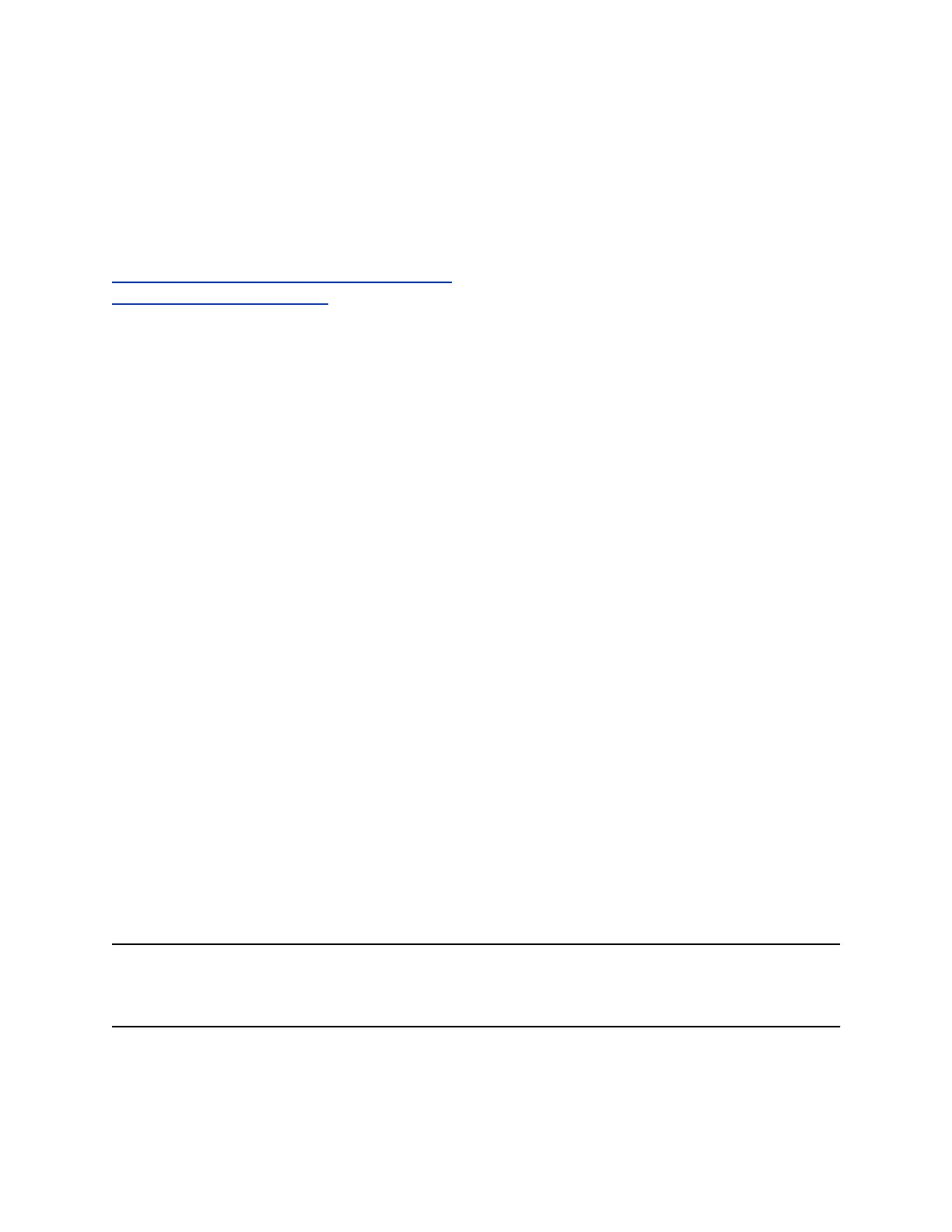4. Choose one of the following to assign a contact to a line key:
• Select Skype Search and enter your search criteria to find a contact in the Skype Directory.
• Select Contacts to choose a contact from the Contacts list.
5. Select the contact and press Assign.
The contact is assigned to the selected line key.
Related Links
Assign Skype for Business Contacts to Line Keys on page 100
Enable Line Key Customization on page 126
Identify Line Key Assignments
You can identify which registrations, monitored or presence contacts, and favorites are assigned to each
line key on your expansion module in the Status menu on your phone.
Procedure
1. Navigate to Settings > Status > Line Key Information.
2. Press a line key on the expansion module.
The assignment and line number for the line key you pressed are displayed on your phone's
screen.
3. Press the line key twice to return to the previous menu or select Back.
Navigate Expansion Module Paging
The Polycom expansion modules with color displays support three pages of line information on the LCD
screen for each module connected to a supported VVX phone. Each page of the expansion module
contains line registrations, monitored contacts, contacts' presence, or favorites assigned to line keys.
Procedure
1. Press a Page key beneath the screen on the expansion module.
Smart Paging on VVX Color Expansion Modules
The Smart Paging feature arranges line key assignments and distributes pages on the VVX Color
Expansion Modules based on the number of expansion modules connected to a VVX phone. Smart
Paging is automatically enabled for VVX Color Expansion Modules connected to VVX phones with UC
Software 5.1.0 or later.
Smart Paging does not affect how pages are ordered on VVX Expansion Modules with paper displays.
Note: If you assigned functions to line keys using the Flexible Line Key feature, the line key
assignments display on the designated line key on the expansion module and are not affected by
Smart Paging.
When Smart Paging is enabled, the pages on the expansion module are distributed across all connected
expansion modules. This feature is described and shown in the following scenarios:
Connecting Polycom VVX Expansion Modules to Your Phone
Polycom, Inc. 145