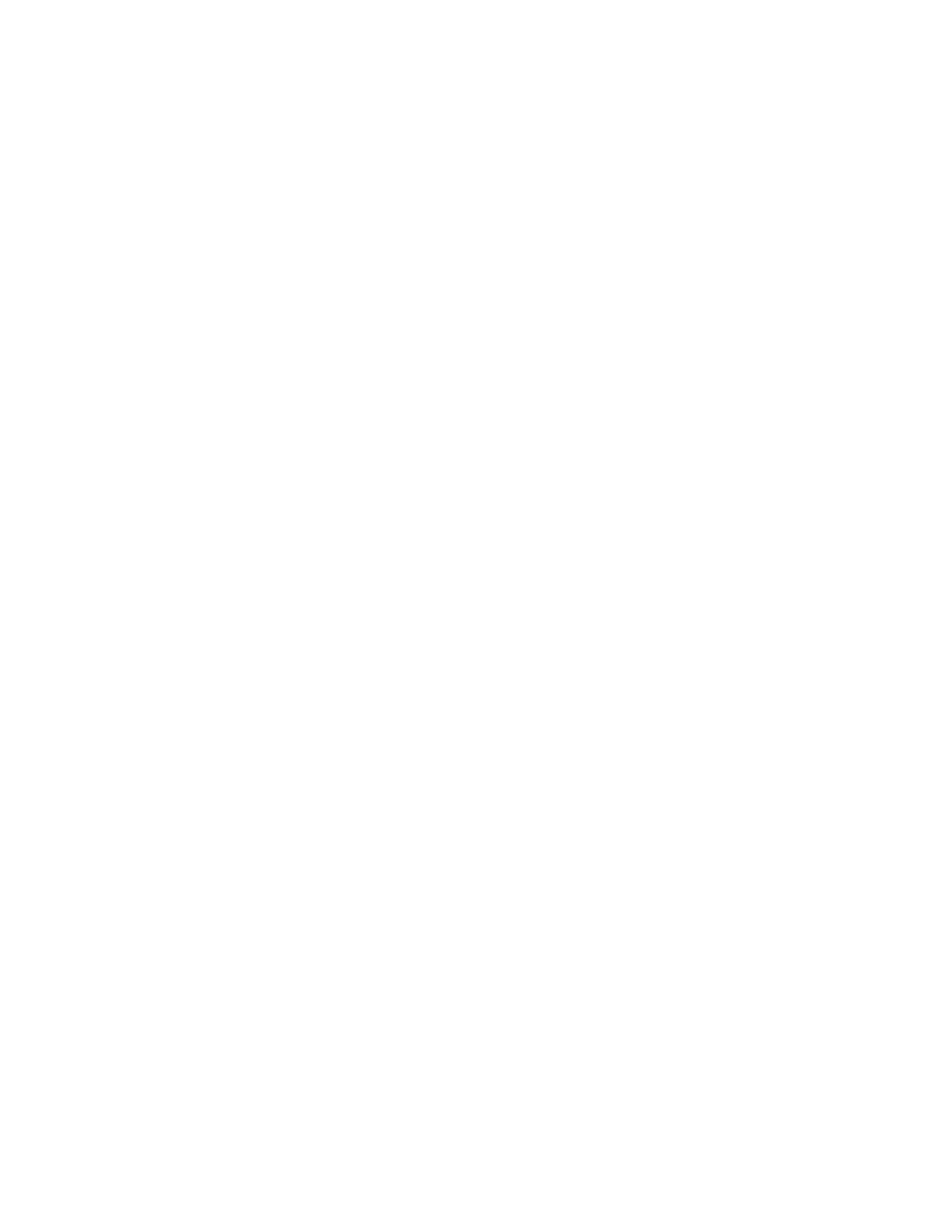Customizing Line Keys
On VVX 300, 400, 500 and 600 series business media phones, you can customize the line keys that
display on the Lines screen in the following ways:
• Set a transparent background to show for line keys
• Choose the number of columns that display
• Assign a contact to a line on the phone or an expansion module for up to 100 contacts
• Display only your line registration on the Lines screen
• Insert an empty line between line keys
• Clear a contact from a line key or delete a line key
• Reset all custom line keys
This feature is not available on VVX 201 phones. Check with your system administrator to find out if this
feature is available on your phone.
Customize the Columns on the Lines Screen
When you add contacts or favorites to line keys on the Lines screen, the contacts display in columns. You
can control how many columns of line keys display on the Lines screen on VVX 500/501 and 600/601
phones.
By default, the phone displays the maximum number of columns and line keys. The following are the
maximum line keys and columns that display on each phone:
• VVX 500/501: 3 columns with 12 line keys
• VVX 600/601: 4 columns with 16 line keys
Procedure
1. Navigate to Settings > Basic > Preferences > Idle Screen Settings.
2. Select Columns, enter the number of columns you want to display.
For VVX 500/501, enter a number between 1-3; For VVX 600/601, enter a number between 1-4.
3. Select Save.
Enable Transparent Line Keys
By default, your phone displays line keys with a background. If you have a background picture set on your
VVX phone, the background is partially or fully covered depending on the number of line keys you have.
On VVX 500/501 and 600/601 phones, you can change line keys to have a transparent background that
enables you to fully see the background you set for your phone.
Procedure
1. Navigate to Settings > Basic > Preferences > Idle Screen Settings.
2. On the Idle Screen Settings screen, select Transparent Lines and then select Enabled.
The line keys are displayed without a background, as shown next.
VVX Business Media Phones Settings
Polycom, Inc. 125