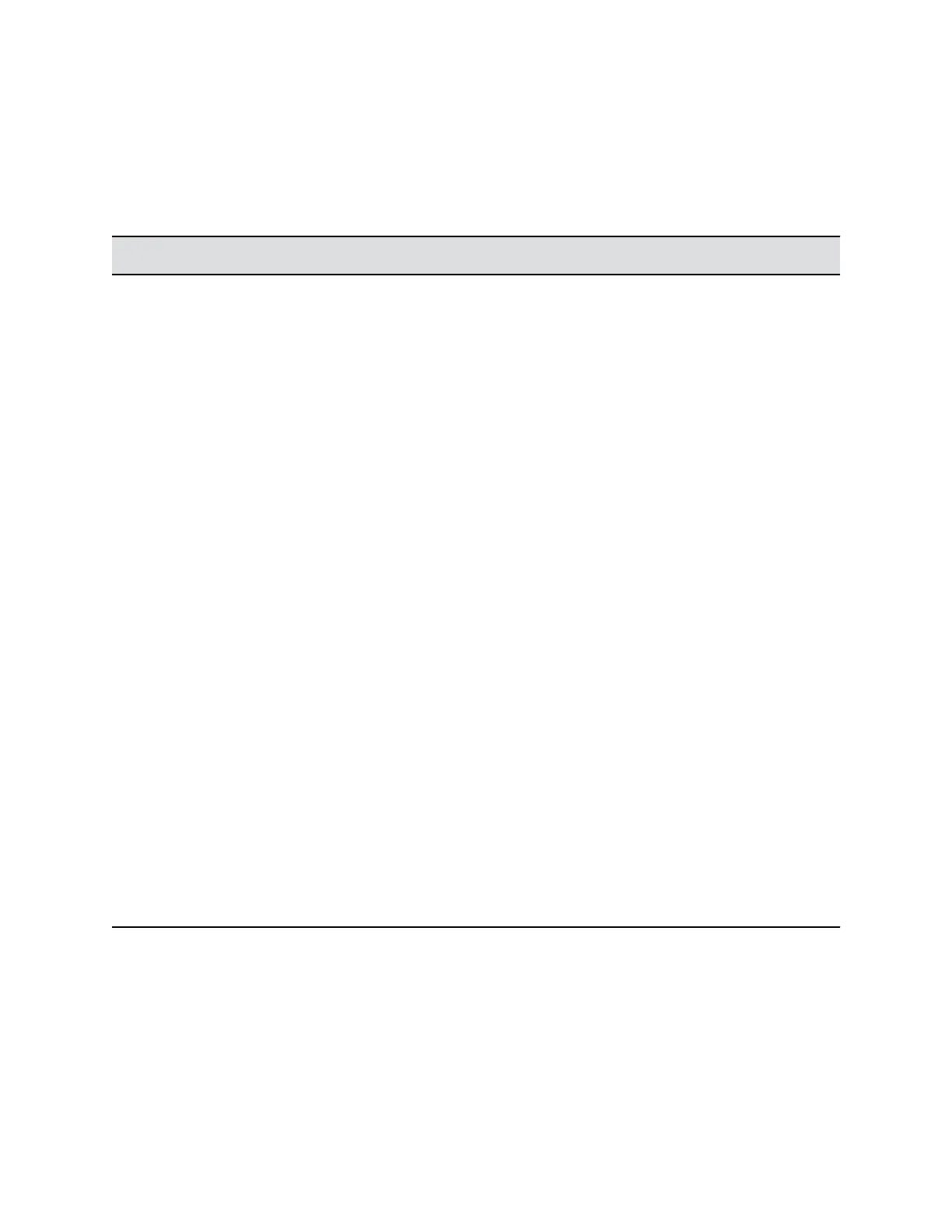Entering Information Using the Dial Pad
You can use the dial pad keys on VVX business media phones to edit or update field information.
The following table describes how to enter different types of data on your phone using the dial pad.
Using the Dial Pad Keys to Enter Information
Task Action
Enter numbers or characters in uppercase,
lowercase, or title case mode
Select Encoding or Mode, and select ABC,abc, or Abc.
Enter only numbers Select Encoding or Mode, and select 123.
Enter text in another language Select Encoding, and select one of the language options.
Enter a character Press a dial pad key repeatedly to view the character options and
stop when the character you want to enter is displayed in the field.
Wait one second, and enter the next character.
Enter a number Select Encoding or Mode, and select 123, or press a dial pad key
repeatedly to enter the number that displays on that key.
Enter a special character Select Encoding, and select Abc, ABC, or abc. Press either the
1, 0, asterisk, *, or pound # key one or more times to enter one of
the following special characters:
• 1 key: ! | ‘ ^ \ @ : 1
• * key: * - & % + ; ( )
• 0 key: / , _ $ ~ = ? 0
• # key: # > < { } [ ] “ ‘
You cannot access special characters when you are in numerical
(123) mode.
Enter a space Select Encoding, and select one of the alphabetic Abc, ABC, or
abc. Press the 0 key.
You cannot enter a space when you are in numerical (123) mode.
Delete one or more characters Use the arrow keys to position the cursor to the right of the
character, or drag your finger across the characters until the cursor
is positioned to the right of the character(s) you want to delete.
Press the Delete key or press the << soft key.
Enter Information Using the Onscreen Keyboard
The onscreen keyboard available on supported VVX phones enables you to enter information into text
fields using the touchscreen.
The onscreen keyboard displays automatically in the upper right portion of the screen when a text field is
shown. When a text field requires only numbers, the onscreen keyboard displays only numbers.
Getting Started with VVX Business Media Phones
Polycom, Inc. 28