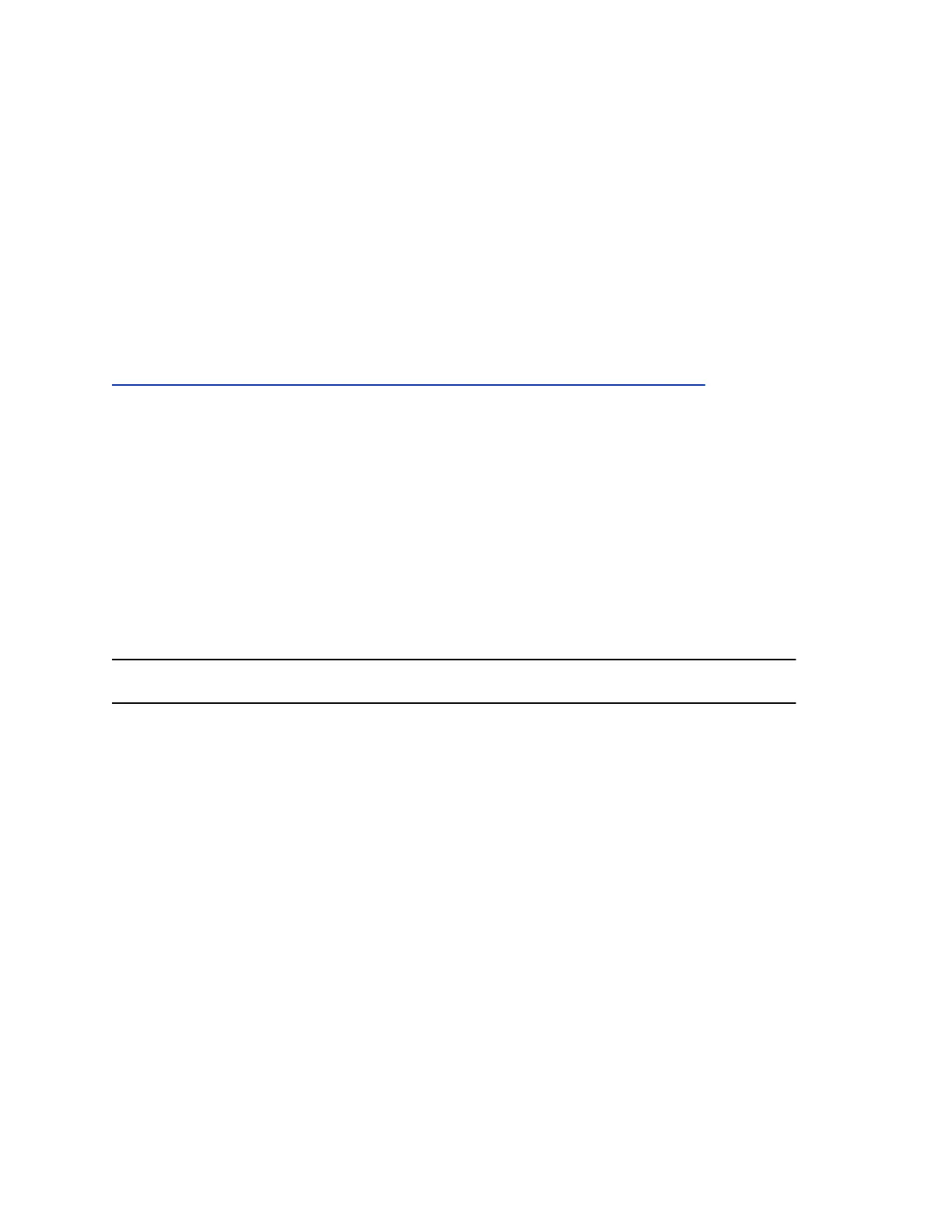Sign in to Skype for Business on Your Computer Using BToE
When your phone is connected to your computer and paired using Better Together over Ethernet (BToE),
you can sign in to the phone using the Skype for Business client on your computer.
Procedure
1. Select Sign In, or navigate to Settings > Features > Skype for Business > Sign In.
2. Select Via PC or Paired with Client.
3. In the Skype for Business client on your computer, enter your login credentials.
A confirmation message is displayed when the phone successfully signs into Skype for Business.
Related Links
Connecting to Skype for Business on Your Phone using Better Together over Ethernet on page 157
Sign In Using Your Skype for Business PIN Authentication
You can sign in to your Skype for Business account using your PIN Authentication credentials, which your
system administrator provides.
Procedure
1. Select Sign In, or navigate to Settings > Features > Skype for Business > Sign In.
2. Select PIN Authentication.
3. Enter your PIN Authentication credentials for your Skype for Business account, then select Sign
In.
A confirmation message is displayed when the phone successfully signs into Skype for Business.
Note: If you input the wrong credentials and lock your account, contact your system administrator.
Sign in to Skype for Business Using Web Sign In
Use the Web Sign In method to sign in to a phone with your Skype for Business Online account using a
web browser.
Procedure
1. Select Sign In, or navigate to Settings > Features > Skype for Business > Sign In.
2. Select Web Sign In.
A web address displays.
3. Enter the URL into the web browser on your computer.
4. On the Skype for Business Authentication website, enter your email address then select Verify
Email.
5. Enter the PIN generated on the phone into the web browser.
A confirmation message is displayed when the phone successfully signs into Skype for Business.
Logging in to and Locking Your Phone
Polycom, Inc. 32