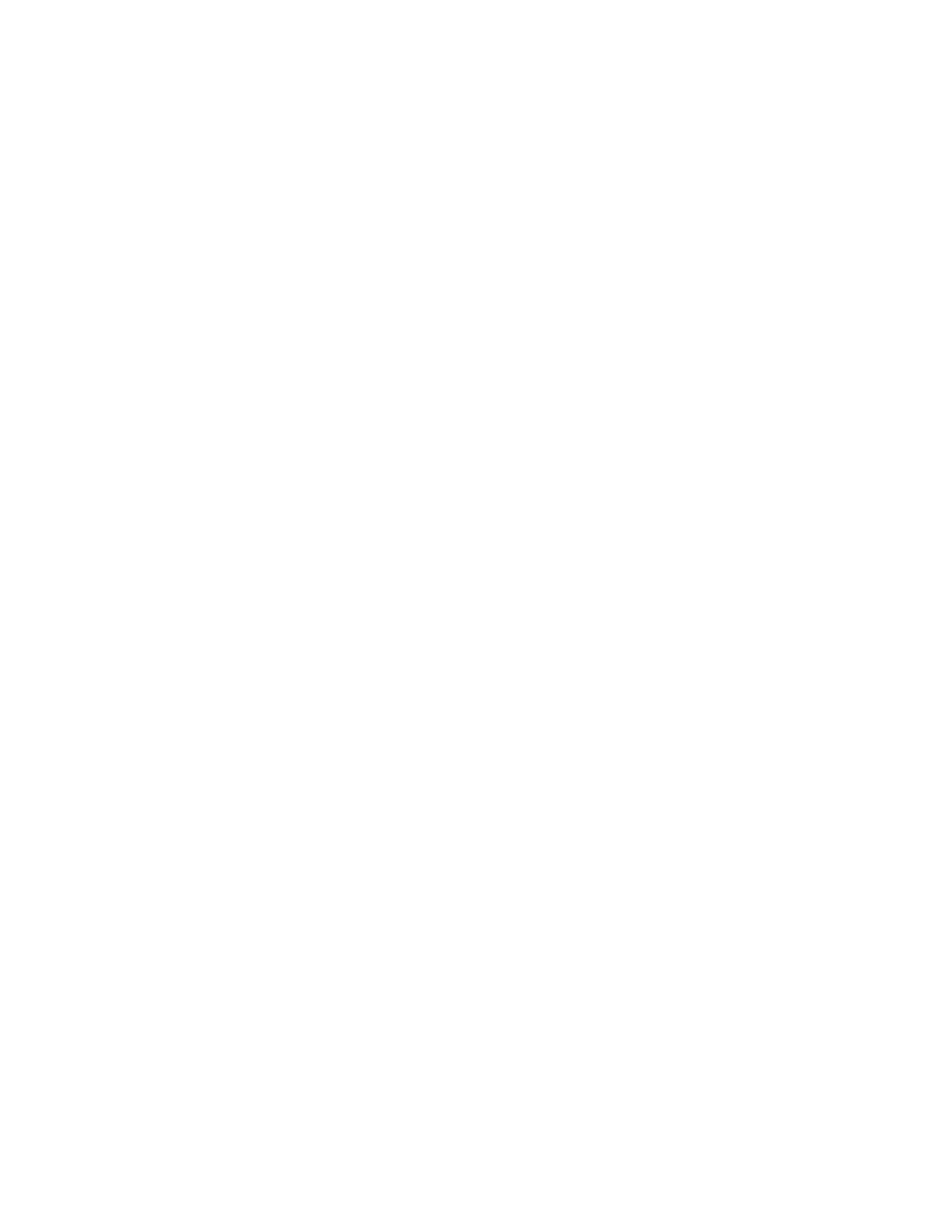Change Video Clarity
You can change the clarity of your video, including the brightness, contrast, and sharpness of your video
stream.
If your camera faces a bright light source, such as a bright window, you may need to increase the
camera's brightness, contrast, and sharpness levels so the far side can see you better. To see how you
look to the far side, view the picture-in-picture (PIP).
You can adjust the clarity of your video using the following settings:
• Target Frame Rate—Sets how smoothly your video displays. You can set a rate between 5 (least
smooth) and 30 (smoothest). The default rate is 25.
• Brightness Level—Sets how brightly your video displays. You can set a level between 0 (dimmest)
and 6 (brightest). The default level is 3.
• Saturation Level—Sets how much color your video displays. You can set a level between 0 (lowest)
and 6 (highest). The default level is 3.
• Contrast Level—Sets the difference in brightness between the light and dark areas of your video.
You can set a level between 0 (no contrast increase) and Auto (noise reduction contrast). The
default level is 0.
• Sharpness Level—Sets the clarity of detail in your video. You can set a level between 0 (lowest)
and 6 (highest). The default level is 3.
• Flicker Avoidance—Adjusts the flickering of your video captured by the camera sensor. You can
select 50 Hz (flicker avoidance for Europe and Asia) or 60 Hz (flicker avoidance for North America).
The default is 50 Hz.
Procedure
1. Navigate to Settings > Basic > Video > Camera Settings.
2. From the Camera Settings screen, select and adjust the desired camera settings.
Changing the Video Call and Picture-In-Picture (PIP) Displays
You can set up your phone so that it displays all video during calls in specific ways. You can choose to do
the following:
• Display all incoming video calls on the full screen
• Change the way video displays
• View full-screen video with or without the picture-in-picture (PIP)
• Display the PIP next to, or over, full-screen video
Your video image is displayed at the top-right of the screen in a PIP video, as shown next. The PIP is
displayed on your Home screen and during video calls. When you're in a call with a person that has video
enabled, your video is displayed in the PIP and the person you're talking with (the far-side) is displayed in
the Active Call screen.
Video Calls on VVX Business Media Phones
Polycom, Inc. 59