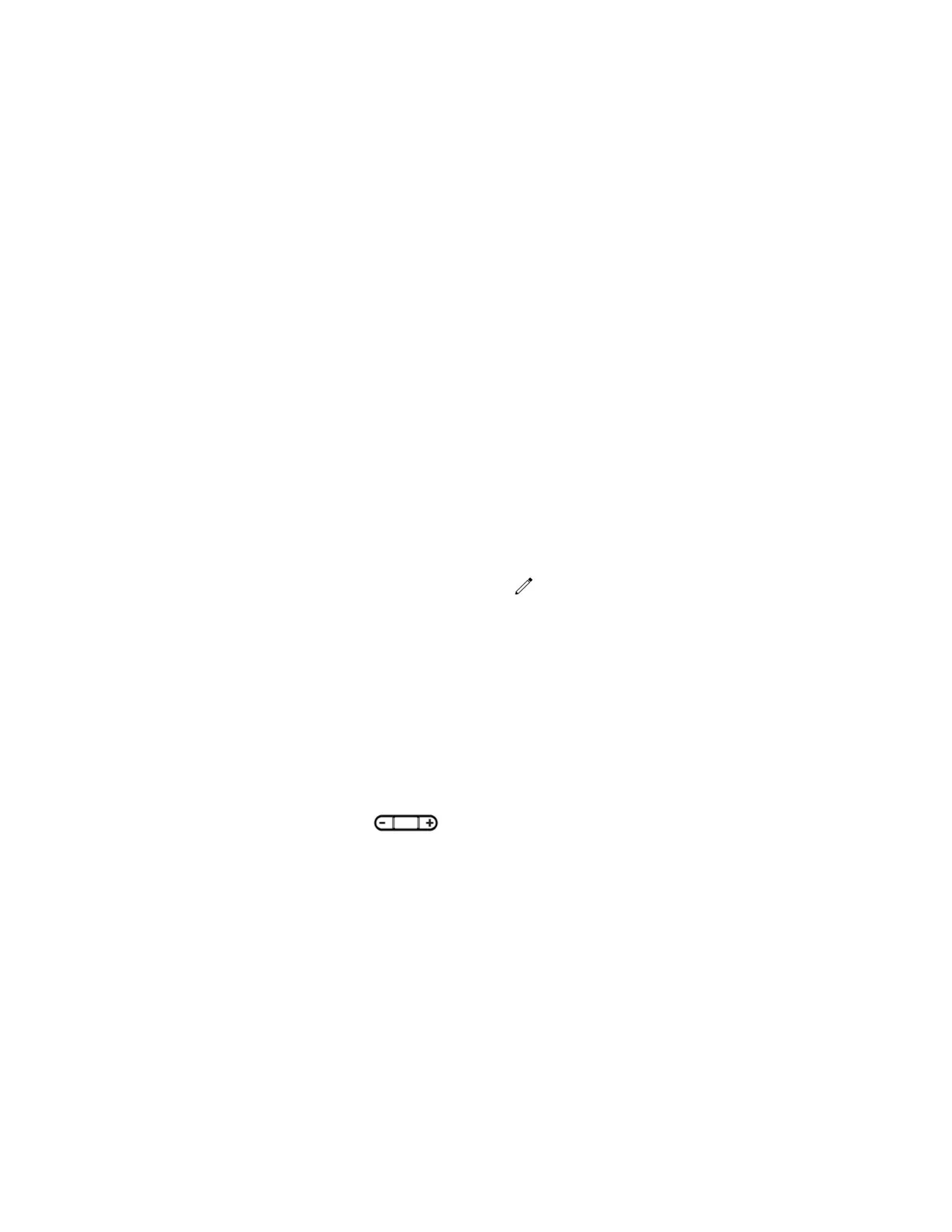Set a Ringtone for Incoming Calls
A simple way to personalize your phone is to change the ringtone. You can pick unique ringtones for the
different lines on the phone. The default ringtone is Low Trill.
Procedure
1. Navigate to Settings > Basic > Preferences.
2. Select Ring Type.
3. If there are multiple lines on your phone, select a line.
4. From the Ring Type screen, select a ringtone.
5. Select Play to hear the ringtone.
Set a Ringtone for Individual Contacts
You can select unique ringtones for various contacts in your directory, which helps you quickly identify
callers as your phone rings.
Procedure
1. Navigate to Directories > Contact Directory.
2. From the Contact Directory, select a contact.
3. From the Contact Information screen, select Edit .
4. From the Edit Contact screen, select Ring Type and select a ringtone.
5. Select Play to hear the ringtone.
6. Select Save.
Change the Volume
You can increase the volume of your ringtone and the audio during a call.
Procedure
1. Press one of the Volume keys to increase or decrease the audio.
Enable Acoustic Fence
Acoustic Fence suppresses background noise while you are on a call, which enhances call audio quality
for call participants.
The Acoustic Fence setting does not display on the phone by default, so if your system administrator has
enabled the feature option to display on your phone, you can enable or disable Acoustic Fence.
Acoustic Fence works with handsets or headsets. However, only headsets connected to the RJ-9 port on
the phone support Acoustic Fence. Acoustic Fence is enabled by default on the handset, disabled by
default for a connected headset, and not supported with USB or Bluetooth headsets.
VVX Business Media Phones Settings
Polycom, Inc. 133