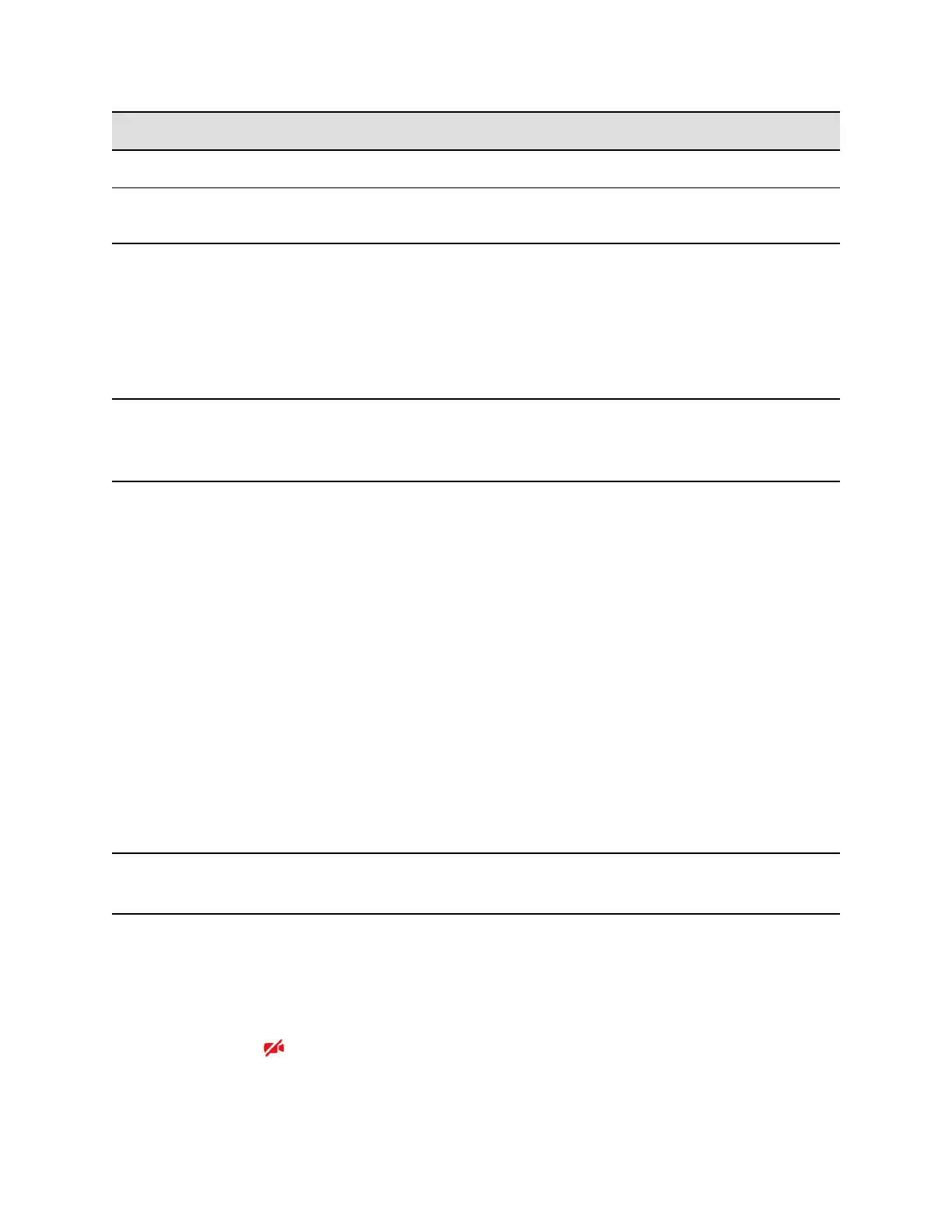Message Action
Camera removed. Indicates that you have detached your camera from your phone.
Camera is not connected Indicates that a camera is not attached to your phone and that you are
accessing a feature or function that requires that the camera be attached.
Video Call Settings
You can update video settings to change the way video calls display on your video-enabled VVX phones.
Note that if you update settings during a call, the new settings apply to the next call and not the current
call.
Note: Some of the features described in this section require access to the Basic settings menu. If your
phone requires a password to access the Basic settings menu, contact your system administrator
for assistance.
Set the Call Rate for Video Calls
You can set the maximum call rate to use for a video call and the selected call rate applies to your next
video call.
Your system administrator can set a maximum call rate for video calls, and you cannot select a call rate
above this limit. You can choose a call rate between 128 kbps and 768 kbps. The default setting is 512
kbps.
Procedure
1. Navigate to Settings > Basic > Call Rate.
2. From the Call Rate screen, select the maximum call rate you want to use for video calls.
Stop Video for All Calls
You can stop your phone from automatically transmitting your video at the start of all calls by disabling the
Auto Start Video Tx setting. The default setting is enabled, which automatically transmits video at the start
of every call.
Note: Stopping video doesn't create an audio-only call. Even if you stop video, video information is still
transmitted to the far side as a still picture, and the call is still a video call.
Procedure
1. Navigate to Settings > Basic > Video > Video Call Settings.
2. From the Video Call Settings screen, select Auto Start Video Tx > Disabled.
When disabled, your phone does not automatically transmit video at the start of all calls and the
No Video icon is displayed next to your video during video calls.
Video Calls on VVX Business Media Phones
Polycom, Inc. 58