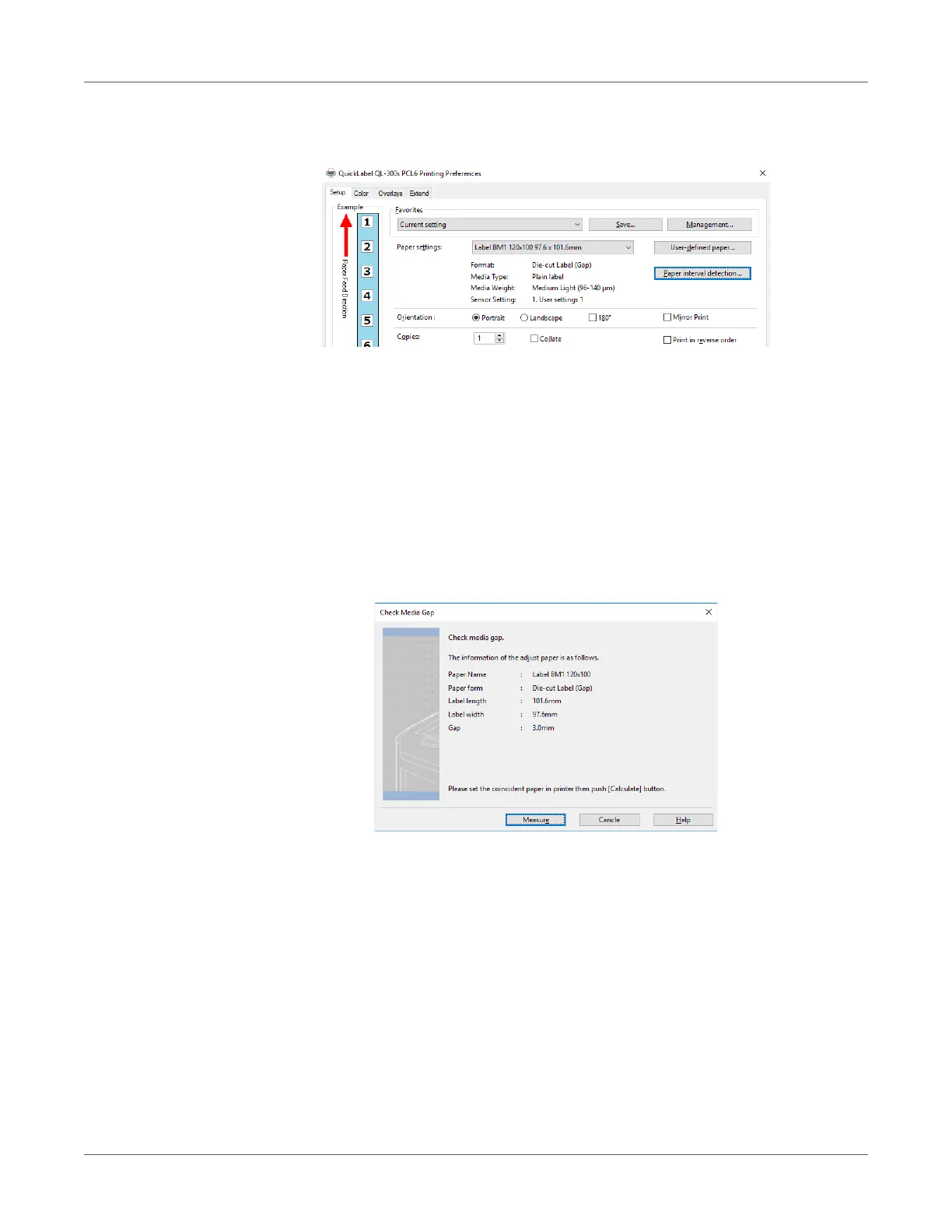Printing
QL-300 User Guide 132
6 For Paper settings, select the paper settings you registered, and then click Paper interval
detection.
Paper interval detection is displayed if the following conditions are met.
The Media Form is one of the following:
• Continuous Paper (Black Mark)
• Die-cut Label (Gap)
• Die-cut Label (Black Mark)
• Continuous Label (Black Mark)
If Paper interval detection does not appear, return to step 4 of this procedure.
7 Confirm the displayed paper information, and then click Measure.
This starts checking the media pitch and closes the dialog box.
Note: If you change to another type of paper or restart the printer, you should configure
this setting again.
8 Click OK as many times as necessary to exit the Printing preferences screen.
9 Open the file to be printed.
10 Specify a registered paper size, and then print.
