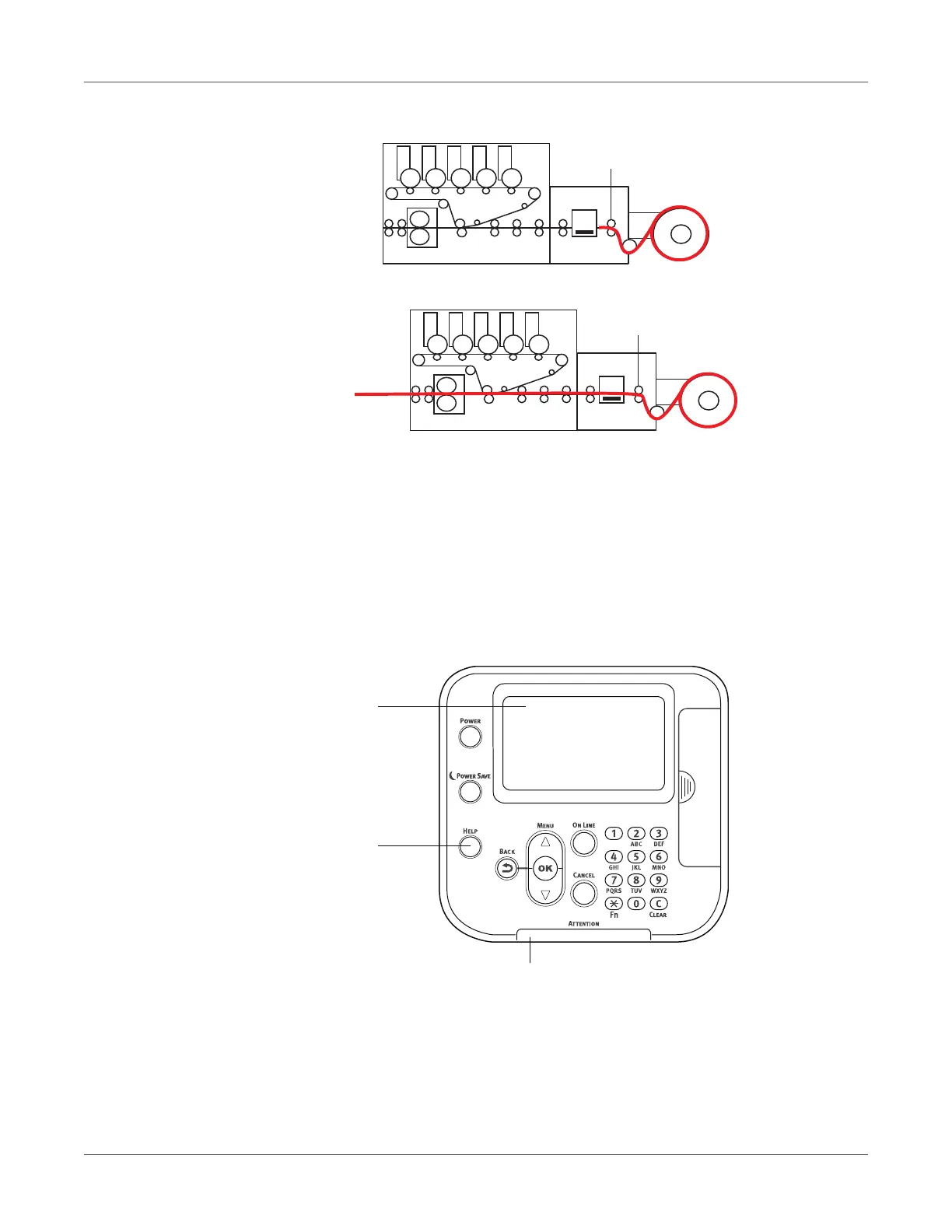Troubleshooting
QL-300 User Guide 253
• Stand-by - Indicates that paper is set on F0 roller on the unwinder.
• Through paper - Indicates that paper is passing through the printer from the unwinder.
Checking Messages (if a paper jam occurs)
When paper is jammed inside the printer, or when paper is remaining inside the printer even
after removing it, a message notifying paper jam will appear on the display screen of the control
panel, and the ATTENTION lamp will blink. Or, when an error occurs causing printing to stop
and leaves paper inside the printer, an error notification message appears on the display
screen on the control panel, and the ATTENTION lamp blinks.
When “Please see HELP for details” is shown in the message, pressing the HELP button in the
control panel will show the troubleshooting procedure, and you can easily solve the process
according to the guidance. See “Operating the Help Screen” on page 255.
1 Display screen
2HELP button
3 ATTENTION lamp
