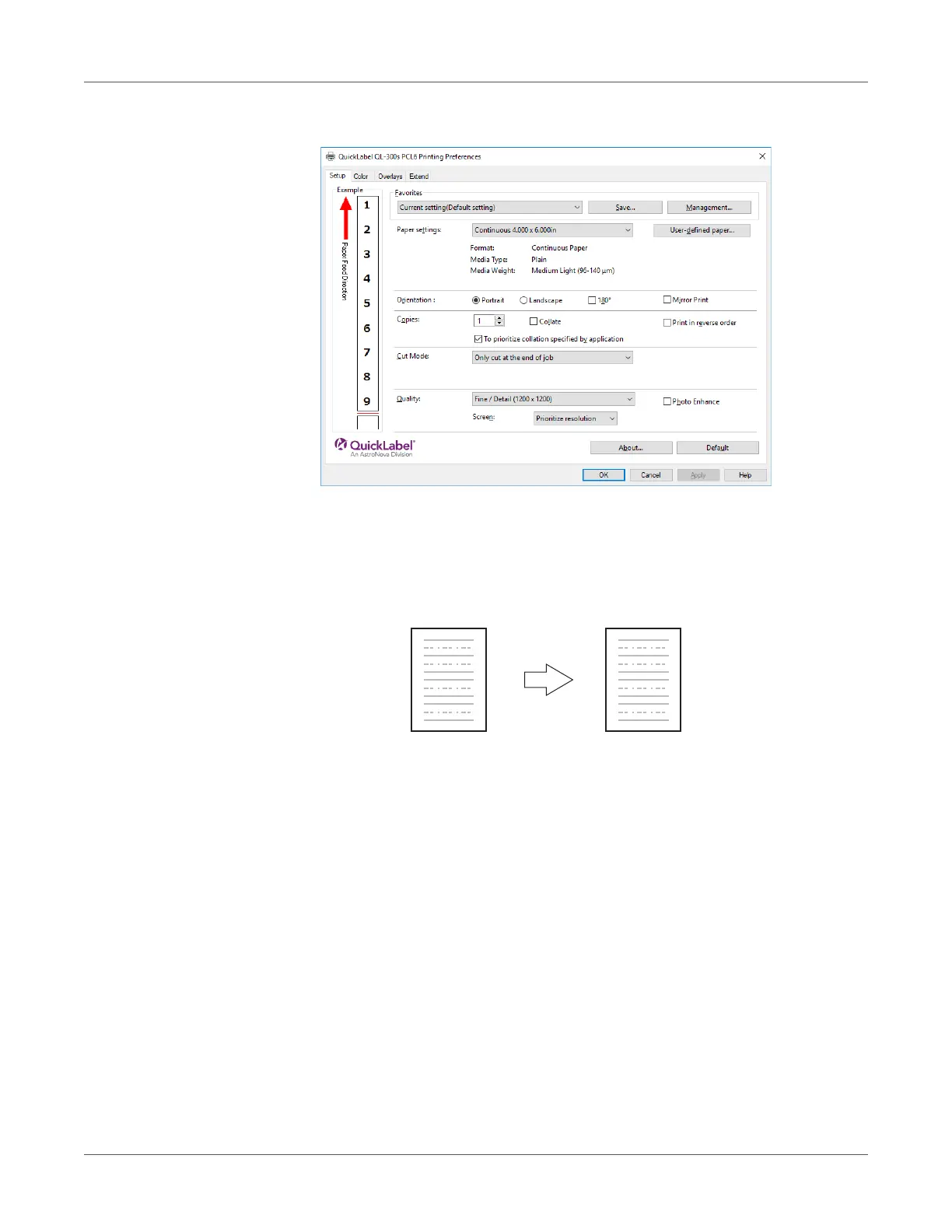Print Function Settings
QL-300 User Guide 200
4 On the Setup tab, select the Print in reverse order check box in the Copies area.
5 Print.
Overlaying Stamps for Printing (Watermarks)
The details to be printed from the application can be independently printed overlaying Samples,
Confidential, etc.
Windows PCL Printer Driver
1 Open the file to be printed.
2 Select Print in the File menu.
3 Click Preferences (or Properties).
