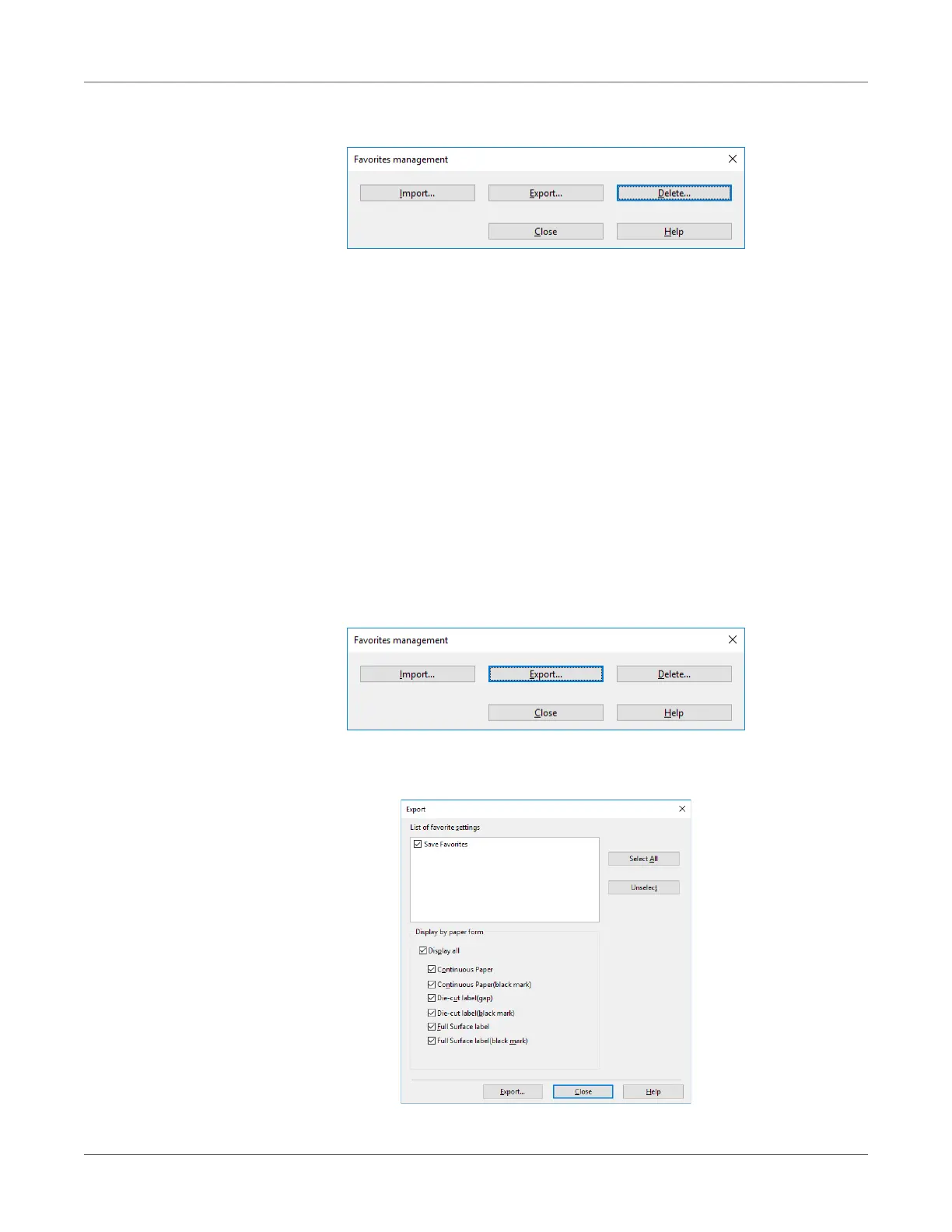Print Function Settings
QL-300 User Guide 210
5 Click Delete.
6 Select the setup you want to delete, and then click Delete.
7 Click Yes.
Importing/Exporting a Printer Driver Print Setup
You can convert printer driver print setup information to a file, and then export/import the file.
The file extension for exporting/importing is “.xmn”.
Export a Setup
1 Click Start and select Control Panel in Windows.
2 Click View devices and printers.
3 Right-click the QL-300 icon, and then select Printing Preferences.
4 On the Setup tab, click Management.
5 Click Export.
6 In the List of favorite settings on the “Export” screen, select the checkbox next to the
setup you want to export, and then click Export.
