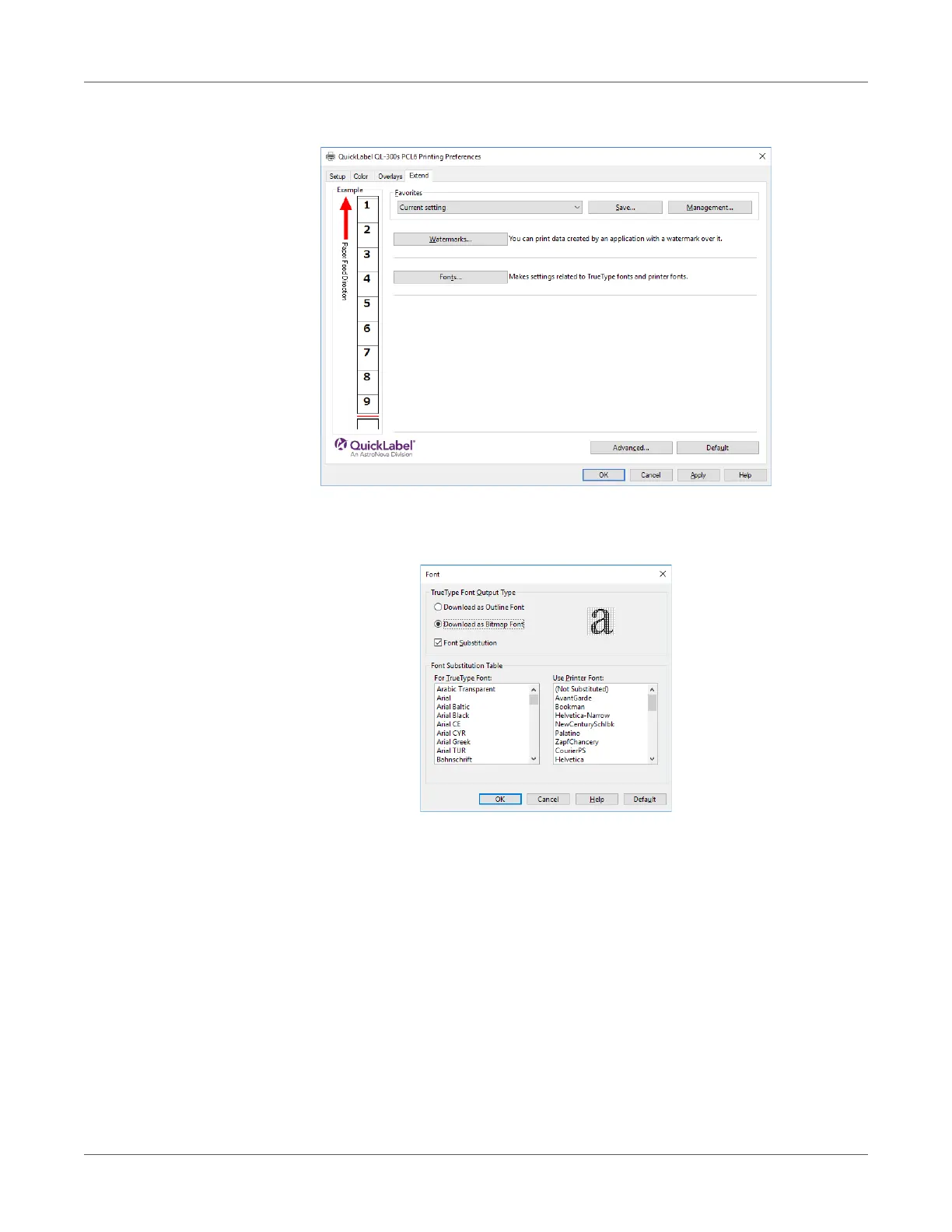Print Function Settings
QL-300 User Guide 193
4 Click the Extend tab, and then select Fonts.
5 On the “Font” screen, select the Font Substitution check box.
For this printer, this check box is selected as the default setting.
6 Use the Font Substitution Table to specify which printer fonts should replace the
TrueType fonts.
7 Print.
Using Computer Fonts
You can output TrueType fonts as they appear on the screen.
Note: Print time may be longer.
Windows PCL Printer Driver
1 Open the file to be printed.
2 Select Print in the File menu.
