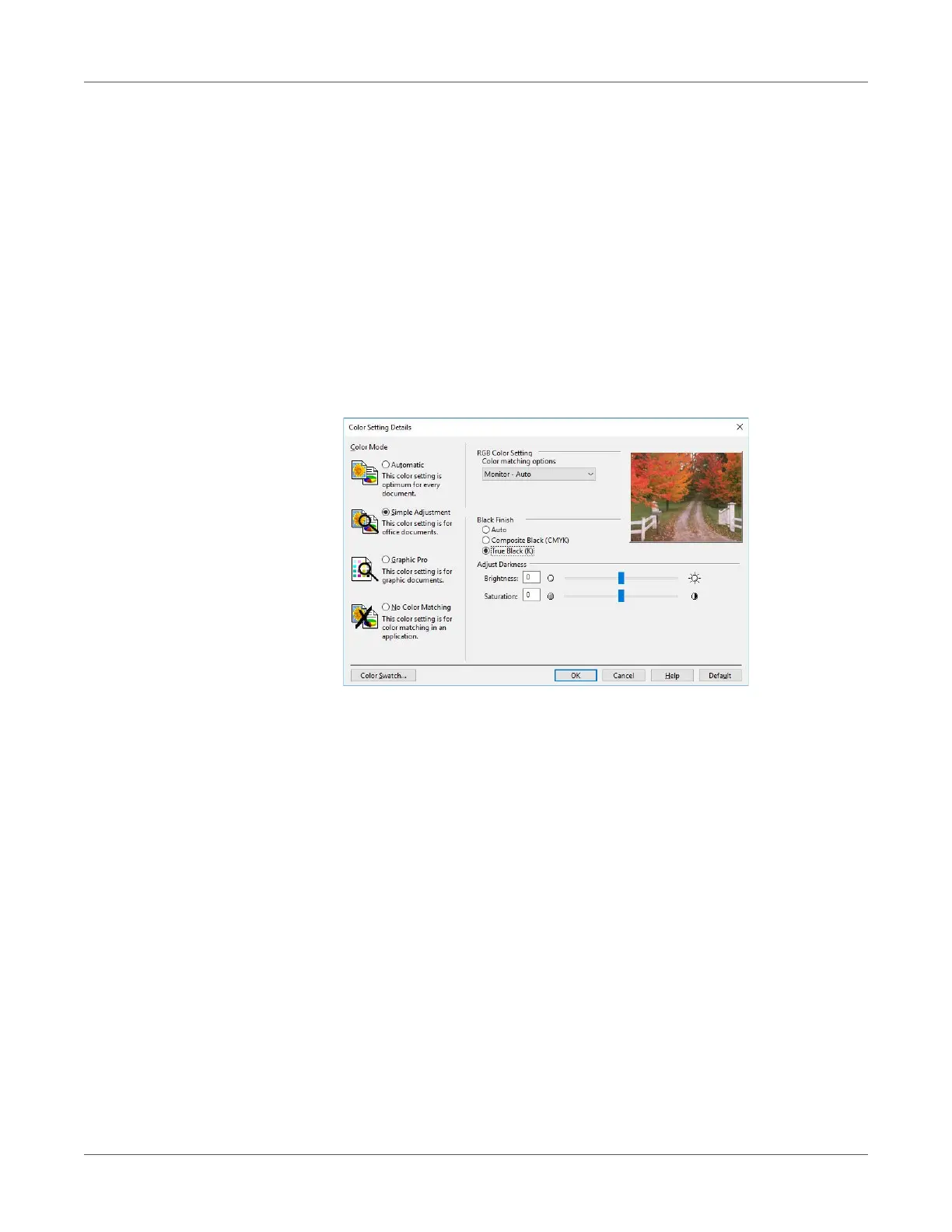Adjusting the Color
QL-300 User Guide 232
•OFF
Text and graphics specified as black are synthesized using either black (K) toner only or
CMYK depending on the profile specified by color matching.
Windows PCL Printer Driver
1 Open the file to be printed.
2 On the File menu, select Print.
3 Click Preferences (or Properties).
4 On the Color tab, select Simple Adjustment or Graphic Pro.
5 In the Black Finish section, select the black finishing method. In the Graphic Pro mode,
also select ON or OFF for Pure Black Text/Graphics, and then click OK.
6 Print.
Monochrome (Black and White) Printing
The color data is printed using grayscale (shades of black and white) without touching the print
data.
Note: If implementing color printing after printing by specifying “Monochrome”, a delay may
occur depending on the temperature adjustment of the fuser unit.
• Even if the cyan (blue), magenta (red), or yellow print cartridge life has been reached,
monochrome printing using only black can be done by specifying “Monochrome”.
• Refer to “Printing Using the Specified Print Cartridge Only (Lift Up)” on page 187 regarding
printing with black only.
Windows PCL Printer Driver
1 Open the file to be printed.
2 On the File menu, select Print.
3 Click Preferences (or Properties).
