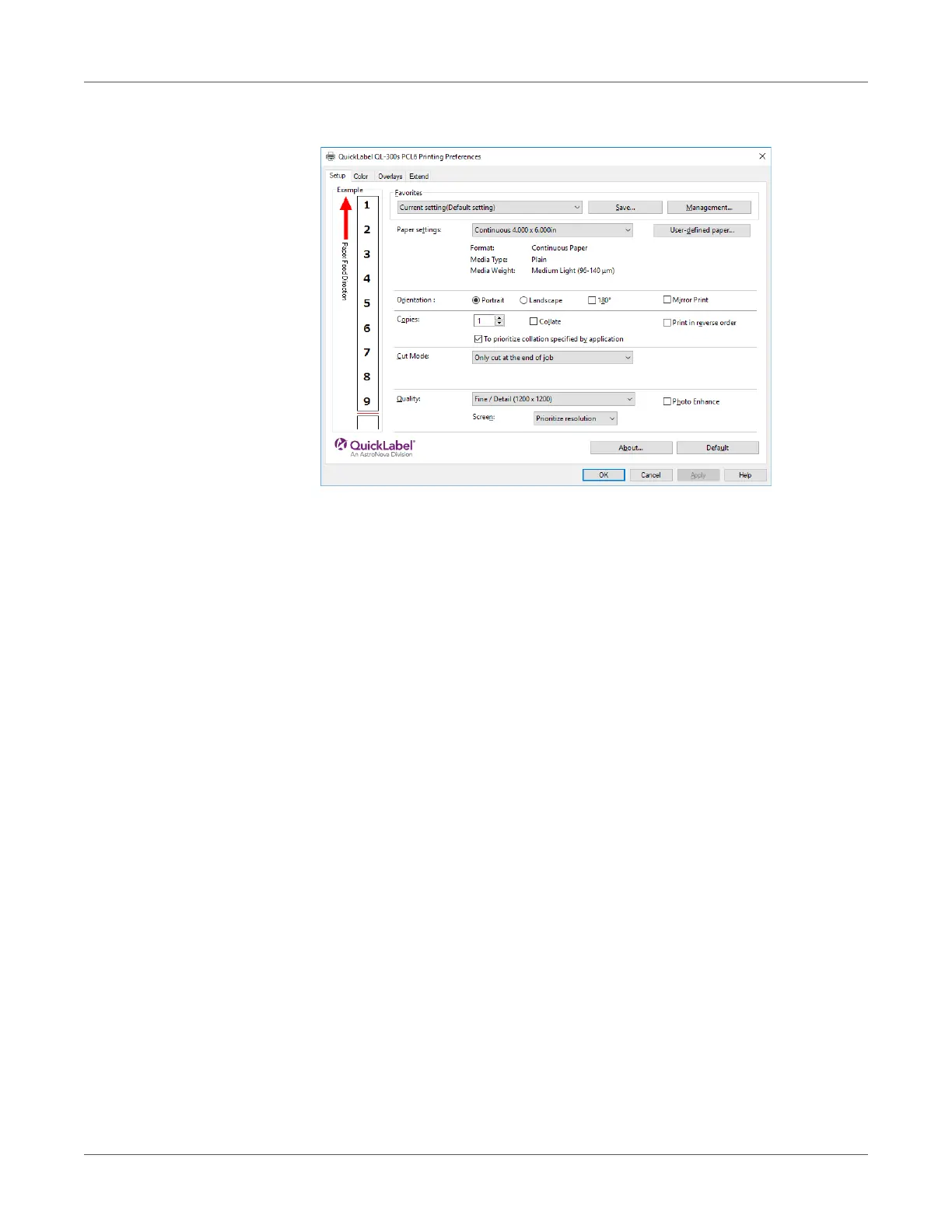Print Function Settings
QL-300 User Guide 190
4 On the Setup tab, change the Quality setting.
5 Print.
Making Photograph Printing More Vivid (Photo Enhance)
You can print more natural and vivid images, such as photos, etc.
Note: This function can be used with Windows PCL printer drivers only.
Windows PCL Printer Driver
1 Open the file to be printed.
2 Select Print in the File menu.
3 Click Preferences (or Properties).
