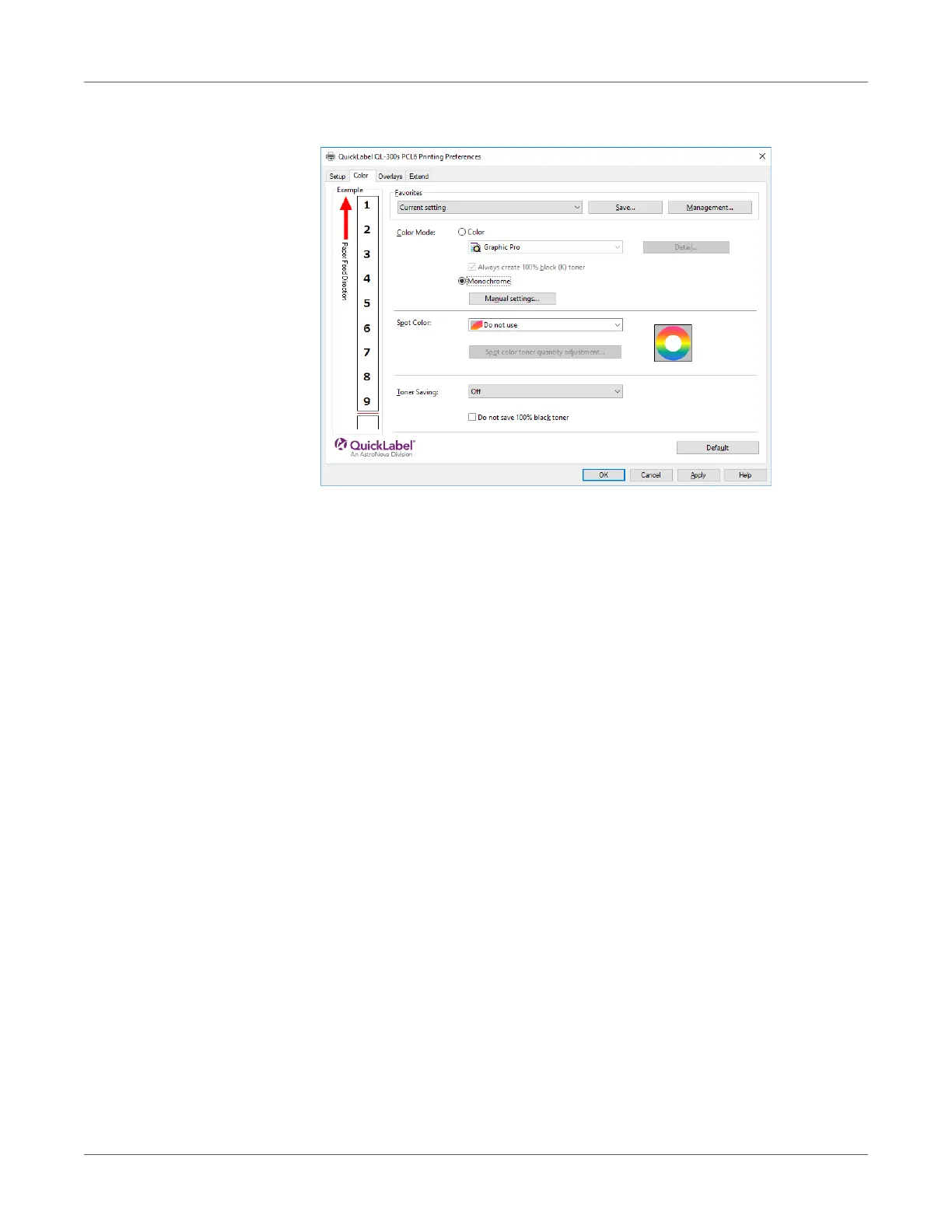Adjusting the Color
QL-300 User Guide 233
4 On the Color tab, select Monochrome. Adjust lightness and darkness as required.
5 Print.
Suppressing White Lines Between Text and the Background
(Black Overprint)
If you are imaging 100% black text on a colored background, you can print (overprint) by
overlaying the text and background parts. Set if there are gaps such as white lines, etc., in the
borders between the text and background.
• Not usable with some applications.
• Black overprint cannot be used if the text is not 100% black, the text has been rendered as
graphics by extracting the outlines, or if the text is an image.
• If the background color is dark (toner layer thickness exceeds 240%), toner may not be
fixed completely. For example, if printing 100% black text on backgrounds of 50% cyan,
50% magenta, and 50% yellow, the toner layer thickness is 50+50+50+100=250%, which
exceeds 240%.
Windows PCL Printer Driver
1 Open the file to be printed.
2 On the File menu, select Print.
3 Click Preferences (or Properties).
4 On the Extend tab, click Advanced.
