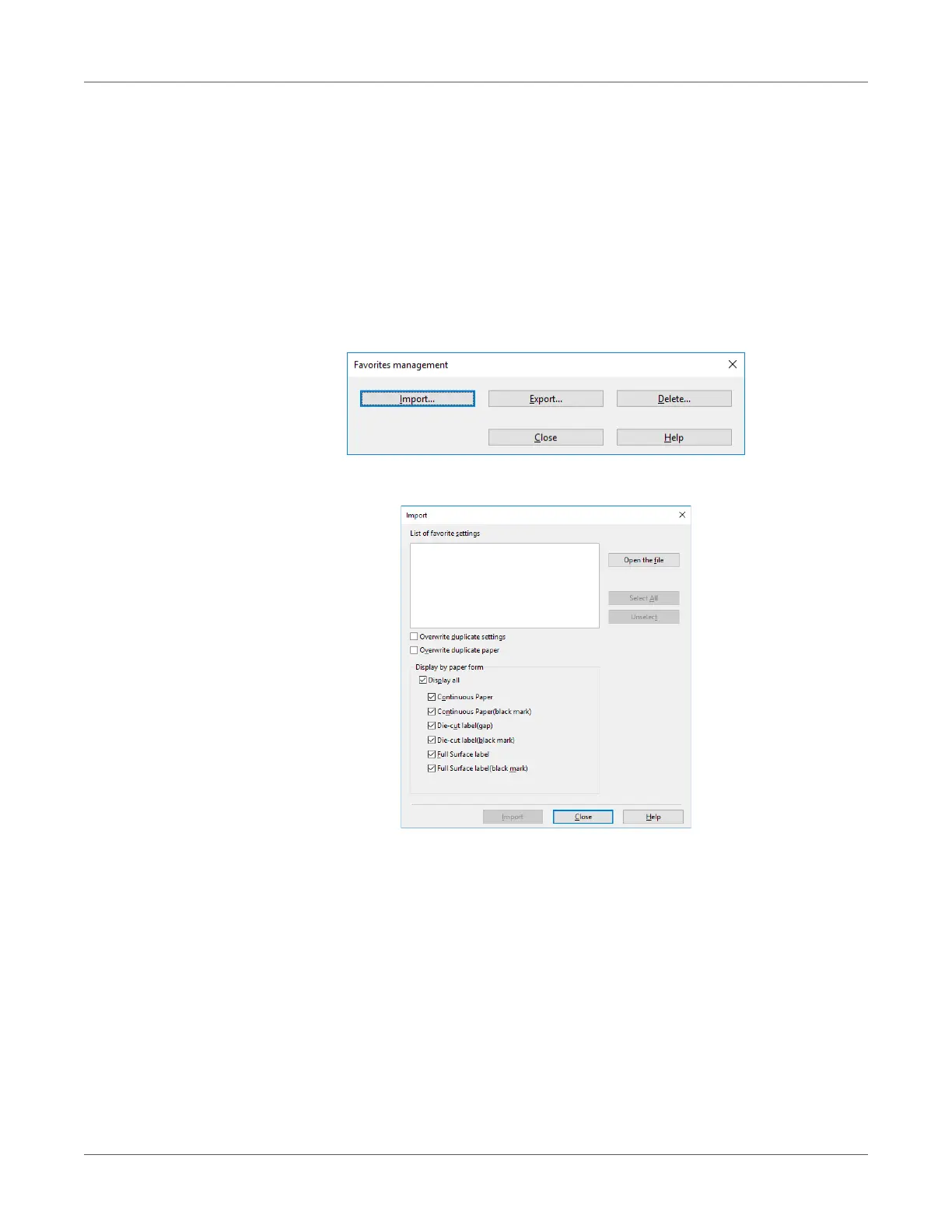Print Function Settings
QL-300 User Guide 211
7 Enter a file name, specify where to save it, and then click Save.
Import a Setup
1 Click Start and select Control Panel in Windows.
2 Click View devices and printers.
3 Right-click the QL-300 icon, and then select Printing Preferences.
4 On the Setup tab, click Management.
5 Click Import.
6 On the “Import” screen, click Open the file.
7 Specify the file you want to import, and then click Open.
8 Check the names of the settings in the List of favorite settings, and then click Import.
9 When the message “Imported successfully.” appears, click OK.
Changing Default Printer Driver Settings
It is convenient to set frequently used settings as the default settings.
Windows PCL Printer Driver
1 Click Start and select Control Panel in Windows.
2 Click View devices and printers.
