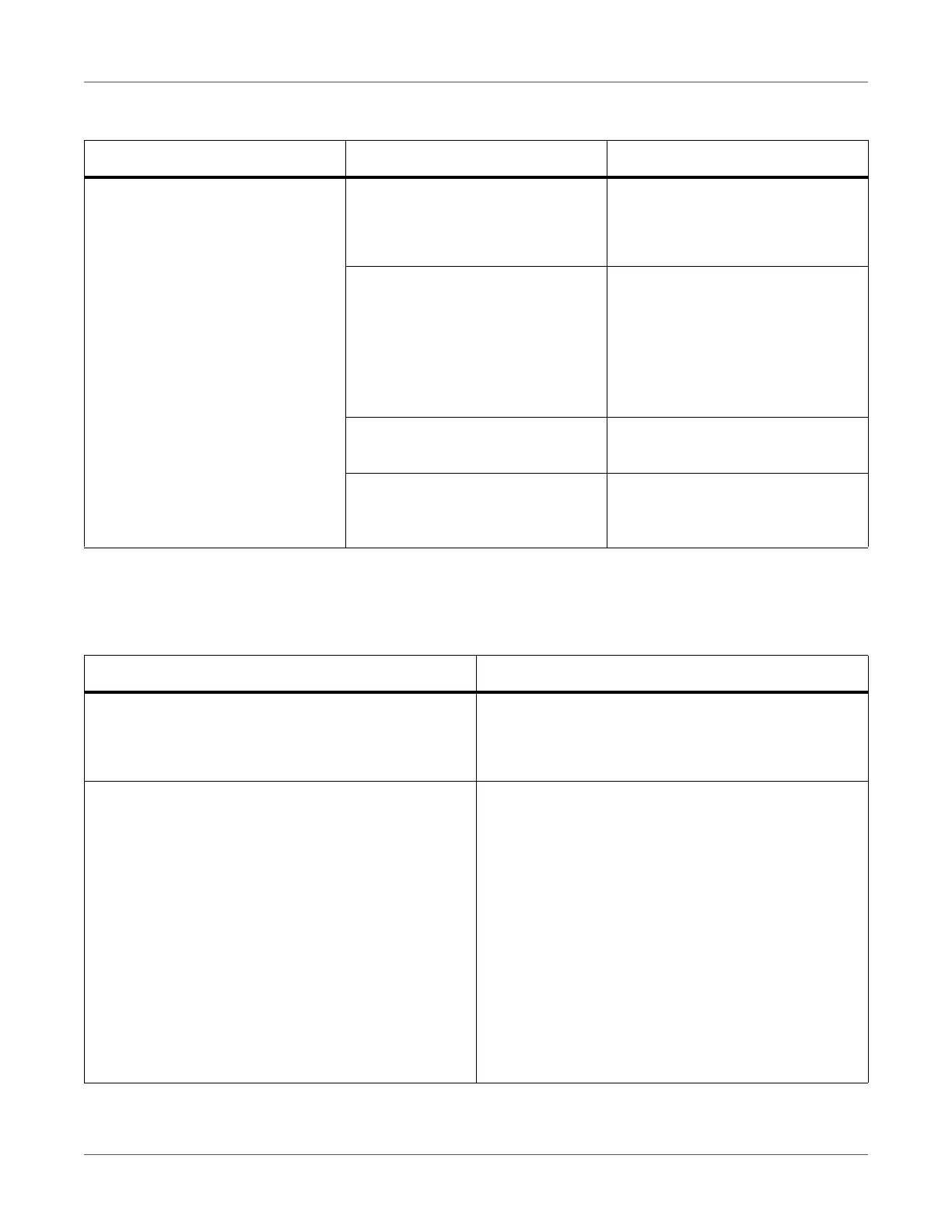Troubleshooting
QL-300 User Guide 299
Trouble with Sensor Calibration
Printer Driver Malfunctions
USB Connection Problems
Symptom Cause Troubleshooting
Failure to calibrate sensor The sensor is out of position. Check the position of the sensor.
See “Confirming the Printer Sensor
Position” on page 108.
The surface of the sensor cover is
dirty.
Clean the surface of the sensor
cover.
• See “Cleaning the Surfaces of
the Unwinder” on page 357.
• See “Cleaning the Surfaces of
the Printer” on page 367.
Last of the paper was detected
while calibrating the sensor.
Replace the paper with a new roll
of paper.
The information for the paper being
used is not registered on the
printer.
Correctly register, on the printer,
the information for the paper being
used.
Symptom Solution Procedure
Icon of the printer is not created in the Devices and
Printers folder.
Printer driver is not installed correctly.
See “Driver Installation Process Overview” on page
42.
Error message such as “Printer driver installation
failed” appears.
Use plug and play. Follow the procedure given below.
1 Check that the power supply to the printer and
computer are turned off.
2 Connect the USB cable.
3 Turn on the power supply of the printer.
4 Turn on the power supply of the computer.
5 Open the Devices and Printers screen from Control
Panel, and then click Add a printer.
6 Execute the setup according to the on-screen
instructions.
Specify the following location to directly specify the
printer driver. \Drivers\PCLXL
