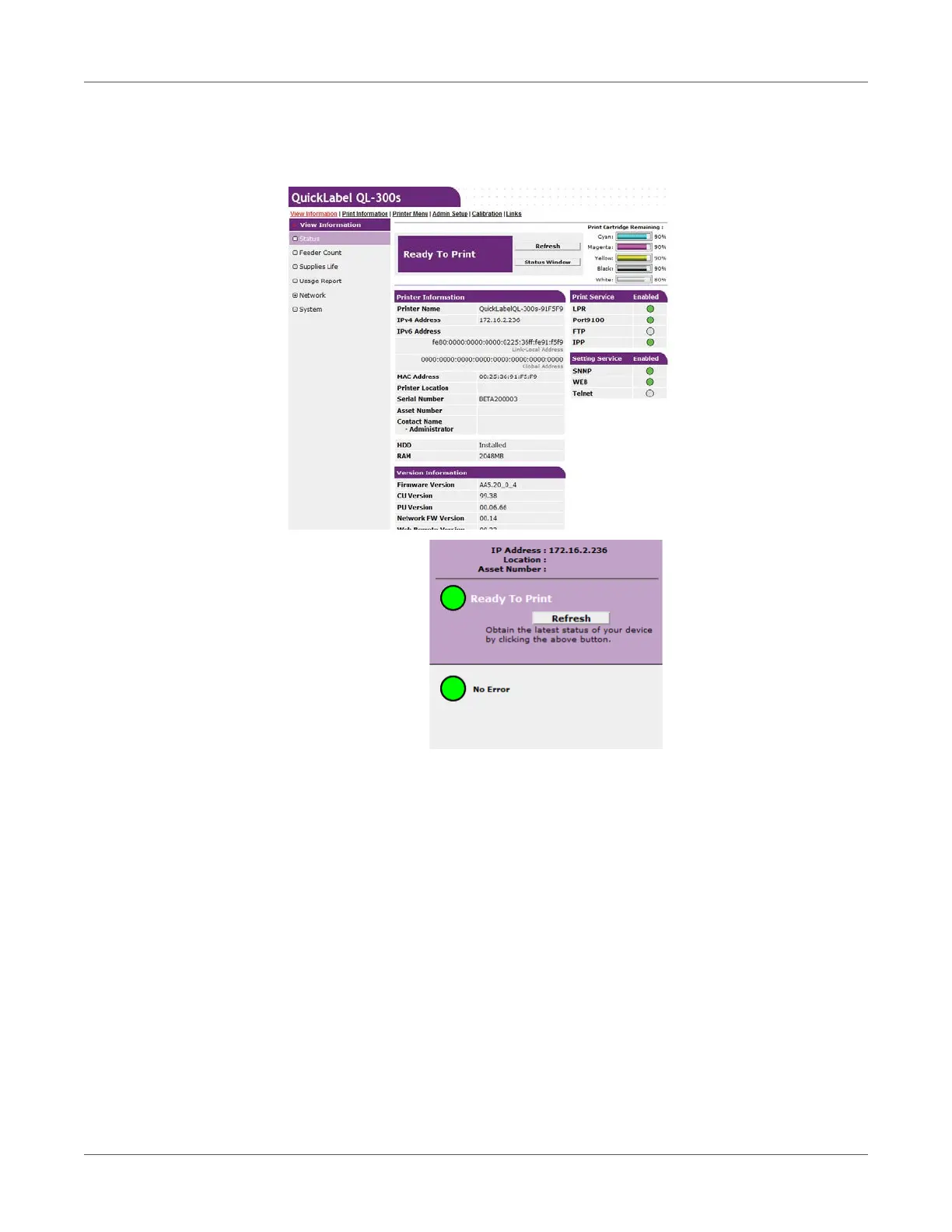Web Utility
QL-300 User Guide 414
To check using the “Status Window”
1 Click Status Window, which will display the screen shown below.
Information about the printer and its status is displayed in this window. Click Refresh to
update the window with the latest information.
The color of the printer status icon indicates whether printing is possible.
• Green - No error, online
• Yellow - Minor malfunction (printing still possible)
• Red - Serious malfunction (printing not possible)
• Gray - Offline
