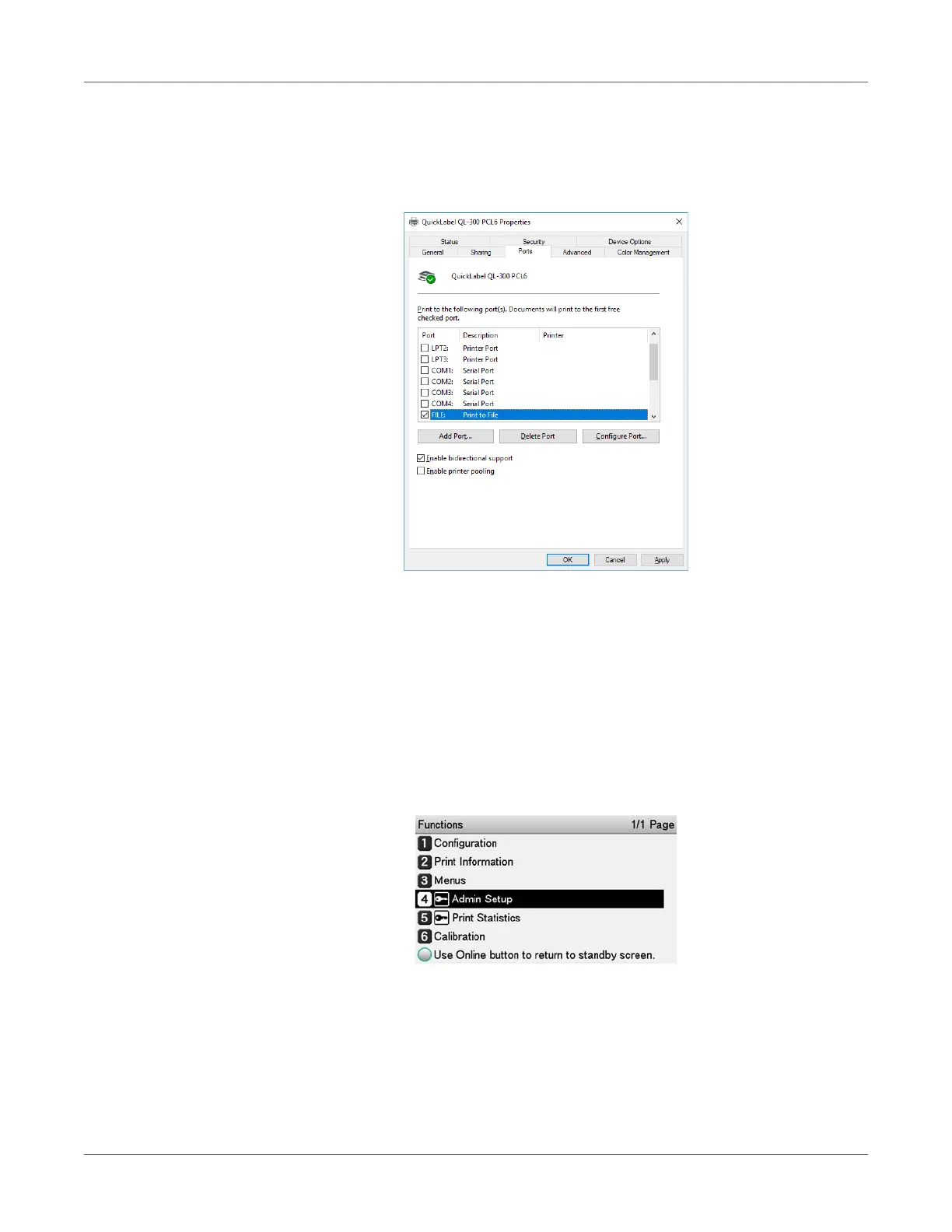Print Function Settings
QL-300 User Guide 206
3 Right-click the QL-300 icon, and then select Printer Properties.
4 Select the Ports tab.
5 In the ports list, select FILE:, and then click OK.
6 Print.
7 Enter the file name, and then click OK.
Changing the Check Unnecessary Print Cartridge Setting
You can have an error displayed and cancel the print job to prioritize the service life of a print
cartridge that is detected to be down even though it is not being used as a specified color for
the print data.
1 Press the scroll button ▼ several times to select Admin Setup, and then press the OK
button.
2 Use the numeric keypad to input the administrator password.
